Revit®| Hagoita Bolt

Adds a Hagoita Bolt system between 2 Structural Members.
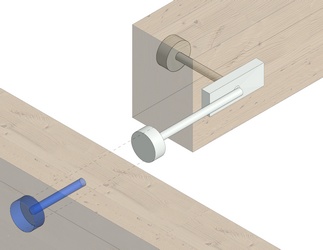
Insert
To apply the tool, Select the Structural Member(s) to be considered as the male joist(s).
Press the Enter key to apply the selection.
Select the Structural Member to be considered as the female joist(s).
Press the Enter Key to finish, otherwise, repeat the selection process.
Two Hagoita bolt instances could be inserted in each connexon, one on each side of the beam.
Instance Parameters
Dimensions
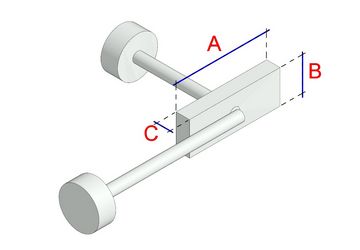
B= hsbcad Plate Width
C= hsbcad Plate Thickness
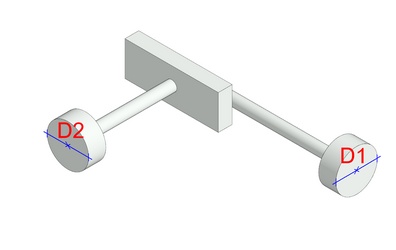
D2= hsbcad Female Sink Hole Diameter

D4= hsbcad Female Drill Diameter
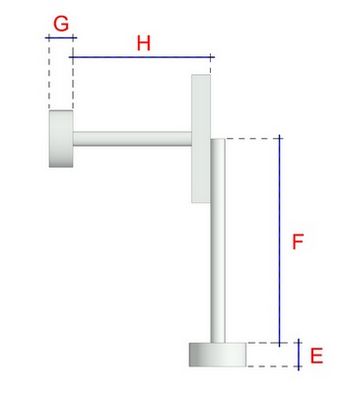
F= hsbcad Female Drill Depth
G= hsbcad Male Sink Hole Depth
H= hsbcad Male Drill Depth
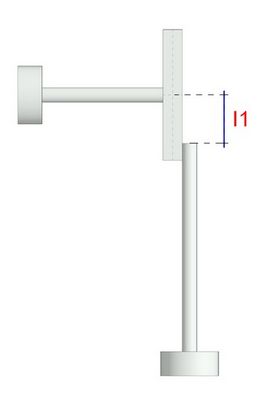
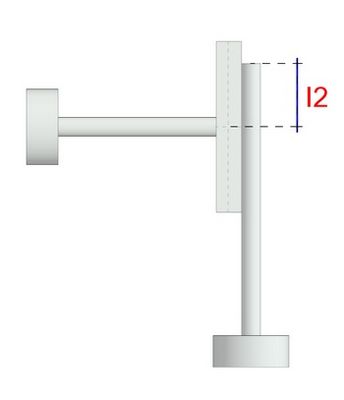
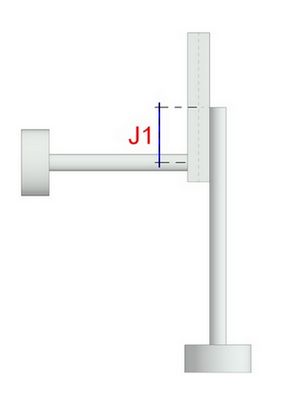
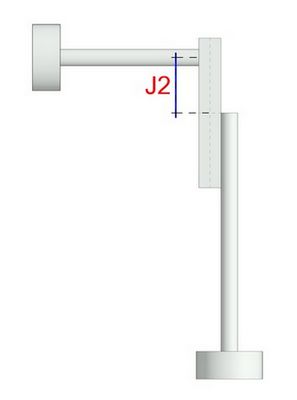
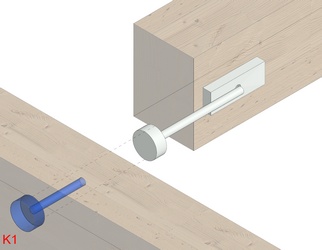
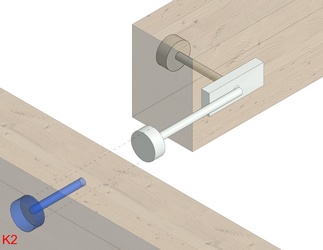
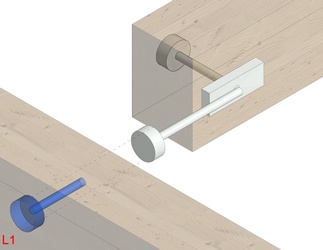
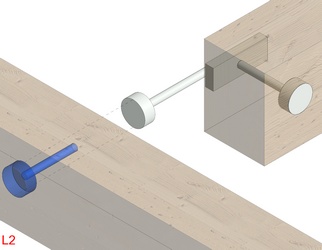
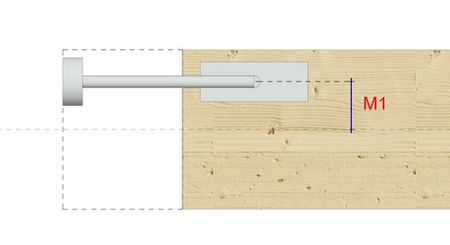
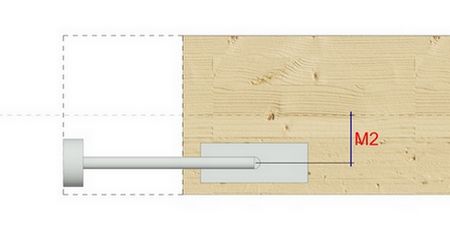
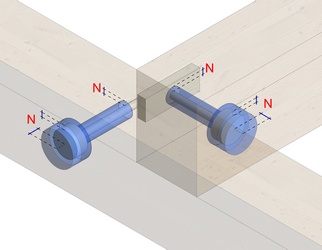
Revit Hagoita Bolt,Hagoita Bolt

