Essential Guide to Tsl Indexer - Tsl Searcher
This is a stand-alone utility that tracks/searches for tsl's.
This is a new stand-alone utility which can also be run directly from the ACA environment.
It tracks standard Tsl folders such as your hsbCompany/Tsl and those selected in the automatic update function.
It analyzes each .mcr script (tsl) in selected folders and also the user to search and filter them according to their function, name, and description.
In addition to being run from AutoCAD the app can run independently.
<hsbInstallation>/Utilities.Acad/TslIndexer/TslSearch.exe.
When used outside of ACA, scripts can be listed and viewed but are not able to be imported into AutoCAD.
How to search for a Tsl
Select hsbGeneral/tsl/tsl select.

OR Select the Tsl select button in the hsbSettings in the ribbon.
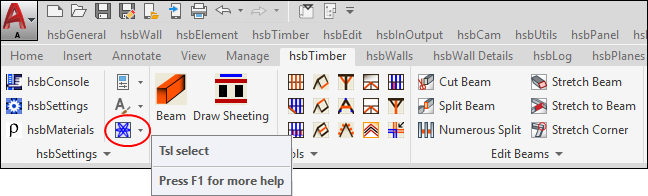
The Select Metalpart/Tools Description dialog box will open.
Select the Search button.
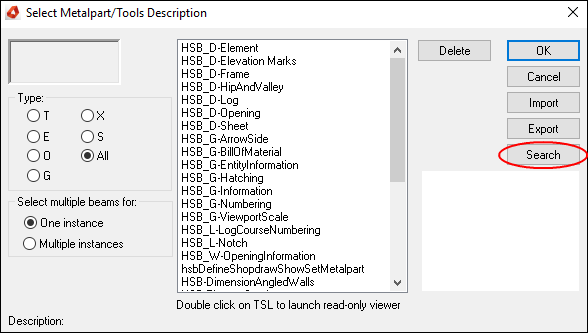
Steps to use the tool
The idea is that the user can define 3 types of search parameters.
- Insertion Entity: What is selected when the script is first executed?
- Action: The common actions taken by Tsl scripts in the ACA environment are listed, along with appropriate target objects. Does it create Beams? Sheets? Draw Linework or Dimensions? Multiple rules can be specified.
- Keywords: Any text entered here is matched against the script Name and Description in addition to formal Keywords listed in the script definition. Multiple separate Keywords can be defined, delineated by comma, space, or semicolon. So: “Term, Another Term; Thing” will search using “Term”, “Another”, and “Thing”.
A. Results List.
B. Selected script Name and Description + Thumbnail.
C. Launch selected script in system code viewer.
D. Match rating.
E. The Entities which are selected during insertion.
F. Action Rules, defining what the script does.
G. Keywords, one or more user defined search terms.
H. Status Message, communicates current state to the user.
K. It opens the Tsl Search Settings dialogbox: allows user to select which folders are searched/indexed.
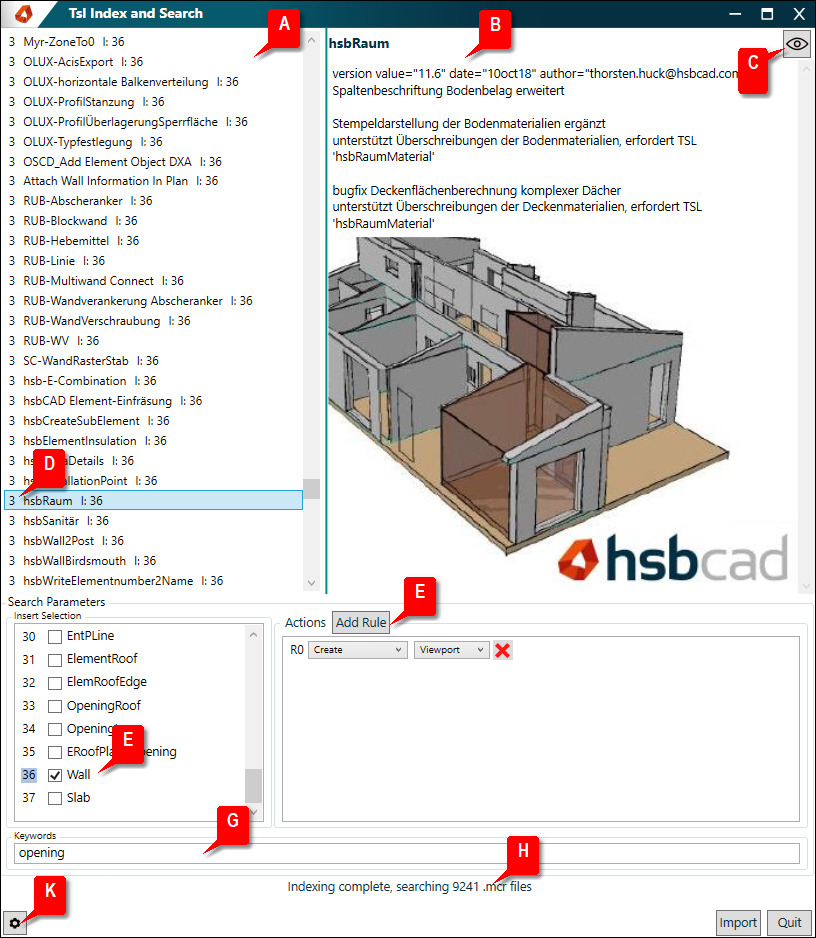
Tsl Search Settings dialogbox
A. Button to add new folders to the search path.
B. Check box to include or exclude this folder from the current search.
C. Delete this folder from the list.
D. Hsb Company folder, and folders defined in the Tsl Auto Update function are always present and cannot be deleted here.

What are Types:
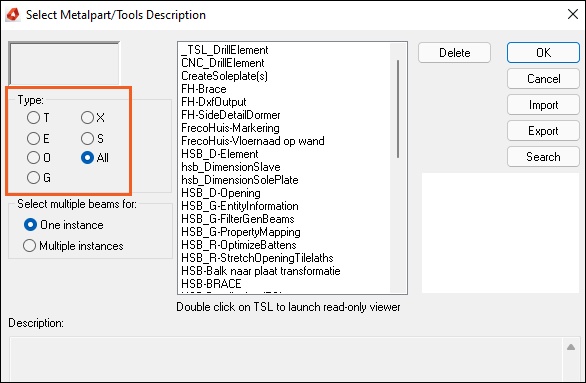
This is for information only.
The types are not ussally something that the User will have to worry about, the important thing is for the user to ensure that the 'All' option is selected.
This will allow you to see all tsl`s currently in your drawing.
T Type: Require the selection of 2 GenBeam. You get precalculated connection points.
(T for a T-Connection)
E-Type: Requires at least one GenBeam. Usually used for single beams end connection.
O-Type: Requires only a point.
G Types: Require the selection of 2 GenBeam. You get precalculated connection points.
(G for end connection usually cut 45°)
X Types: Require the selection of 2 GenBeam. You get precalculated connection points.
(X-for overlapping connections)
S Type: Requires at least one GenBeam. Used to describe the hsbCad subassembly.
All: is needed because otherwise you don´t see all tsl's available in your drawing.
BLOCK_CHECK_START
Usually most of the Tsls are of type O.
Many wood connections are of type T some are type G.
X Type is e.g. used for marking.
BLOCK__END
BLOCK_CHECK_START
The S-type is used to describe the hsbCad subassembly. A subassembly is a set of GenBeams (at least one), and a collection of other entities that are identified as one part. Typically they are preassembled before they are processed by the factory, and as such identified by a name or article. A subassembly is an item of which multiple instances can exist. A subassembly instance has a name, which identifies the subassembly type. If the name is not set, the tsl instance is not recognised as a subassembly.
An S-type tsl instance is exported with the element dxa, if the subAssemblyName is not an empty string, and if the routine exportWithElementDxa is called. In the example, the element with which it is exported is the element of the primary beam. Also the instance is assigned to the group of the primary beam.
BLOCK__END

