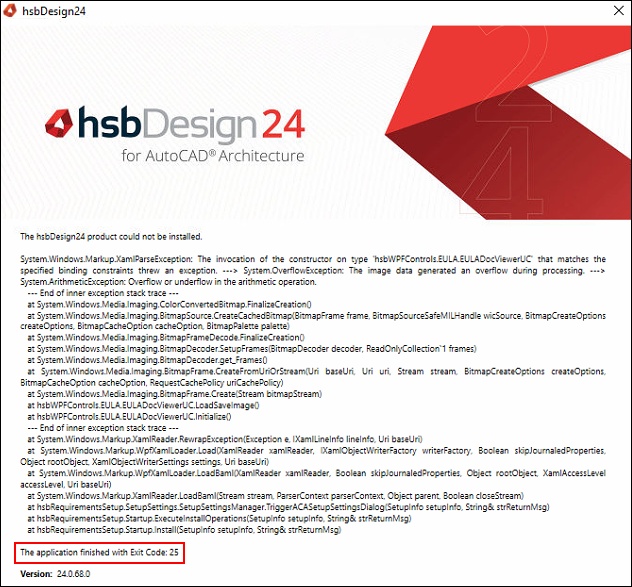Exit Code
This document will show you what to do if you get an Exit Code warning.
BLOCK_INFO_START
Below is an example of the Exit Codes we could get, I got this from Luis years ago.
We are not going to keep this list in this document, it was only to show you we have different Exit codes we need more information about and the Solution so the Support knows what to do and help the customer.
BLOCK__END
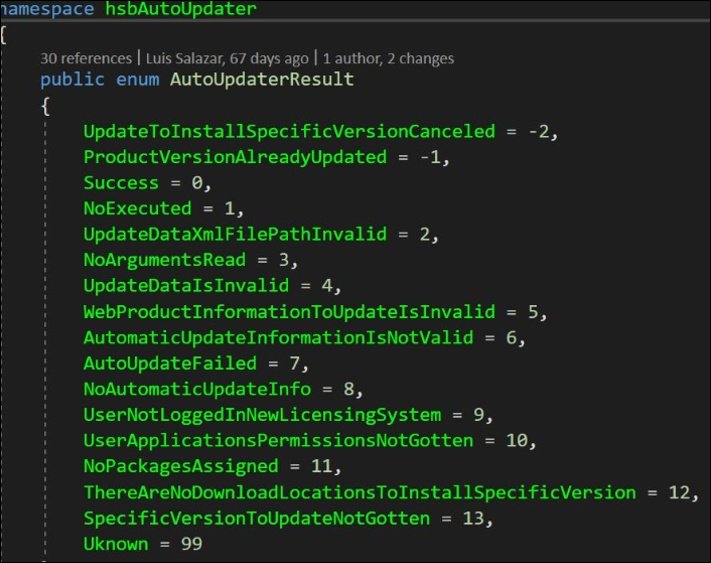
Exit Code: 1
BLOCK_CHECK_START
Has anybody got a screen shot of Exit code: 1
BLOCK__END
Solution:
????
Exit Code: 2
The hsbDesign25 product could not be installed
The application finished with Exit Code: 2
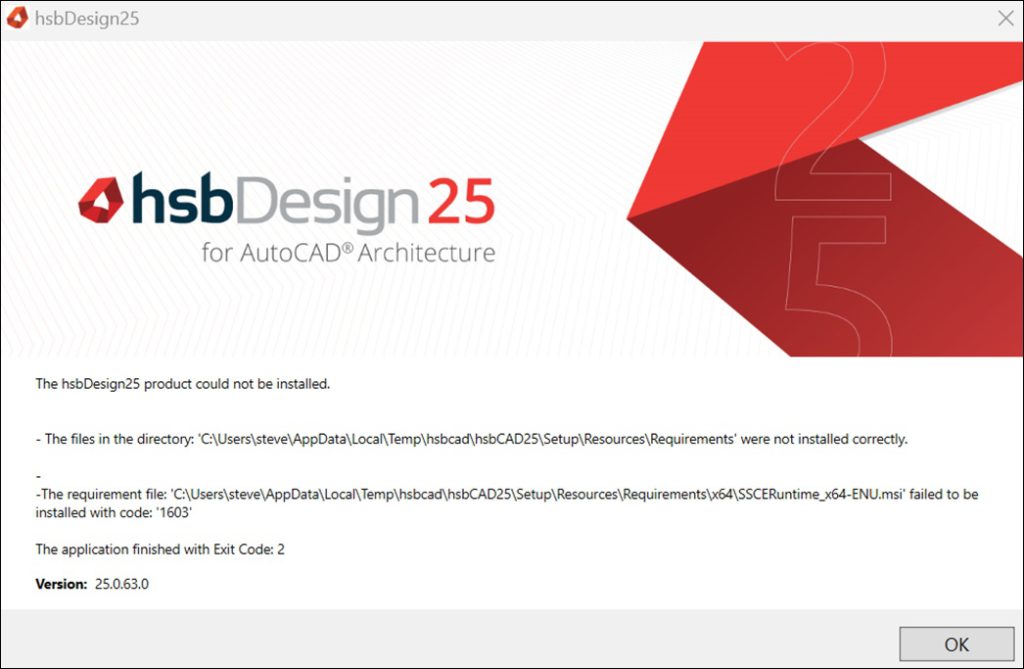
Solution:
after investigating the issue in a customer's machine, I found the issue.
The 'Microsoft SQL Server Compact 4.0' (SSCERuntime_x64-ENU.msi) msi file, which is a requirement of our products, fails to be installed when the VC++ 9.0 (They are related to VS2008) dlls are not present in the machine.
In order to solve it, I installed the Visual C++ Redistributable 2008.
As a better alternative, I have added the Merge Module of the VC++ dlls of ATL, CRT, and MFC dlls to the hsbSetupDlls.msi.
Nevertheless, this needs to be tested.
I tried testing it on a basic Windows 11 Virtual machine downloaded from Microsoft.
But, I could not reproduce the issue on that machine.
This possible solution should be tested on a machine where the same issue appears.
The hsbSetupDlls_x64.msi file should run before the SSCERuntime_x64-ENU.msi file runs.
To try solving the issue, you can download the hsbSetupDlls_x64.msi file from the following link and run it.
https://www.hsb-cad.com/hsbDOWNLOAD/Temp/hsbSetupDlls_x64.msi
If it does not work, you can download the VC++ Redistributable file and run it.
I will try triggering a new Service Release build of hsbDesign25 for ACA to include the required VC++ dlls.
If any of you get this issue in a customer's machine, please contact me to take a look.
Exit Code: 3
BLOCK_CHECK_START
Has anybody got a screen shot of Exit code: 3
BLOCK__END
Solution:
????
Exit Code: 4
BLOCK_CHECK_START
Has anybody got a screen shot of Exit code: 4
BLOCK__END
Solution:
????
Exit Code: 5
The update failed with exit code: 5
The hsbAutoUpdater could not execute the update.
Details: The Web Product information could not be gotten.
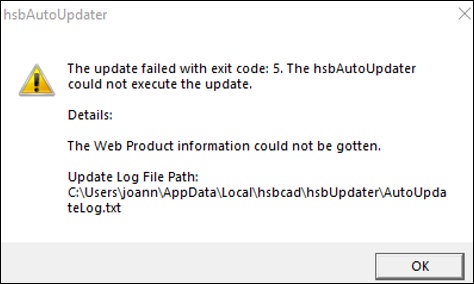
Solution:
If you use the hsbUpdater and get this message, you need to do a fresh install (no reinstall)
Exit Code: 5
The update failed with exit code: 5
The hsbAutoUpdater could not execute the update.
Details: The Web Product information could not be gotten because you do not have the correct Maintenance Permissions
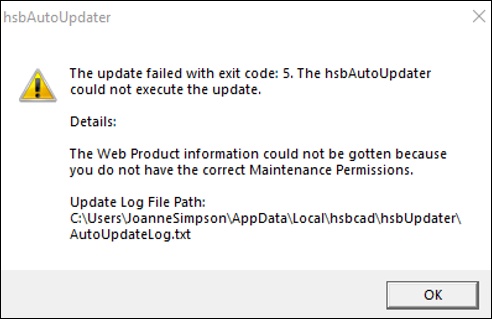
Solution:
This happens because the license (in myhsbcad) is set to a specific date that is overdue, contact your local hsbcad support.
Exit Code: 6
The update failed with exit code: 6
The hsbAutoUpdater could not execute the update.

Solution:
You have the latest update, nothing needs to be done, you are fine.
BLOCK_WARNING_START
This dialog is confusing for customers they think they have done something wrong or something hasn't worked well and contacts the support.
BLOCK__END
Exit Code: 7
The update failed with exit code: 7
The hsbAutoUpdater could not execute the update.
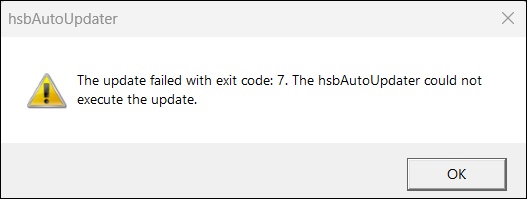
Solution:
Update the hsbUpdater manually with the hsb_Updater zip file to the newest download locations for hsbdesign24 / 25 for AutoCad and hsbDesign25 for Revit products.
It will avoid that customers with previous versions of hsbdesign24 / 25 for AutoCad and hsbDesign25 for Revit have any issues with the updates.
For customers, who got the latest update, I have added here the Hsb_Updater.zip file that you can use to replace the Updater folder below the Product Installation Path of any product with the issue.
https://www.hsb-cad.com/hsbDOWNLOAD/Temp/Hsb_Updater.zip
To replace the Updater folder, you have to unblock the zip file, unzip the zip file in a Temp folder, and replace the Updater folder located in the Product Installation Path with the Updater folder unzipped.
To avoid issues with new installations, I am creating new builds for hsbdesign24 / 25 for AutoCad and hsbDesign25 for Revit.
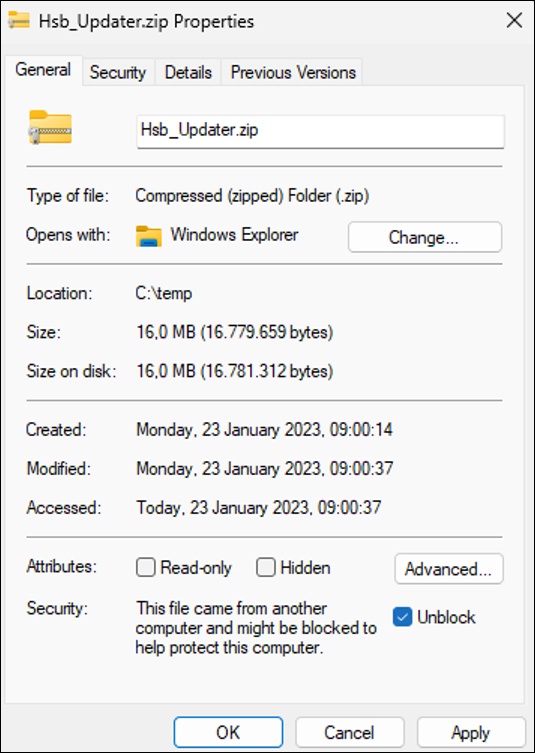
Exit Code: 11
The update failed with exit code: 11
The hsbAutoUpdater could not execute the update.
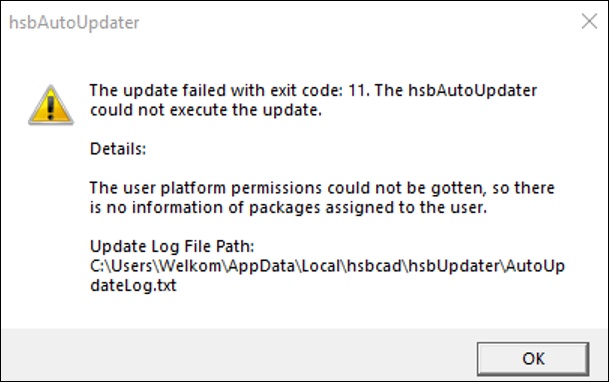
Solution:
Log out and log back in. See this link how to do this.
This triggers the windows register and solves the problem in the licenses.
If this doesn't work you could logout and login through the hsbShare.
Exit Code: 14
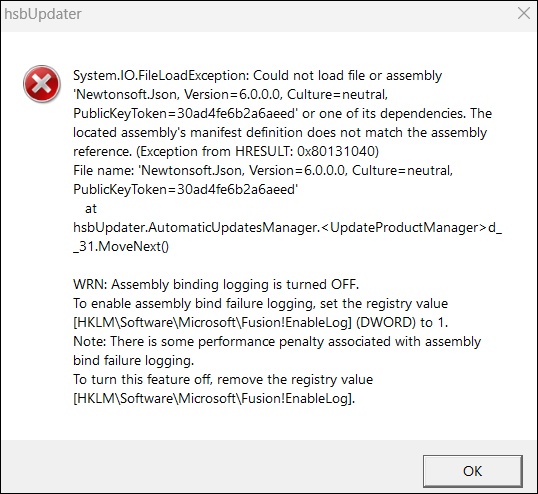
The ''hsbUpdater'' application has failed with error: 'ÁutoUpdateFailed'
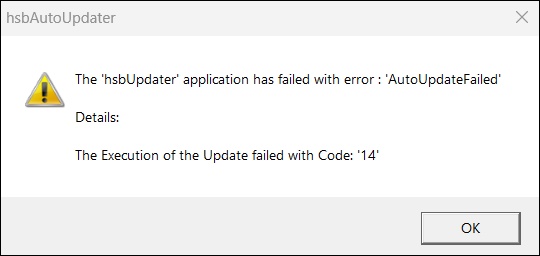
Exit Code: 19
The hsbDesign.. product could not be installed
There is no information of the ACA product
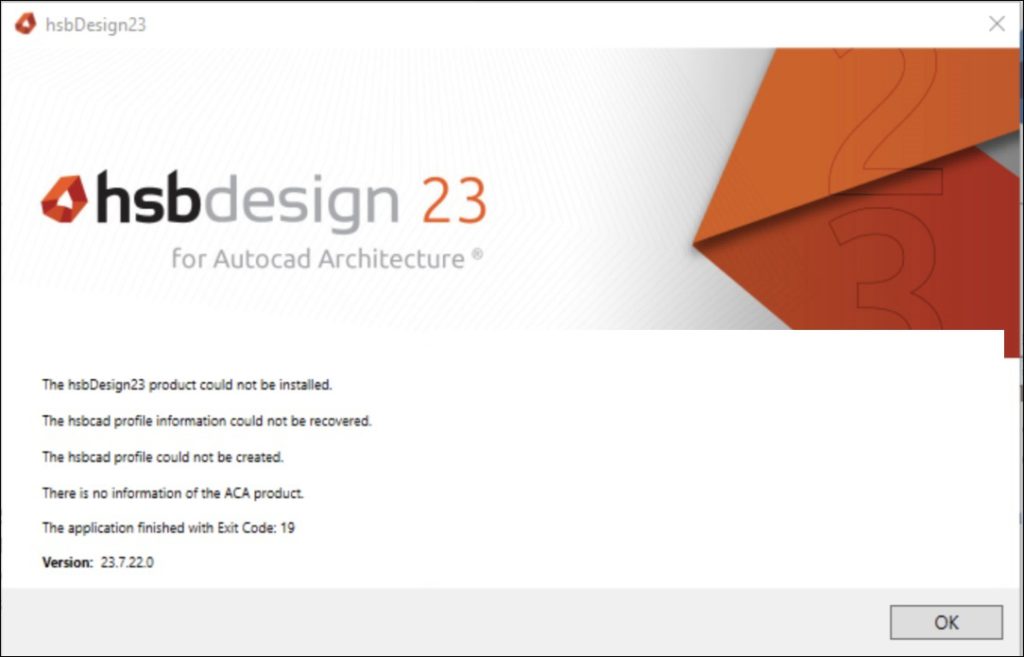
Cause:
No ACA or Revit isn't installed.
Solution:
Install ACA or Revit before you install hsbDesign
Exit Code: 20
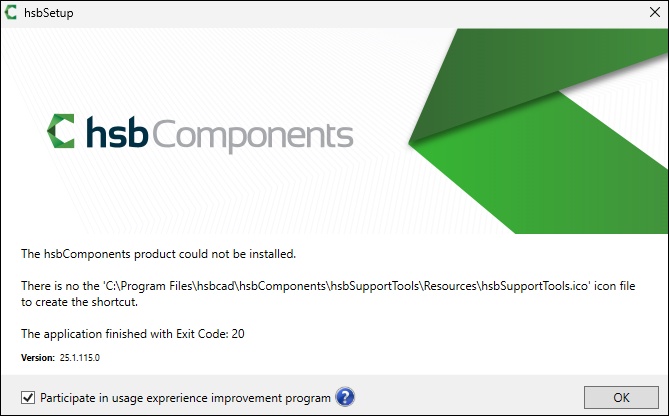
Cause:
???
Solution:
???
Exit Code: 25
The hsbDesign.. product could not be installed
The application finished with Exit Code 25