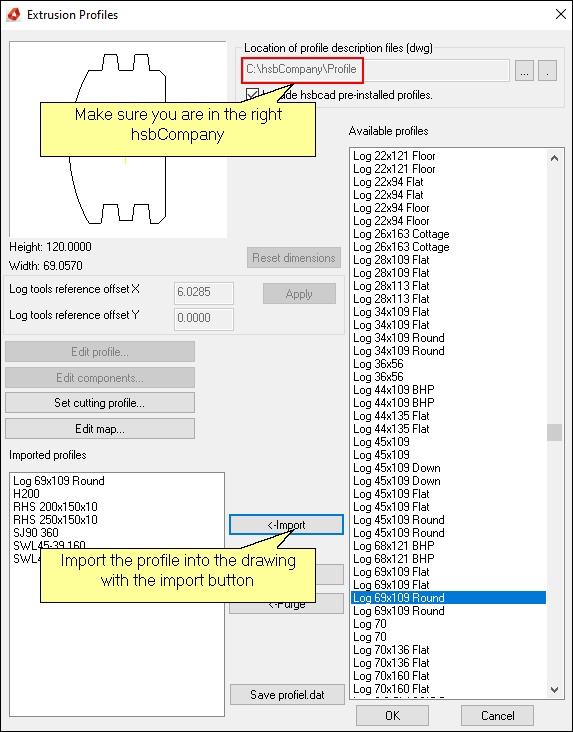How to create a custom Log profile
This document will show you how to create a custom profile.
- Open the *.dwg profile drawing located in your hsbCompany \ Profile folder that has been place on your server or create a drawing and save it under in your hsbCompany \ profile folder. This folder contains all the extrusion profile definitions. Any number of drawings can be stored here and a *.dwg drawing can contain any number of extrusion profile definitions.
- Next, proceed to draw a closed polyline.
The following graphic shows an example: the D-Log profile.
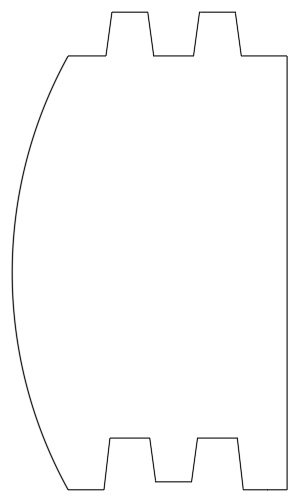
- Run the command hsbGeneral\Create Extrusion Profile it will prompt you to select a polyline.
After you select the polyline the following dialog box will appear.
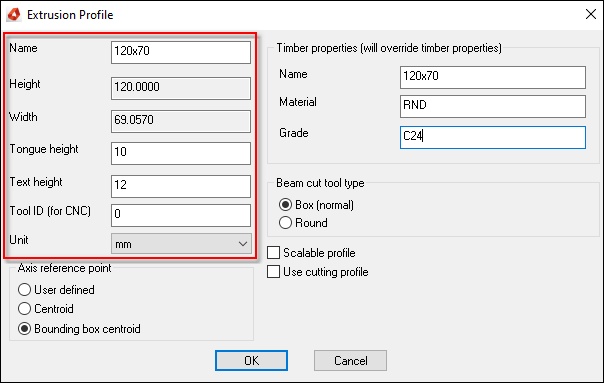
Name - Allows you to enter a descriptive name for the extrusion profile E.g. ‘28x109 Plat.’
Height – Will be filled in automatically
Width - Will be filled in automatically
Tongue height – Enter the height of tongue
Text height - is the height of text of the extrusion profile object to be created.
Tool ID (for CNC) - is unimportant for those who do not use CNC Machinery.
Unit – Select unit from the pull down list.
Axis reference point
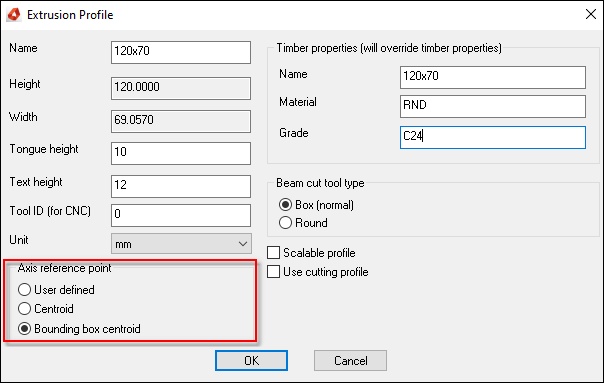
User Defined - Use this option to pick your own axis point along within the profile.
Centroid - This option will find the center point of the profile shape based on the extremes of the profile points.
Bounding Box centroid - This option will form a bounding box around the profile shape and it will then find the center point of this shape and define this point as the axis of the profile.
BLOCK_CHECK_START
Note: Please note that for Log profiles, the Axis Reference Point must be set to this option.
BLOCK__END
Timber properties (will overwrite timber properties)
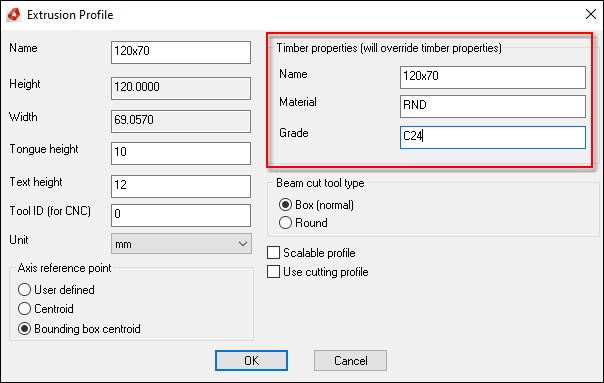
Name - Allows you to enter a descriptive name for the extrusion profile E.g. ‘28x109 Plat’
Material – Enter material name.
Grade – Enter a grade name.
Beam cut tool type
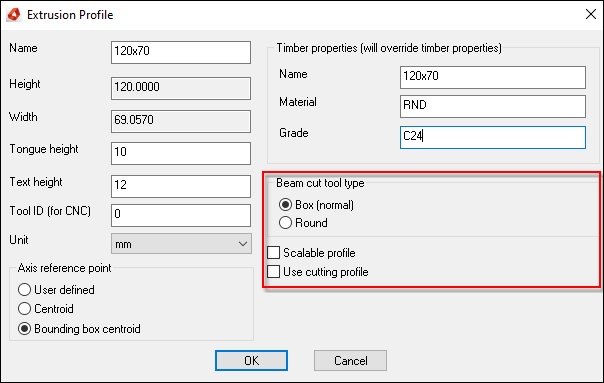
This will determine what operation is to be done when a log that uses this extrusion profile cuts another timber.
Box – You can specify a box cut.
Round - You can specify a round cut.
Scalable profile – By turning on this option, the profile shape can then be scaled automatically should you change the section size.
Use cutting profile – Was made especially for one particular customer, allows the user to specify holes in the profile. This is not required for log profiles.
After the relevant information has been entered hit OK.
The program will prompt you to:
- Select reference point for log axis (ENTER to use axis reference point).
In some cases (e.g. D-Logs) it is of advantage to have the axis of the log not running along the true bounding box centroid of the profile.
The log axis will be used by the log wall tools (diagonal notch, etc.).
The following illustration shows a D-LOG.
The log profile is drawn in black.
The dashed green lines represent the bounding box.
The log tools reference axis is defined as the intersection of the diagonals in the ‘square’ part of the profile.
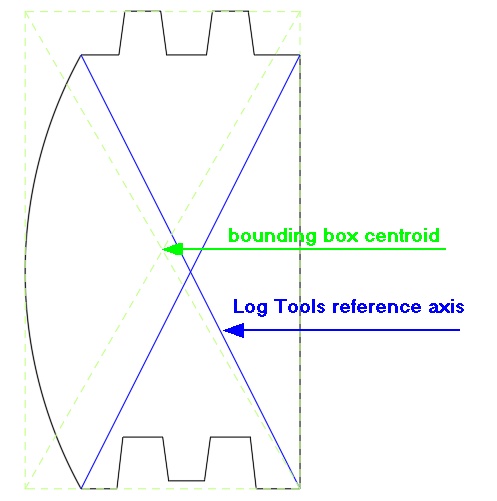
- Now save the drawing and close it.
BLOCK_WARNING_START
IMPOTANT: All this information will be stored in the hsbCompany\profile\*.dwg file.
BLOCK__END
How to import the Log profile
The next step is to import this extrusion profile into your template.
- Open your template file and save the drawing with an appropriate name.
- Run the command hsbGeneral\ Extrusion Profiles\ Extrusion Profile Manager and import the extrusion profile you have just created.
The profile should be listed in the column titled Available profiles.
To import the profile just select it in the list and press the Import - button.
If the profile has been imported correctly you should see it in the column titled Imported profiles as well.
After importing the profile press OK.