How to customize text opening parameters (Video)
How to customize the hsbWall Icon (Video)
Openings with attached hsbcad manufacturing data
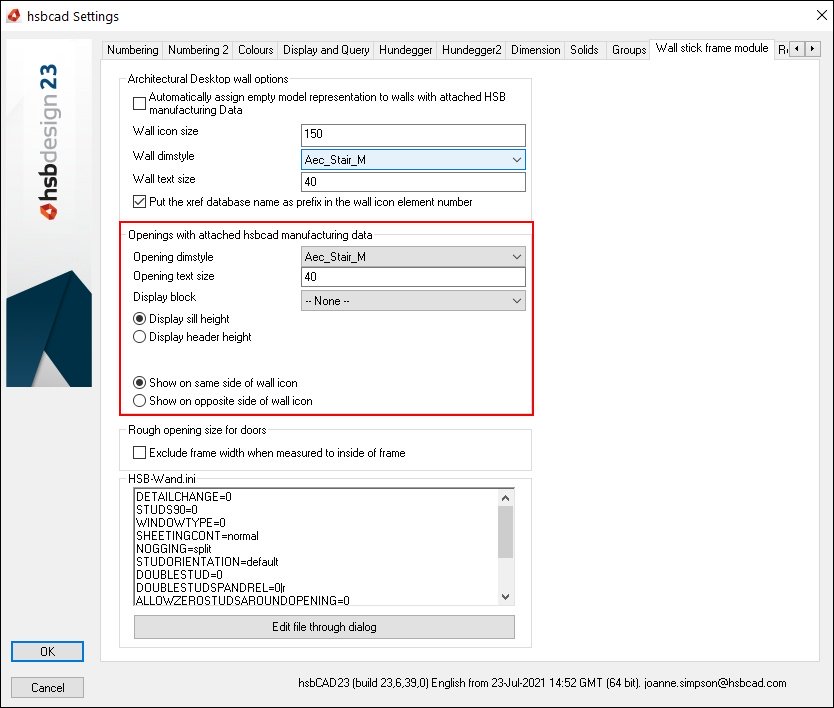
Opening dimstyle – Enter the name of the Dimstyle.
Opening text size – Enter the value of the text size.
- Select one of the following
Display sill height – Select if you want to view the sill height of an opening in your drawing.
Display header height - Select if you want to view the header height of an opening in your drawing.
- Select one of the following
Show on same side of the wall icon
Show on opposite side of wall icon
The text you see when drawing an opening is controlled by the Opening dimstyle in the ACA Dim style.
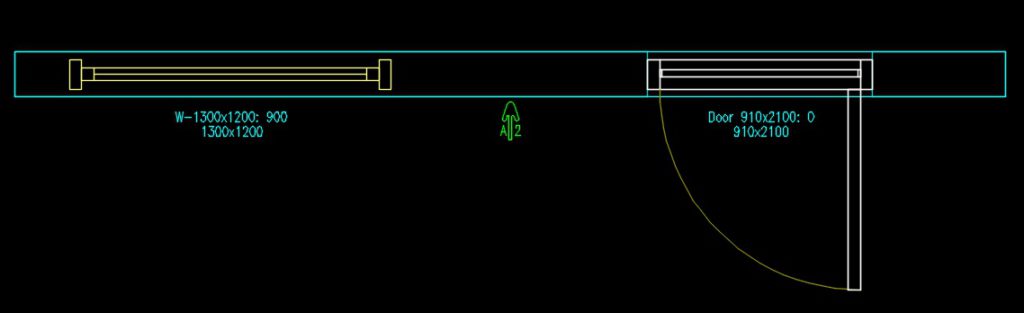
The text size can be changed in the Opening Text size.
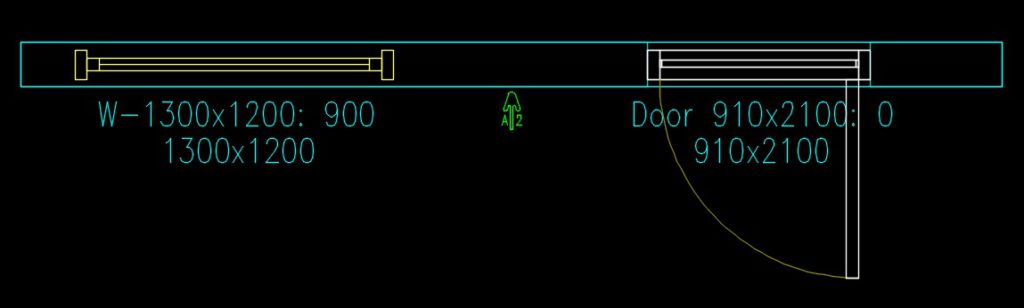
The text colour can be changed in the Edit object Display.
- Select the opening text, right click and select Edit object Display,
- Select the hsbcad Input displayRep and then the Edit display properties button in the right top hand corner, here you can change the colour of the Text
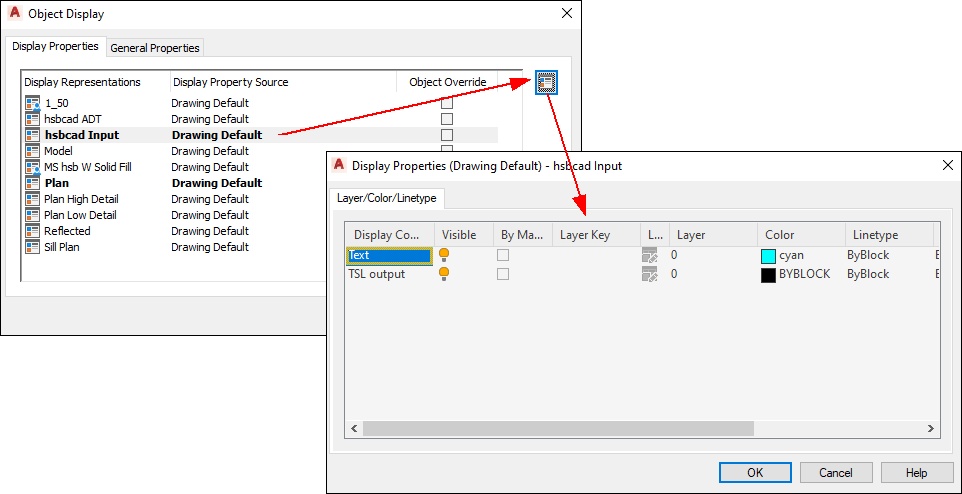
customize,How to Customize text opening,Video

