How to optimize your drawings
Commands to CLEAN up your drawing and reduce file size:
- Use the command PURGE regularly, this will remove unused blocks, layers and trash files.
- Use the command AUDIT regularly, this will remove any errors.
- PURGE the hsbCAD TSL’s and Extrusion Profiles.
- Use the command SCALLISTEDIT, this will remove unused scales in the drawing.
How to Purge the TSL’s in your drawing
BLOCK_CHECK_START
Note: The Purge command will remove any unreferenced entities from a drawing be they blocks, linetypes, text styles, etc. Give it a try.
If you compare drawing file size before and after executing Purge you should notice a drop.
BLOCK__END
- Select your Style manager and then select the hsbCAD Objects.
- Then right click on the hsbCAD TSL styles and select purge.
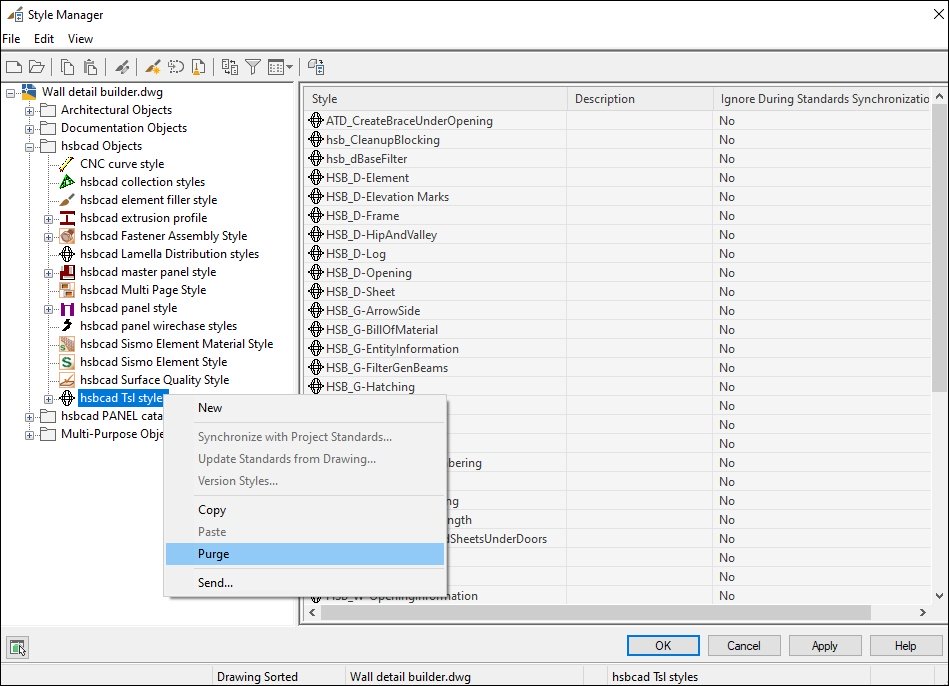
A dialog box will appear with all the TSL that haven’t been used in the drawing.
- If you select OK all the selected TSL’s will be removed, you can deselect the TSL’s that you don’t want to purge.
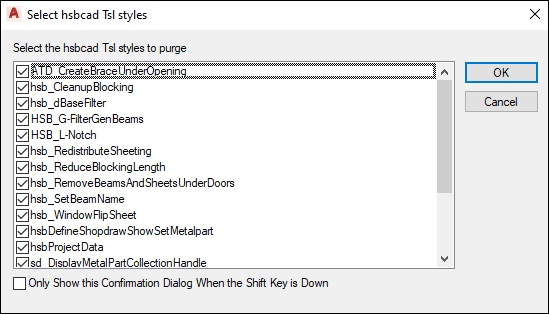
This is the result after you have purged all the TSL’s.

How to Purge the EXTRUSION Profiles in your drawing
- Select your Extrusion Profile Manager and then purge the imported profiles.

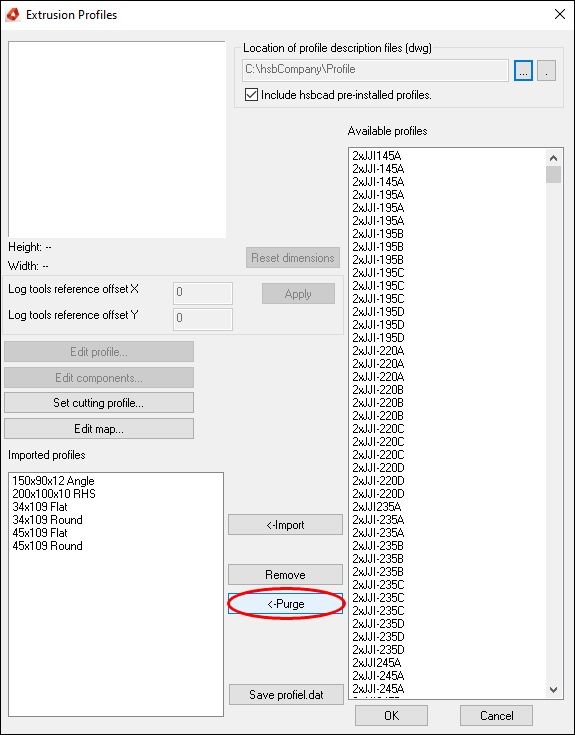
Only import the Extrusion profiles that you need.
How to clean up unwanted Entities or other stuff in your drawing
- Select Crtl A, this will select all entities in your drawing, in the OPM you can see all Entities that have been selected.
- Here you can decide if you want to delete any Entities in the drawing or keep them.
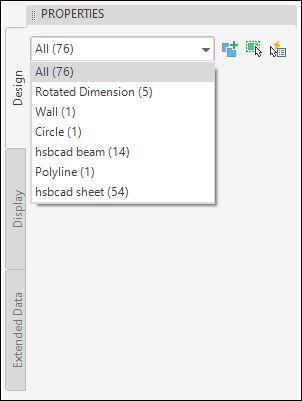
- Turning off scanning software may make a big difference too. If your Anti-Virus or Anti-Spyware is running try temporarily turning it off and running AutoCAD again, if there is a big difference check to see if you can Exclude the AutoCAD folder and all *.DWG files in the scanning software.
- Prevent drawing in Perspective, draw in Parallel.
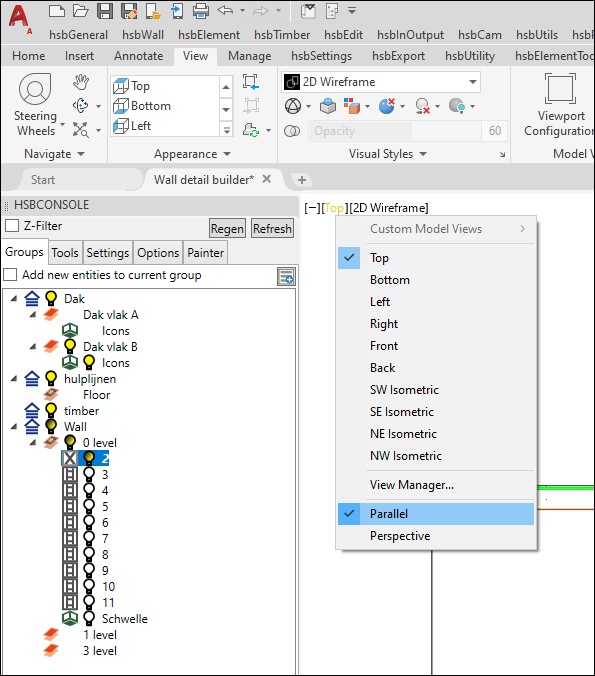
- Try to keep your 3D drawing free from 2D Details as long as possible... (Add your 2D drawings when your 3D model is ready.)
- If your windows "Aero" theme is enabled, you need to disable it. Turn off Windows transparency also.
- Plug your mouse directly in to your laptop. Do not plug it in to the dock.
- Right click on your AutoCAD desktop icon and disable digital signatures.
Type CONFIG in the command line and do the following:
A. UNDER THE DISPLAY TAB:
- Turn off scroll bars, tooltips and rollover tooltips. Shrink cursor size to speed up performance
B. UNDER OPEN AND SAVE TAB:
- enable maintain visual fidelity and size compatibility
C. UNDER USER PREFERENCES TAB:
- disable double click editing and shortcut menus in drawing area
D. UNDER DRAFTING TAB:
- disable all auto track settings
- under autosnap settings enable autosnap aperture box
E. UNDER SELECTION TAB:
- Disable object grouping and enable implied windowing - disable selection preview
F. UNDER SYSTEM TAB
- Turn the Hardware Acceleration ON.
How can I quickly delete selected Entities
- Use the quick select to remove any hidden Entities.
- In the Object Type select the desired Entity from the pull downmenu.
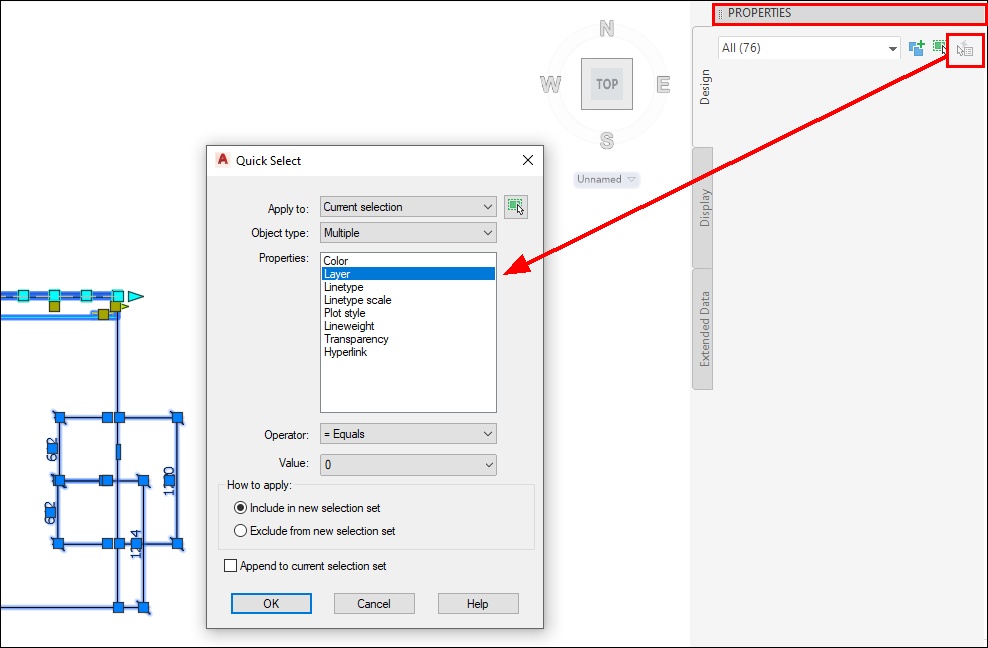
how to optimise your,optimise,optimize

