TSL | hsb_E-InstallationPoint
This tsl will add Electricity, gas or water symbols to an Element.

Location:
This tsl is saved in your C:\Program Files\hsbcad\<hsbcad20...>\Content\Dutch\TSL
Insert: Manually insert
BLOCK_INFO_START
The tsl has to be added to in model space.
Select an Element, a dialog box will open, select the appropriate info.
Select an Element and then the position of the electra.
BLOCK__END
Remarks:
We have other different tsl that adds Electricity
hsb_E-InstallationPoint: This tsl will add Electricity, gas or water symbols to an Element.
hsb_E-InstallationTube: This tsl will add a tube or a line where the tube needs to come on an Element.
hsbCAD_Electrical Circuit: This tsl creates an Electrical circuit in a Wall Element.
hsbCAD_Electrical Fixture: This tsl creates Electrical fixture in a Wall Element.
hsb_P-InstallationPoint: This tsl will add Electricity to a Panel Element.
hsbCLT-Electra: This tsl will add Electricity to a Panel Wall.
hsbPanelElectra: This tsl has been replaced by the hsbCLT-Electra.
When using the tsl HSB_E-InstallationPoint you can define a new box shape from a block.
The steps below describe how to do that.
- Step 1: Create a new block with the desired shape in a PolyLine.
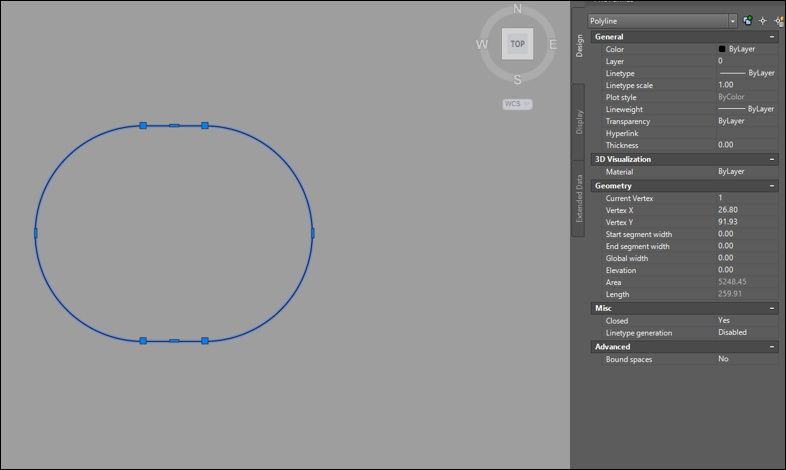
BLOCK_CHECK_START
Note: it needs to be a polyline, in this example we create an oval shape box.
BLOCK__END
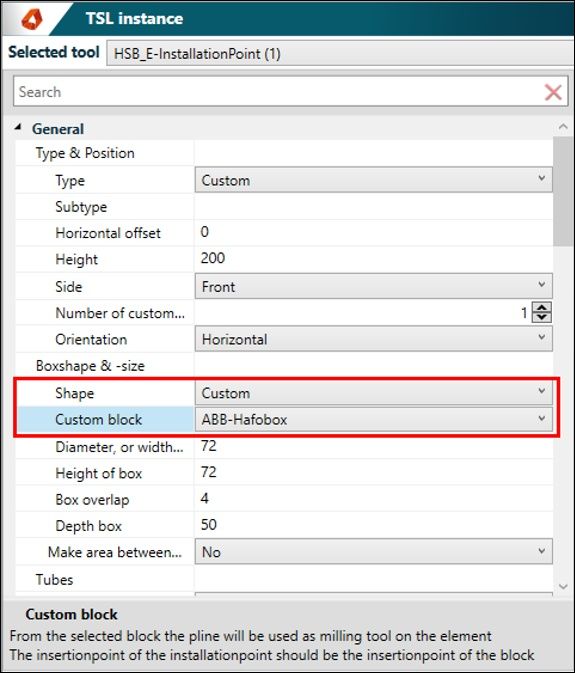
- Step 2: Select the block to be used.
In the tsl properties, set the Shape to Custom and in Custom block choose the block as just defined.
In this case the ABB-Hafobox.
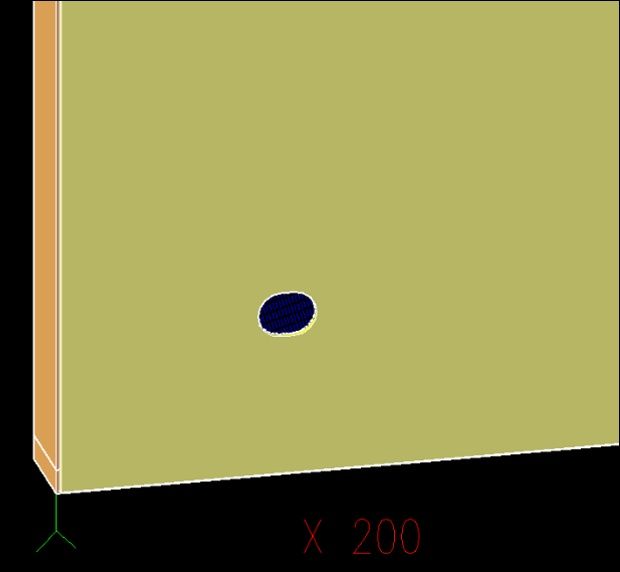
The block defines the shape of the box.

