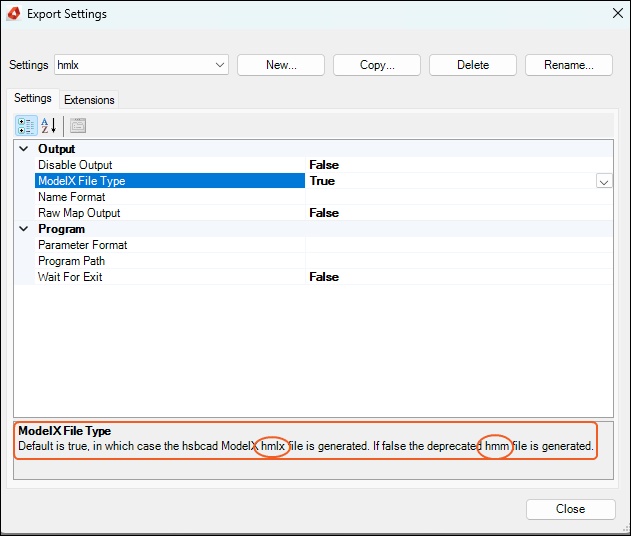hsbExport | Export to ModelX Exporter
For general export settings please read the hsbExporter document first.
hmlx (hsbcad ModelX) is the newest hsbcad exchange filetype.
The older version is the hmm (hsbcad modelmap).
Before you start exporting don’t forget to number all your entities. More information about numbering entities can be found in the article: Add numbering. > hsbInOutput\Apply Numbering
Start the export as described in the article hsbExporter.
Create a new export and select as export type ModelX Exporter.
Then go to the settings of this new export.
When setting up a new export, remember to create a new settings catalogue as shown below. If not, other exports could be overwritten with loss of data.
Settings Tab
In the settings you can define different things for this export.
Output
Disable OutputSpecifies whether the model map file will be output. Used when only the program is required to run.ModelX File TypeHmlx (hsbcad modelX) is the newest filetype. The old version is the Hmm (hsbcad modelmap).
Setting True: Creates a .hmlx export
Setting False: create a .hmm exportName FormatSpecifies the format that defines the name of the model map file that is output. See formatting article for possible options.Raw Map OutputSpecifies whether the raw input model map will be used. If this map is used then any extensions added will have no effect.
Program
Parameter FormatSpecifies the format the defines the parameters to whether the model map file will be output. Used when only the program is required to run.Program PathSpecifies the path of the program to run with the model map as a parameter. The variable @(InstallPath) can be used to specify the hsbcad install path.Wait for ExitSpecifies whether the process should wait for the program to complete.
Custom tab
In the Custom tab you can add extensions. See the Export Extensions for this.