hsbExport | How to change the Report Header - Name and Logo in the PDF reports
This document will show you how to change the headers - Name and Logo in the PDF reports.
How to change the ''Report Header'' in the PDF reports
- Select the Exporter option in the Ribbon, this will open the hsbExportManager.

- Select a default PDF Rapport, then the Edit button, this will open the hsbExportManager dialog box.
BLOCK_ALERT_START
If you don't have the standard PDF installed, this video will show you how to do that.
BLOCK__END
- Select the Tripple dots (...), this will open the Export Settings dialog box.
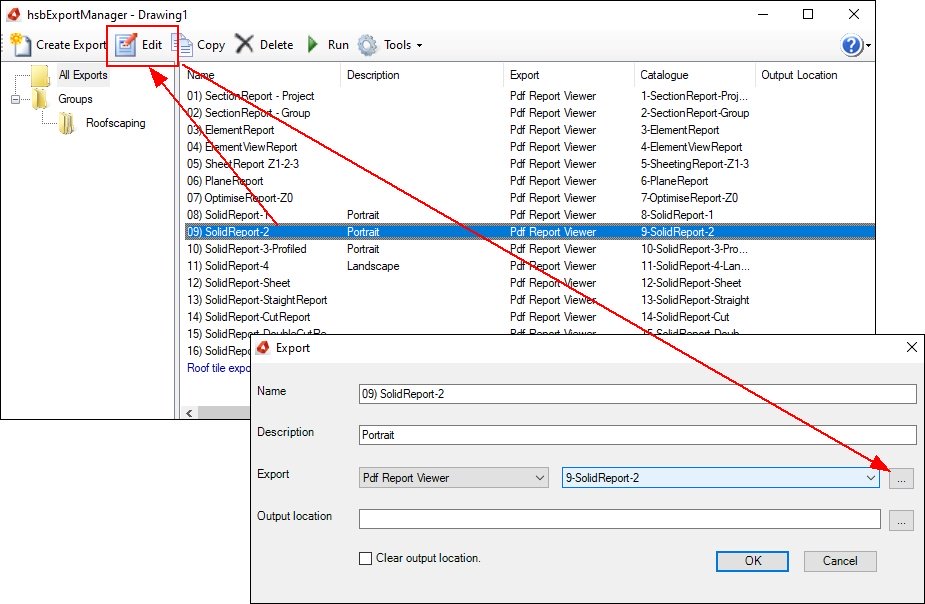
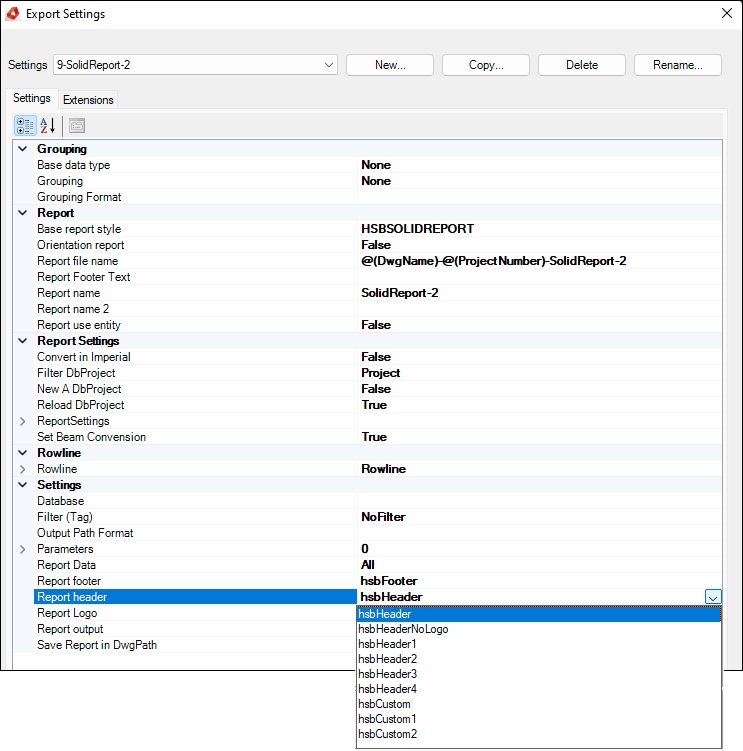
Report header examples
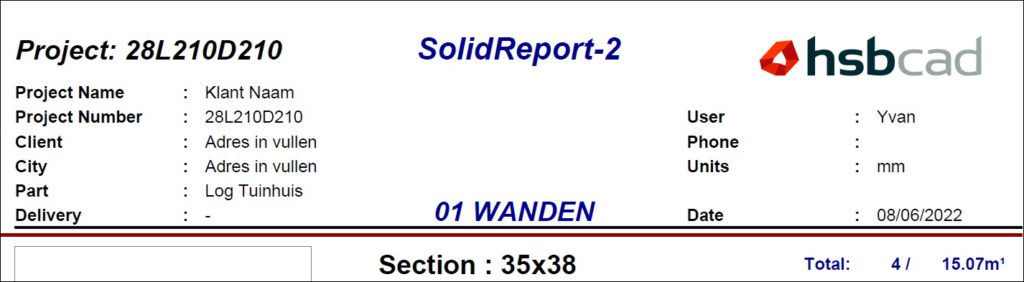
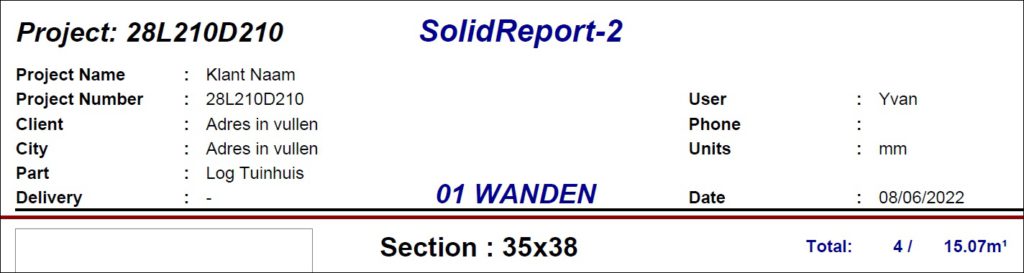

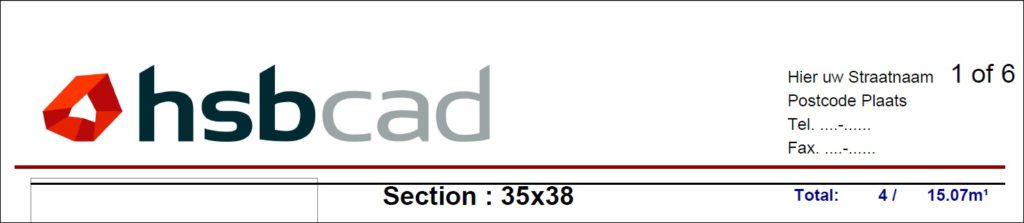
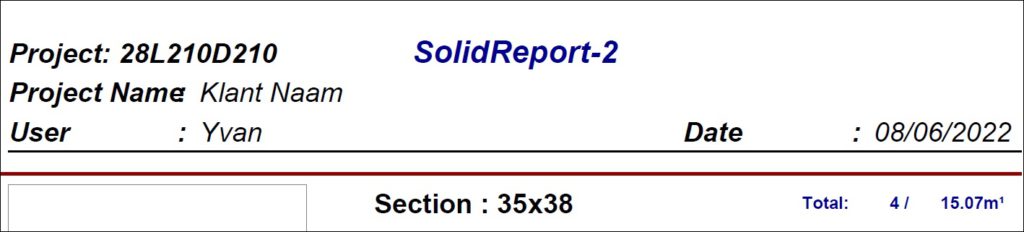

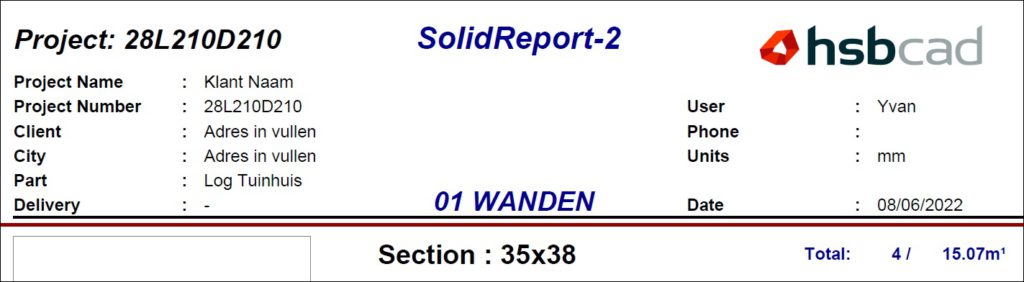


How to change the ''Report name'' in the PDF reports
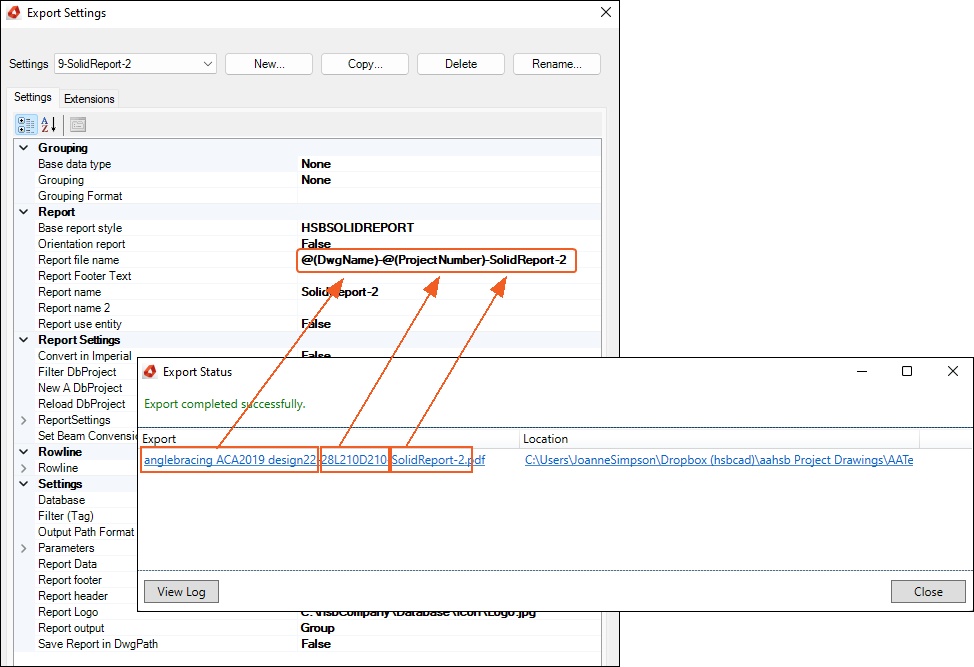
How to change the ''name'' in the PDF reports
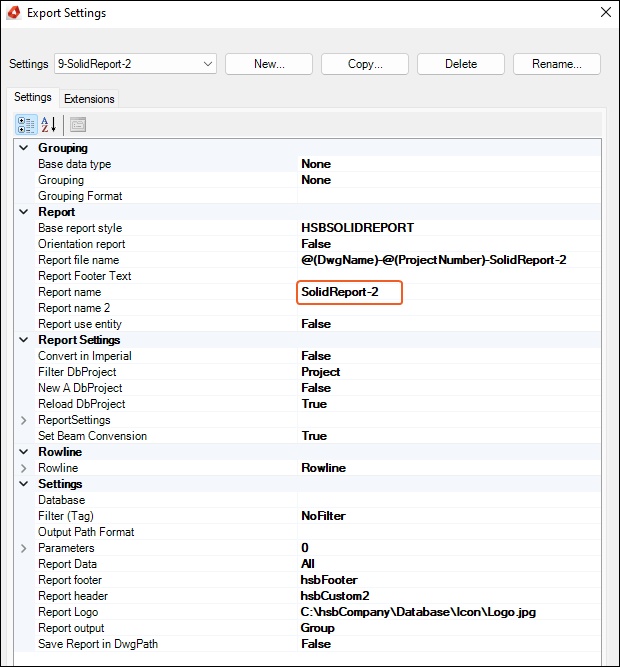
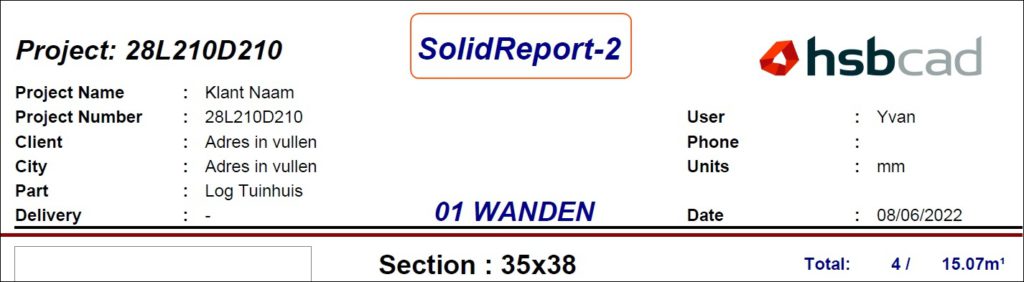
How to change the ''Logo'' in the PDF reports
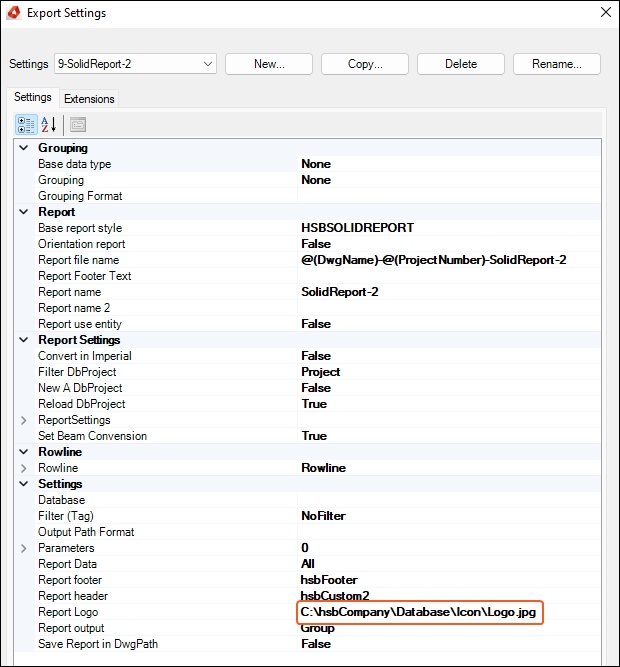
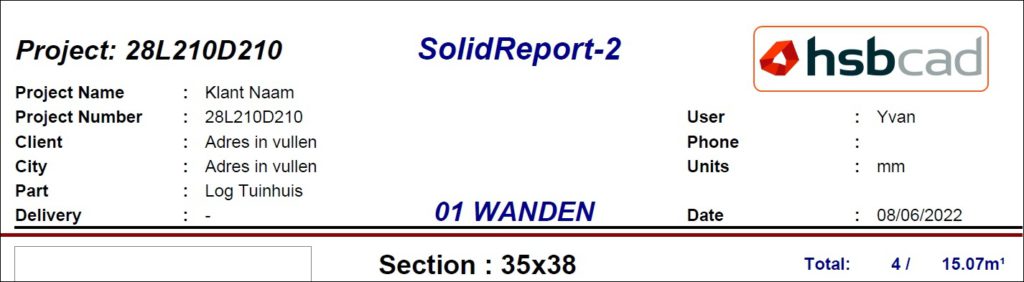
Other document
hsbExport | How to create an Export
hsbExport | How to export / import the Export settings (Video)
header,Import pdf report,logo,logout,name,pdf,pdf report,report logo,report name

