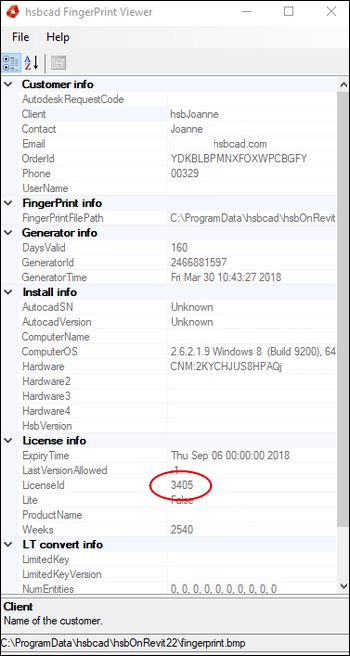Revit® | Autodesk Revit® license registrator 2017
Activate your hsbcad 2017 for Autodesk Revit® license
You can work with hsbcad 2017 for Autodesk Revit® for free but when you want the premium version you need to apply for a license with an activation code.
This will be provided by hsbcad.
How to extend - AutoRenew your license
Open Revit® and select the hsbtimber or hsbclt or hsbmodel tab>More>License Registrator.
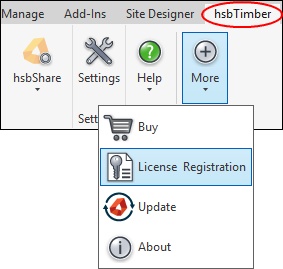
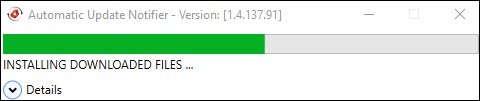
The following dialog box opens.
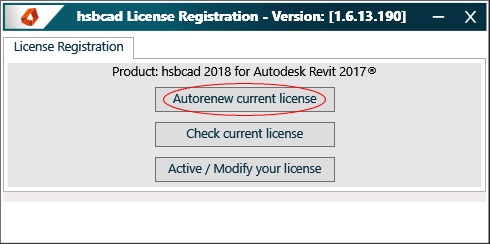
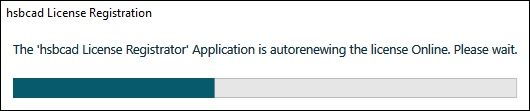
If the autorenew is completed succesfully select OK to close this dialog box or the Info button for more information about the license.
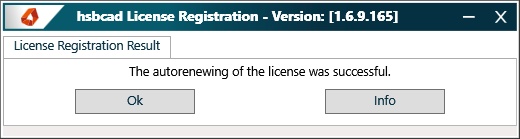
How to activate your license with an activation code
BLOCK_ALERT_START
Before you can start you need to have an activation code from the office you are dealing with, if you don't have one, request one first.
BLOCK__END
Request an activation code.
Step 1. Open Revit® and select the hsbtimber or hsbclt or hsbmodel tab>More>License Registrator.
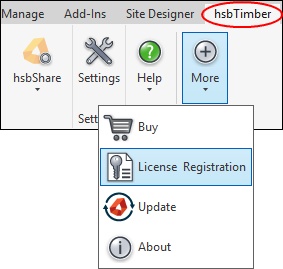
This will open the following dialogbox.
Step 2. To activate / change your current license you must select Change your license.
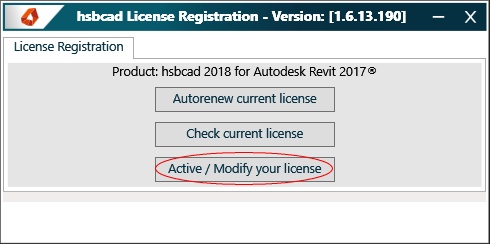
Step 3. Select the Activate License button. (Be aware you need to have received an Activation Code).
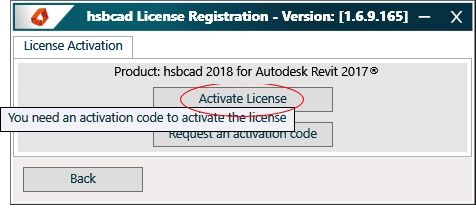
Step 4. Enter all the necessary information and your activation code.
Step 5. Then select the Activate button.
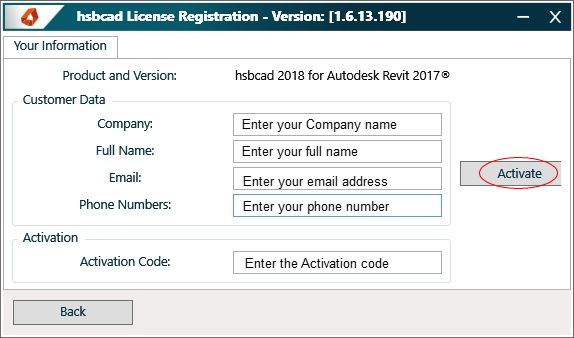
This will check your activation code in our Databank.
If the activation is successfully select OK to close this dialog box or the Info button for more information about the fingerprint.
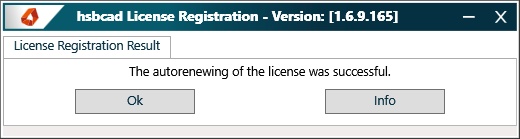
The License Registrator will close.
How to request an activation code and enter an activation code
Step 1. Open Revit® and select the hsbtimber or hsbclt or hsbmodel tab>More>License Registrator.
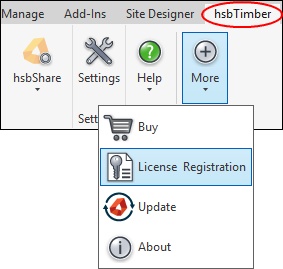
Step 2. To activate / change your current license you must select Active / Modify your license.
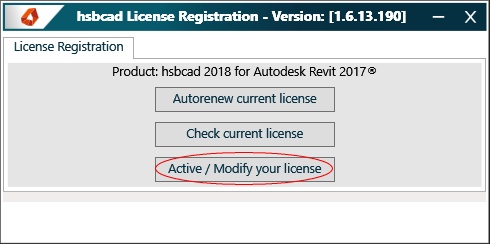
Step 3. Select the Request an Activation Code button.

Step 4. Fill in all the blanks.
BLOCK_ALERT_START
Don't forget to select the office you are dealing with.
BLOCK__END
Step 5. Select the Request Code button.
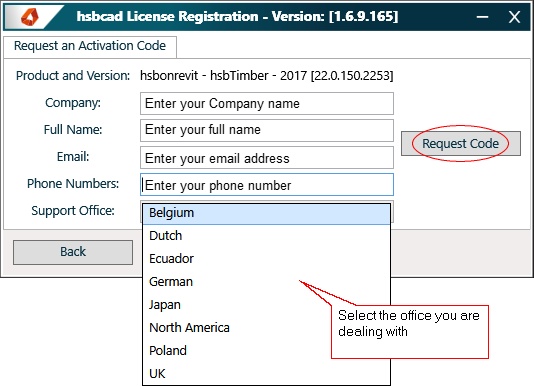
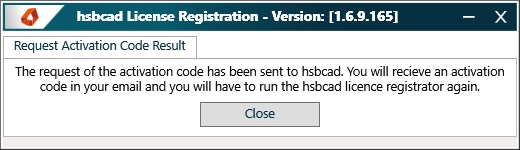
Step 6. Select Close.
You'll recieve an Activation Code in your email.
Step 7. Run the hsbcad License registrator again and fill in the Activation Code.
Where can I find my license ID
There are 2 ways to check your License ID.
Step 1. Open Revit® and select hsbtimber or hsbclt or hsbmodel / More / About.
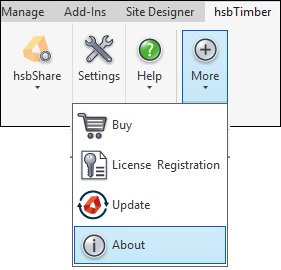

Step 2. Open Revit® and select the hsbtimber or hsbclt or hsbmodel tab>More>License Registrator.
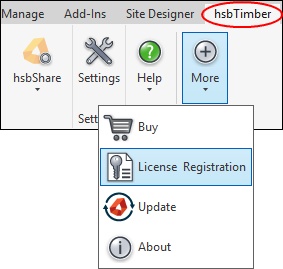
The following dialogbox opens.
Step 3. Step Select Check current license.