Revit® | How to login and logout your License in hsbDesign for Autodesk Revit®
- Open your hsbdesign and select the hsbGeneral tab.
- Under the Account info puldown button select Account info.
- Select the Logout button (top left)
- Enter your password to Log back in.
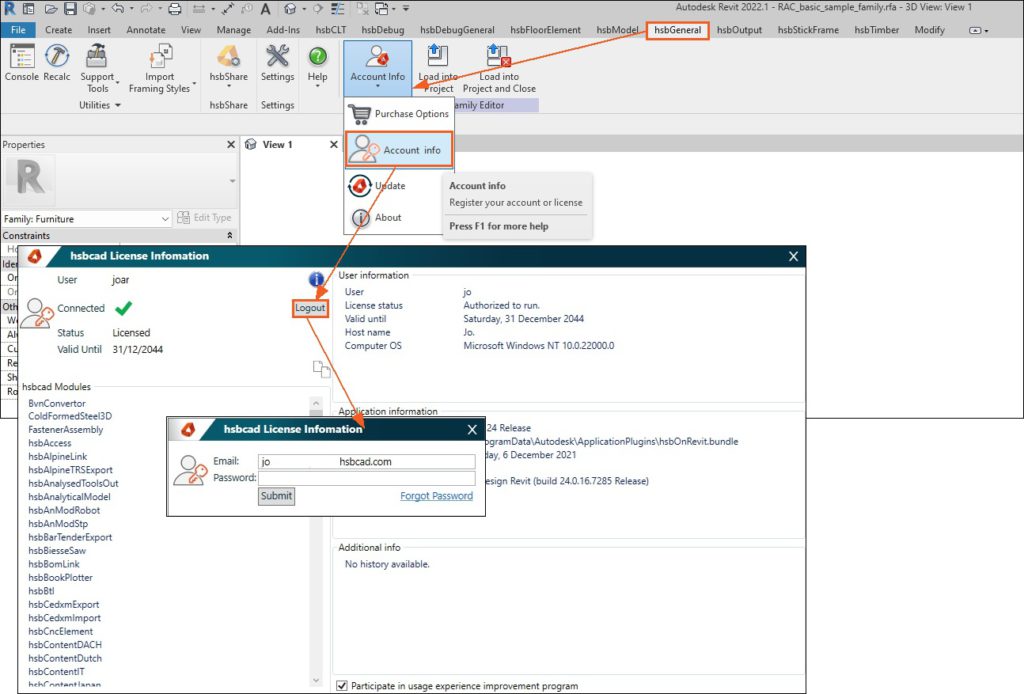
How to login and logout your License,Login,logout

