Essential Guide to Missing ribbon
Issue:
The ribbon in your program interface has disappeared, and you want to restore them.

The Ribbon does not have any tabs or panels currently loaded.
Cause
If you load your ribbons from the C:\Program Files location (because the company has restriction) it could happen that you need to reload the ribbons every time you restart hsbcad.
Solution:
The ribbon can be closed or turned off.
To turn it back on, type RIBBON on the command line.
Or switch to a different workspace and then back again or in the options dialog box, change to a different AutoCAD profile and then back again.
Or reload the main CUI file, enter the MENULOAD command, select the Browse button.
Select the ACAD.CUIX file and then click load.
(C:\Users\.......\AppData\Roaming\Autodesk\ACA 20...\enu\Support)
If this is already loaded, unload it first and then load it again.
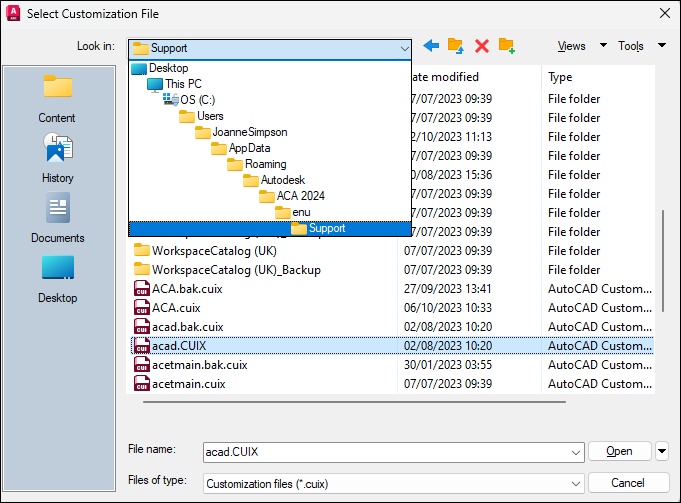
BLOCK_INFO_START
The CUIX file is different, depending on the variation of AutoCAD.
Example:
AutoCAD LT = ACADLT.CUIX
AutoCAD Architecture = ACA.CUIX
AutoCAD MEP = MEP.CUIX
AutoCAD Mechanical = ACADM.CUIX
AutoCAD Electrical = ACADE.CUIX
AutoCAD Civil 3D = C3D.CUIX
BLOCK__END

