How to install hsbDesign25 for Autodesk Revit®
This article will guide you through the setup and installation of hsbDesign25 for Autodesk Revit®
BLOCK_ALERT_START
Prior to installation please note that hsbDesign25 for Revit® is only compatible with the following versions of Autodesk Revit 2021, 2022 & 2023.
Please ensure that you have installed one of these versions of Autodesk Revit®.
BLOCK__END
BLOCK_WARNING_START
hsbDesign25 only works on a Windows10 or 11
BLOCK__END
Step 1: Download hsbDesign25 for Revit® Setup File
BLOCK_INFO_START
Before you can download the setup file you will need to create an account in myhsbcad.
BLOCK__END
BLOCK_INFO_START
After you have created your myhsbcad.com credentials, you can download the hsbDesign25 for Revit® setup file in myhsbcad downloads
BLOCK__END

Step 2: Start the Installation
Once you have downloaded the setup file, open it, and your installation will begin.
You will see the dialog box that confirms the extraction of the installation files.
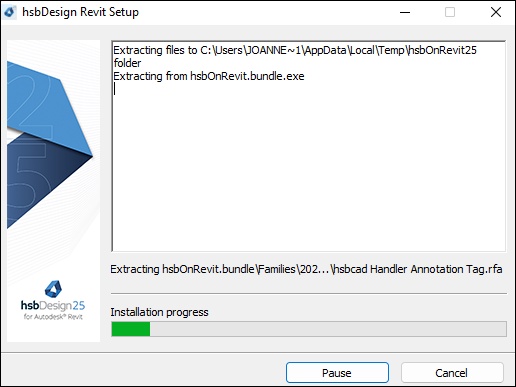
Step 3: Installation is complete
Following installation, the following dialog box will notify you that your installation was successful.
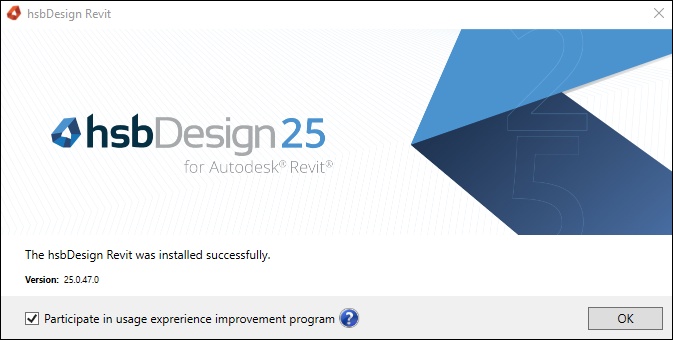
Using hsbDesign25
To use hsbDesign25, open an existing or start a new drawing and select the hsbGeneral tab, on selection, the tools available are shown in the ribbon below.
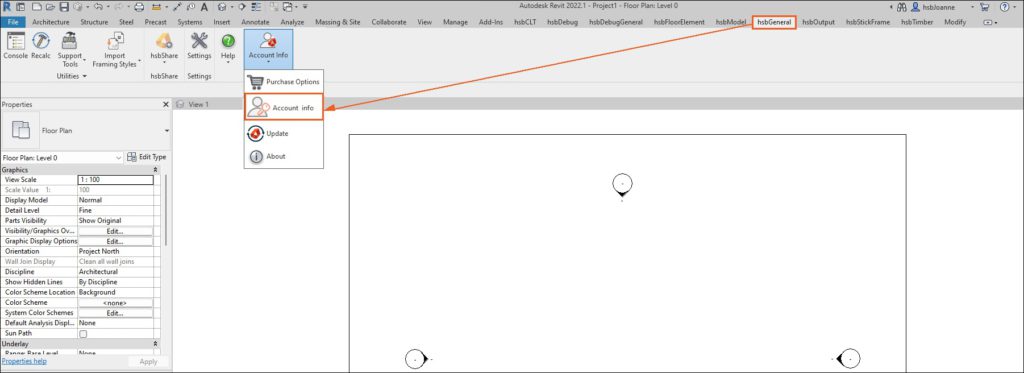
How to login and logout your License in hsbDesign25 for Autodesk Revit®
Account Information & Login
One of the tools available in the hsbGeneral contextual tab is Account Info, options associated with this tool are listed below.
Purchase Options:
This will redirect you to a web page where you can get in contact with hsbcad to discuss your requirements either by telephone, e-mail or a message form.
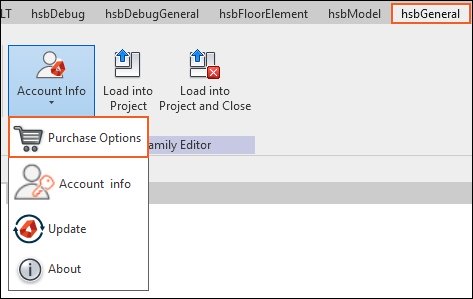
Account Info:
This will display the hsbcad License Information dialog box, where you can login or logout using your myhsbcad.com credentials. You will also be able to see your license connection status and the list of modules assigned to your license, as well as user/application information.
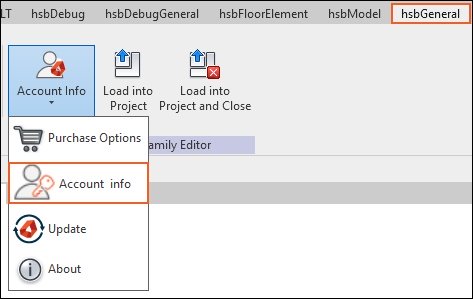
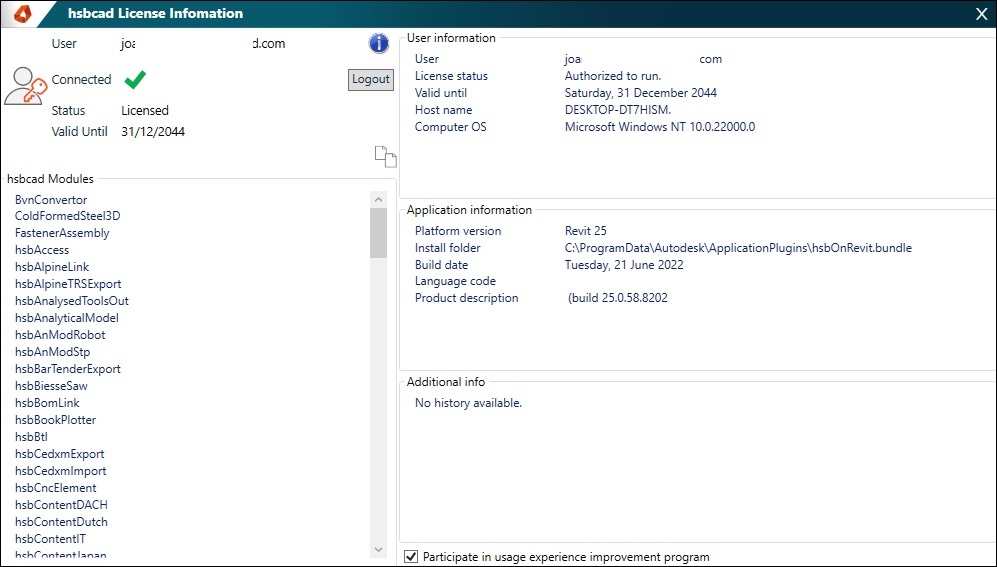
Update:
This will allow you to apply any available updates for your hsbdeign 25 for Autodesk Revit Software.
You can also perform a clean installation by selecting the Reinstall button.
Or Install a specific version
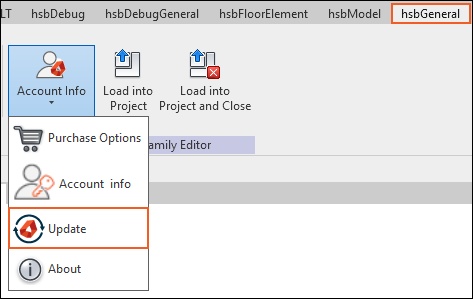
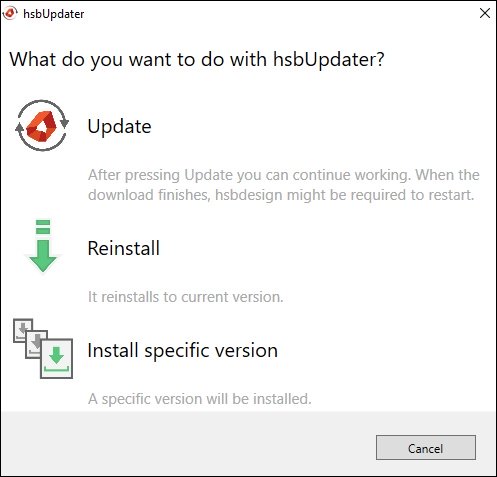
Update
- Update: This will update to the latest version, If the hsbUpdater detects newer versions the update process will begin automatically.
Reinstall
- Reinstall: This will reinstall hsbDesign25 to the latest version if required.
Install specific version
- Install specific version: You can revert to a previous version of hsbDesign25
About
By selecting the About option the following dialog box will open.
This dialog box will list the Product Name, Version Number, and the Installation Path for your hsbdeign25 for Revit® Software.
You can also view the registered e-mail account and view the license agreement.
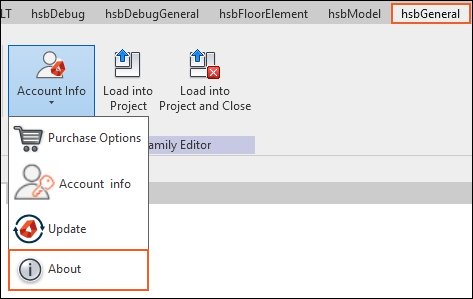
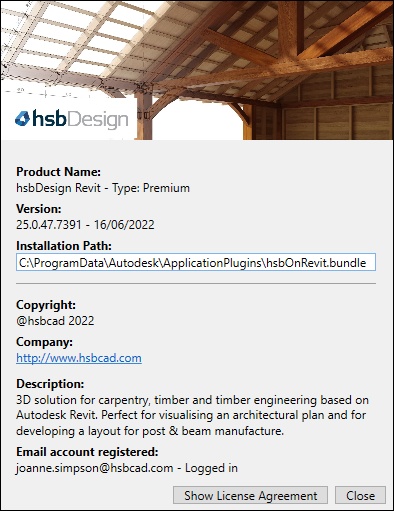
What's new in hsbDesign25
All the New Features see this link

