hsbCLT | How to display the surface quality of a panel in BVX
This document will show you how to display the view page in the Hundegger Cambium program.
- Run the command hsbCAM\Element export\cnc xporter OR select hsbExporter in the hsbCLT Ribbon.

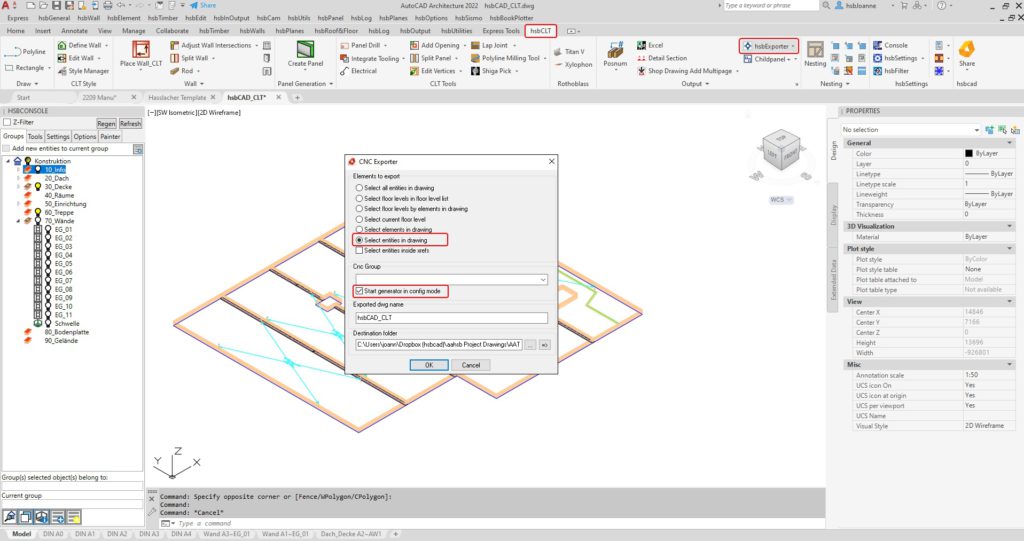
- Open the Alias Manager which is located in the Tools group.
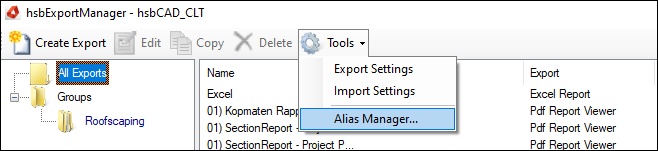
BLOCK_CHECK_START
More information about the Alias Manager can be found here: Alias Manager - hsbacademy (hsbcad.academy)
BLOCK__END
- Select the New button and create a new definition named, in this example we are going to name it BVXFrameAttribute.
BLOCK_WARNING_START
Be aware if the Alias Set name already exists you will not be able to select the OK button
BLOCK__END
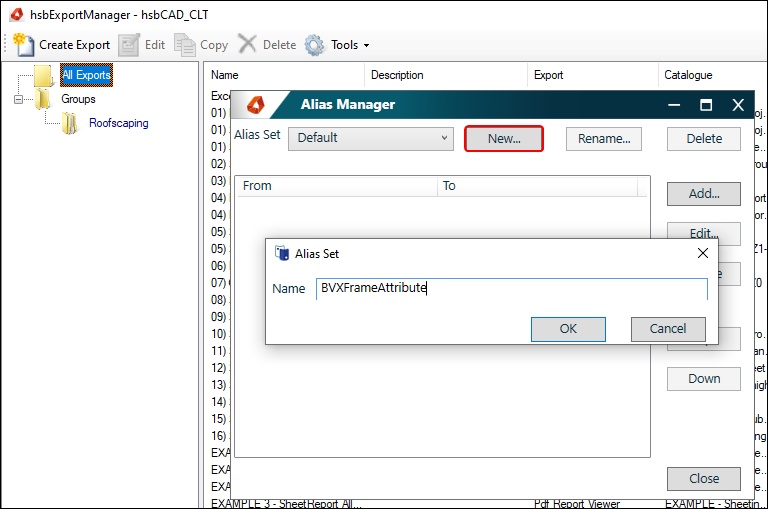
- Now select the Add button.
- Enter View that you want to be visible under From.
- Enter VisibleFace under To.
BLOCK_CHECK_START
The purpose of the Alias Manager is to describe the date in a program with a name that is more symbolic to you.
BLOCK__END

- For Surface quality that are not visible, leave the To field blank.
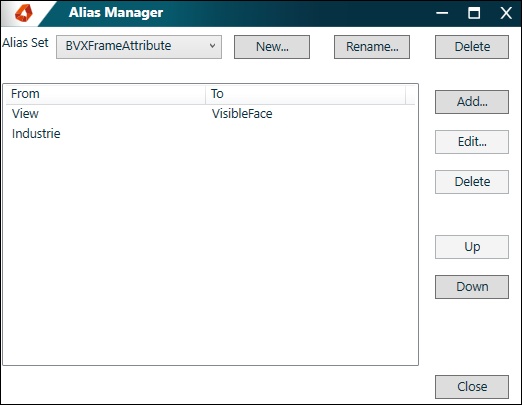
BLOCK_CHECK_START
It is important that all defined Surface quality are entered.
BLOCK__END
- Close the Alias Manager.
- Open the BVX settings (right-click and edit)
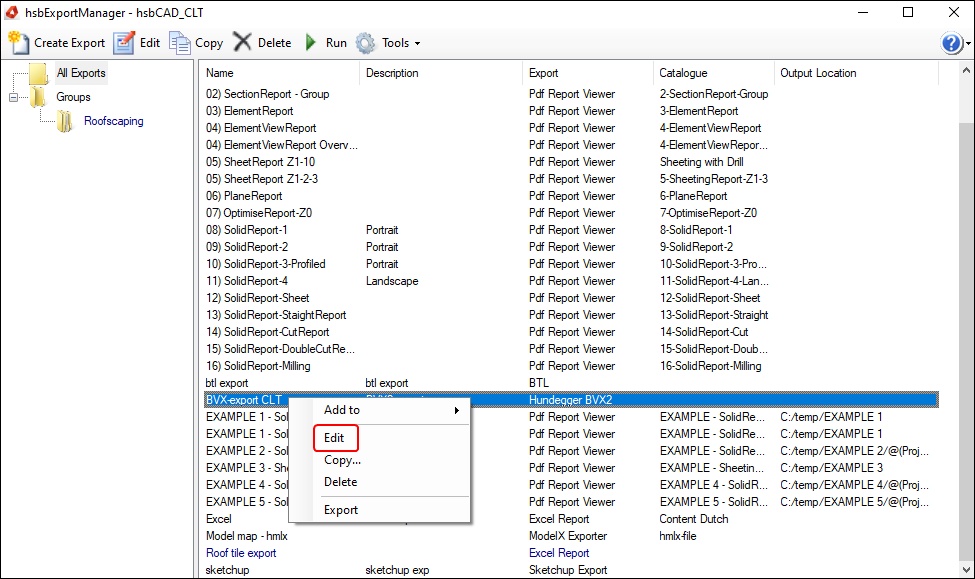
- Select the 3 dots.
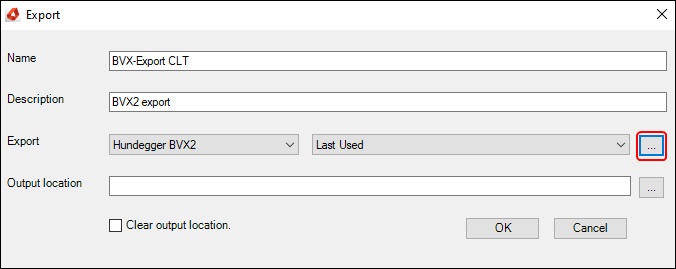
Under Frame attribute fo top, the following must be entered:
@(SurfaceQualityTopStyleDefinition.Name:A; BVXFrameAttribute:D"")
And under Frame attribute for bottom, the following must be entered:
@(SurfaceQualityBottomStyleDefinition.Name:A; BVXFrameAttribute:D"")
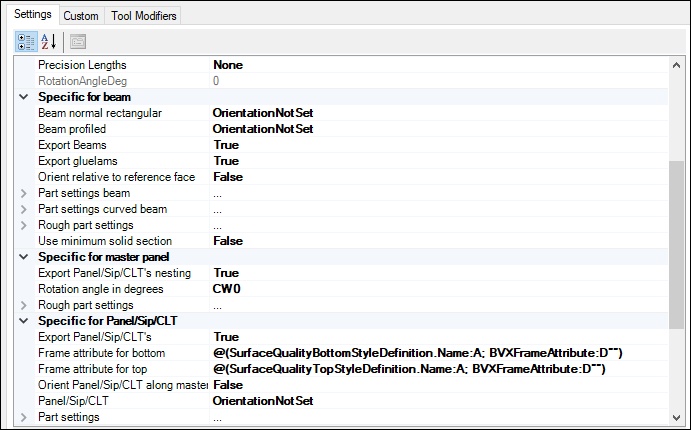
With the settings made, the surface quality is now exported to Hundegger Cambium.


