hsbExport | How to export the hsbTimberPercentage in an Excel report
This document will show you how to export the hsbTimberPercentage into an Excel report.
The report can be generated through the hsbExporter OR the hsbExcel modules in hsbDesign.
BLOCK_ALERT_START
The hsbTimberPercentage Excel report is created to calculate the timber percentage within an element, per element.
BLOCK__END
In the standard hsbTimberPercentage Excel template the report is filtered based on the Grouplevel of the elements. On a second sheet, there is a pivot table which calculates the average percentage of each Grouplevel.
BLOCK_CHECK_START
Before you export to the hsbTimberPercentage Excel report you first need to add the hsb_E-TimberPercentage tsl to your elements in your drawing
(TSL | TimberPercentage-Roof or the TSL | hsbTimberPercentage – Walls), these TSL's adds extra info to the elements which are needed in the report to calculate the timber percentage.
BLOCK__END
BLOCK_CHECK_START
Then you need to do 2 things before you can Export
1. Save the hsbTimberPercentage-Settings.settings into your hsbCompany\Export folder.
2. Save the hsbTimberPercentage Excel Folder (with 2 file in it) into your hsbCompany\Excel folder.
BLOCK__END
How to generate the hsbTimberPercentage through the hsbExporter
1. Copy/Paste the hsbTimberPercentage-Settings.settings from your
C:\Program Files\hsbcad\hsbDesign...\Content\Dutch\hsbCompany\Export\Content settings\ to your local hsbCompany\Export folder.
Then select the Exporter in the hsbOutput Ribbon (in this example I made use of the General Ribbon)

Select the Start generator in config mode option.
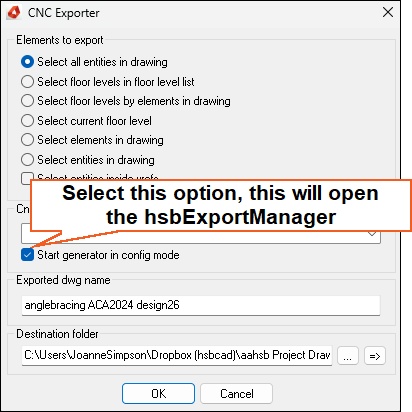
The hsbExportManager dialog box will appear.
Select the Tools pull down.
Select Import Settings
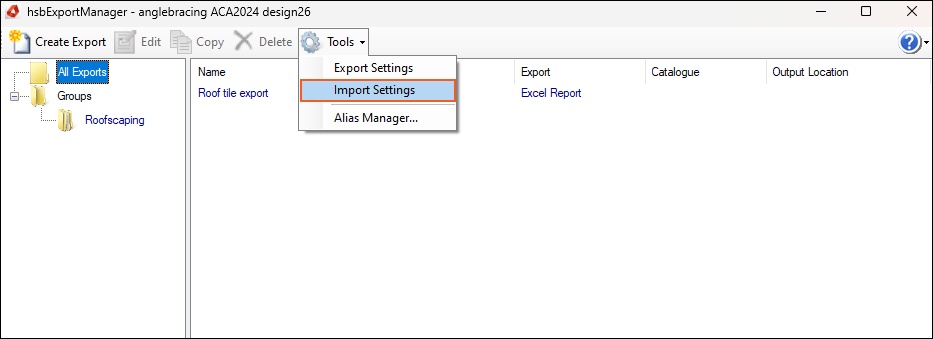
Import the hsbTimberPercentage.settings from the location you just saved the hsbTimberPercentage-Settings.settings too.
(C:\hsbCompany\Export\Content settings\hsbTimberPercentage-Settings.settings)
Import the hsbcad TimberPercentage option

The settings are now imported.
Select Run to generate the report

To initiate the generation of your Excel report, double-click on the *.xlsm file.
Subsequently, once the report has been generated and opened, specific actions must be undertaken.
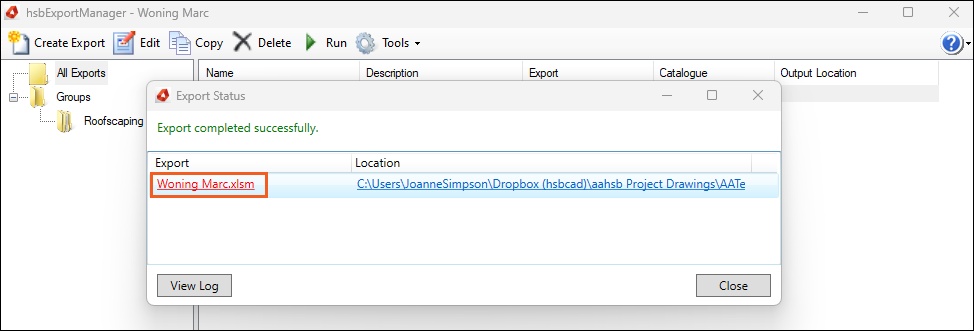
How to generate the hsbTimberPercentage through hsbExcel
2. Copy/Paste the hsbTimberPercentage folder from your
C:\Program Files\hsbcad\hsbDesign...\Content\Dutch\hsbCompany\Excel\hsbTimberPercentage to your local hsbCompany\Excel folder
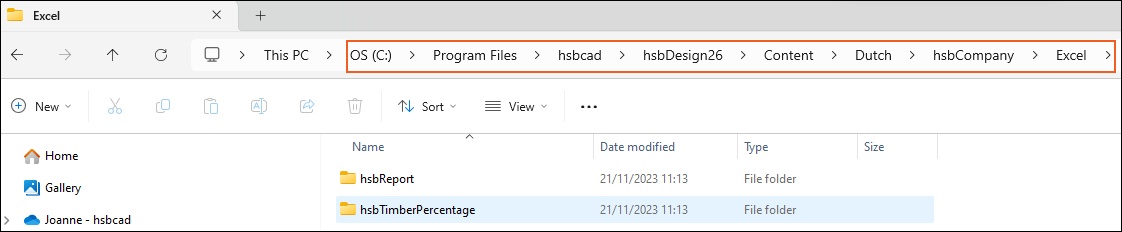
Select the Excel function in the hsbOutput Ribbon (in this example I made use of the General Ribbon)

Select the Start generator in config mode option.
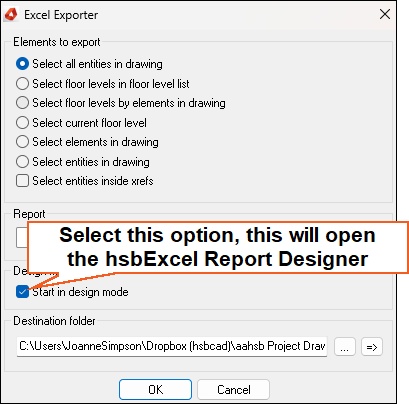
The hsbExcel Report Designer dialog box will appear.
Select Open
Select the hsbTimberPercentage report
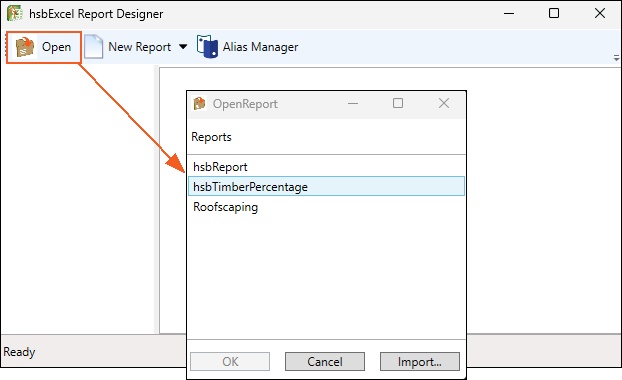
Select Preview to open the report:
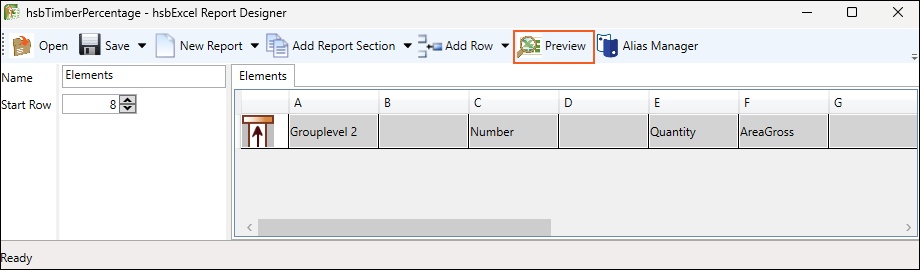
Excel Report
After the report is generated and opened, specific actions must be undertaken. Due to the presence of macros in the report, and considering that macros are typically disabled in Excel, it is imperative to perform the following actions.
Select the Enable Content button and then Refresh Data
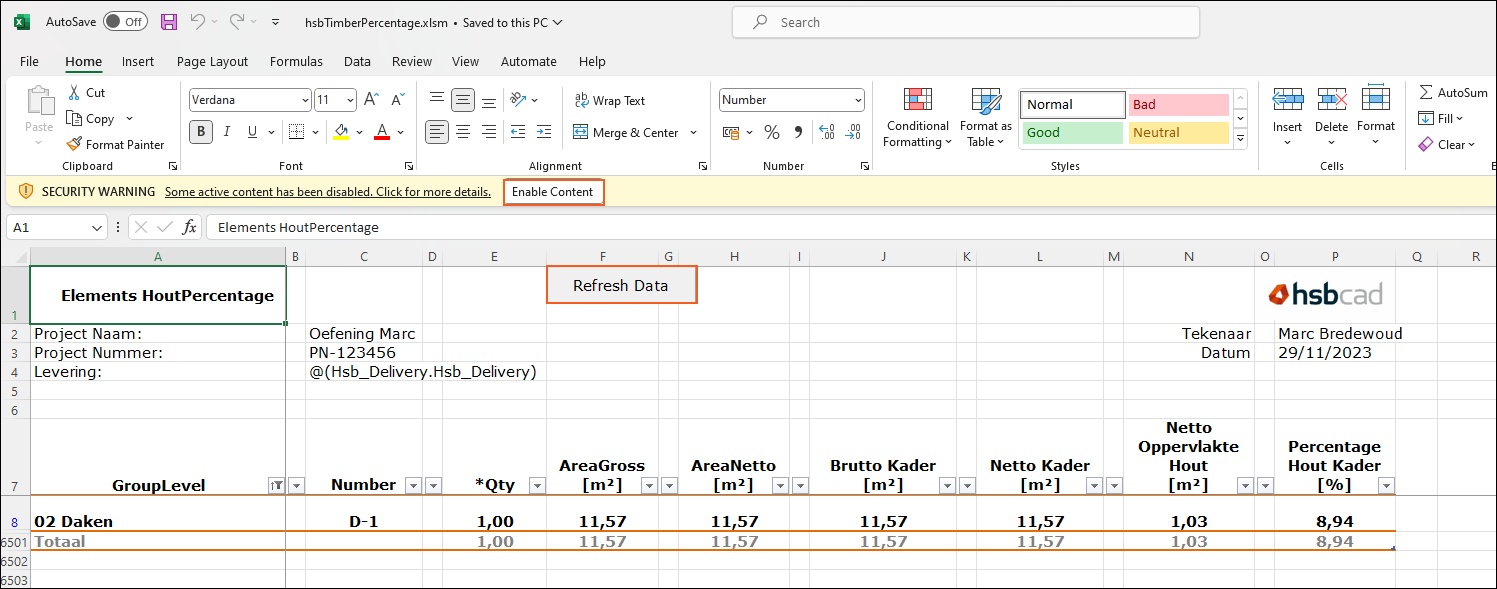
All exported data will become visible, per element, the timber percentage will be calculated.
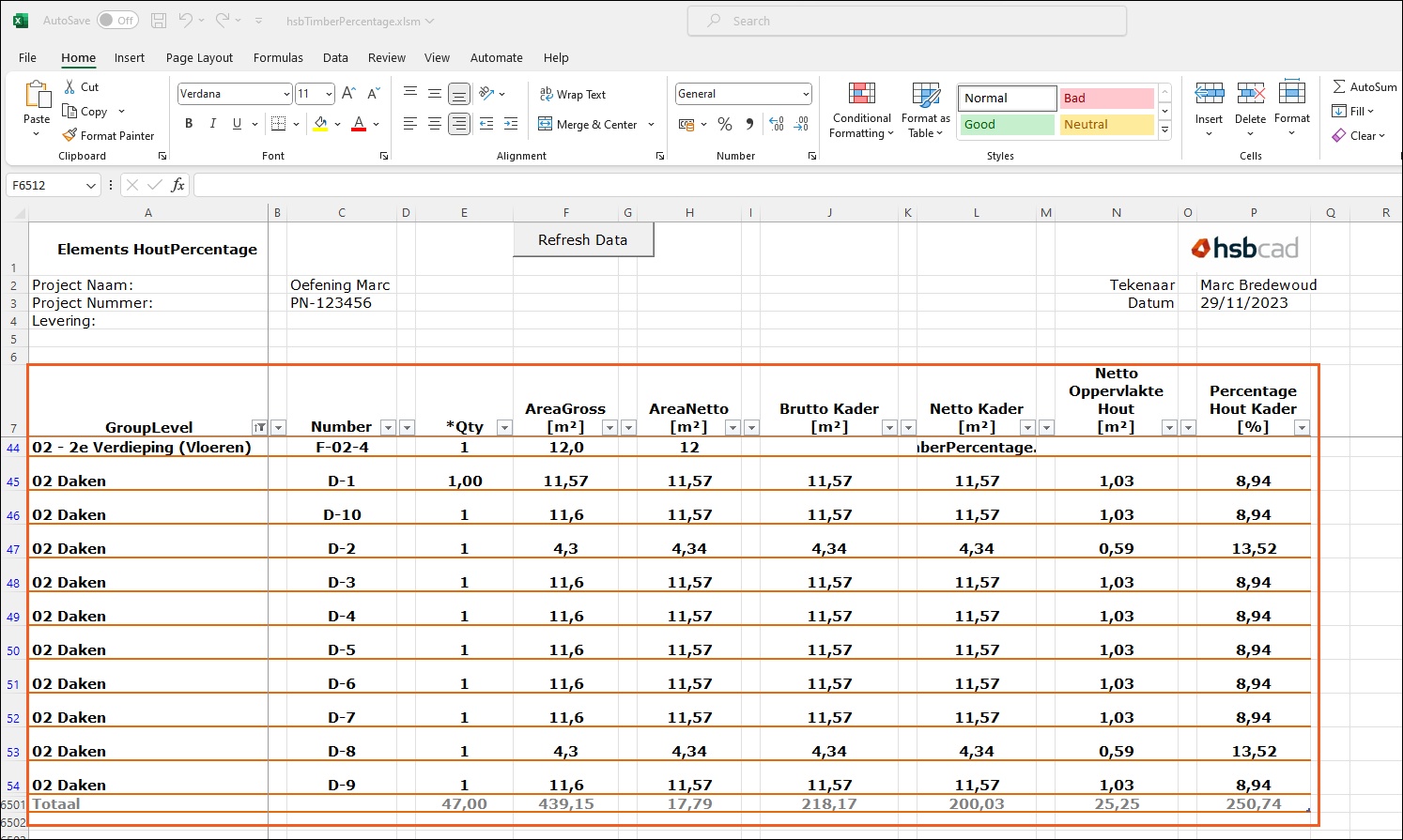
When you select the Draaitabel tab, you will see that the average timber percentage is calculated for each grouplevel.
BLOCK_WARNING_START
If you are unfamiliar with Pivot Tables, kindly navigate to the PivotTable settings located on the right side of the report and exit accordingly.
BLOCK__END
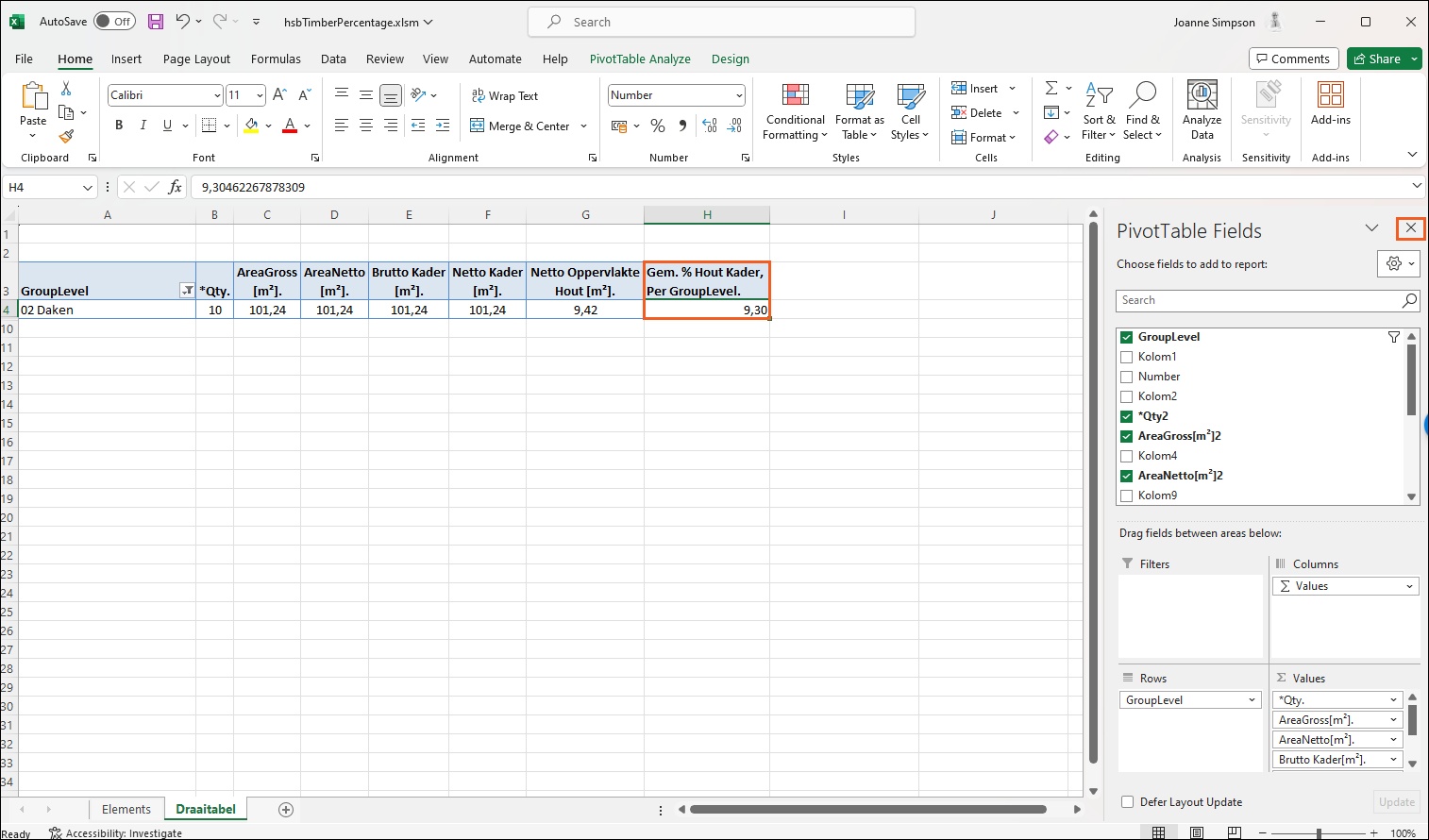
More interesting documents
More information on the use of the hsbExporter
More information on How to export to Excel

