Beam Axis display settings
This document will show you how to switch off the UCS icon in your beams.
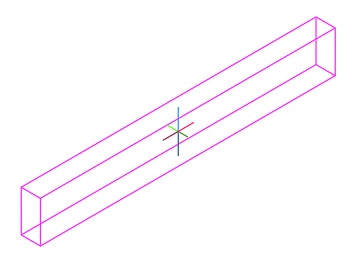
How to switch off the Axis in hsbDesign
- Select the beam, right mouse click and select Edit Object Display in the context menu of the beam.
- Select the Active (BOLD) Object Display, double click it or select the Edit Display Properties in the top right corner of the Object Display dialog box.
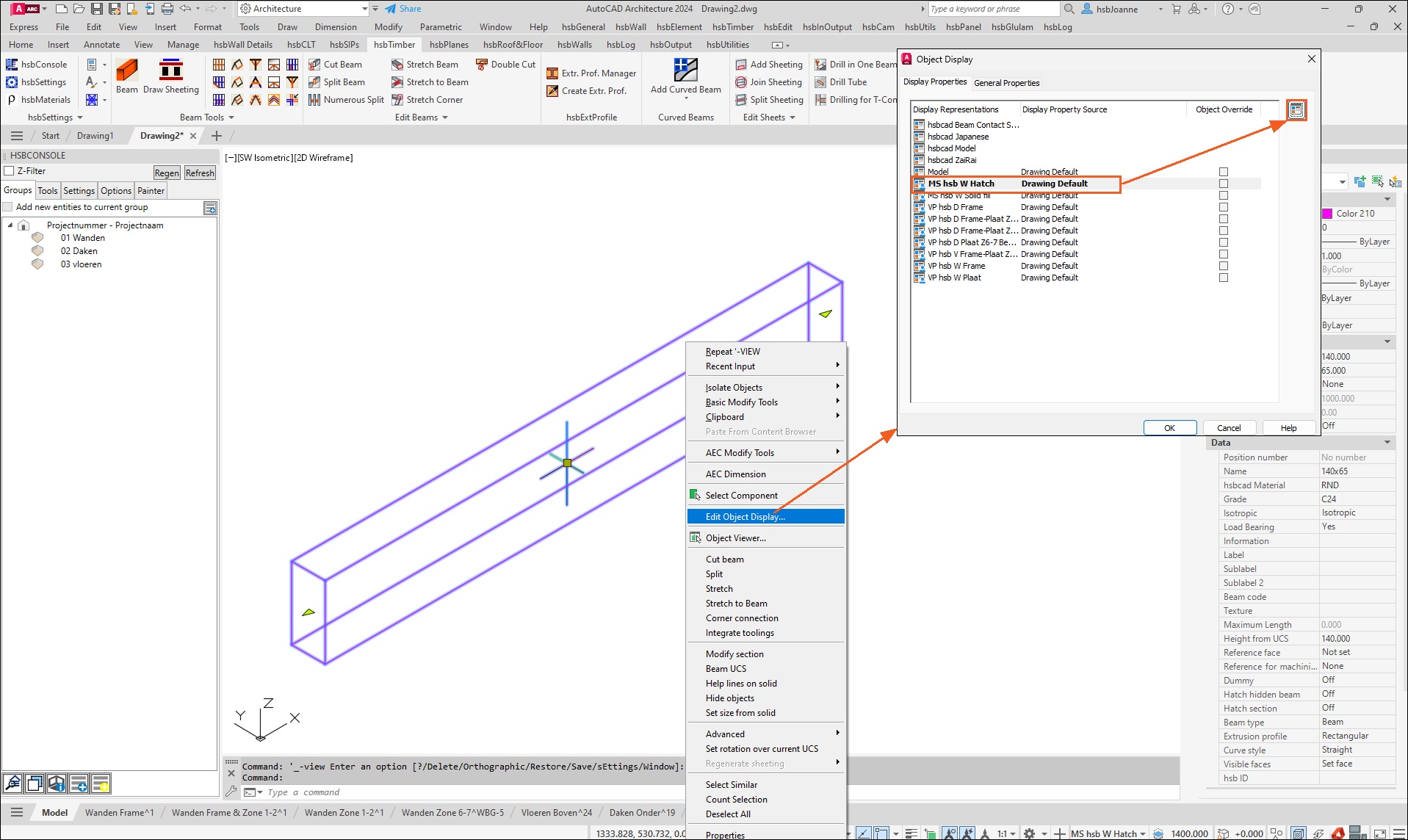
- The Display Properties dialog box opens.
- Switch off the Cross section grips light bulb. (In hsbDesign25 / 26 it is called Cross section grips which was improved in hsbDesign27 and is called ECS symbol)
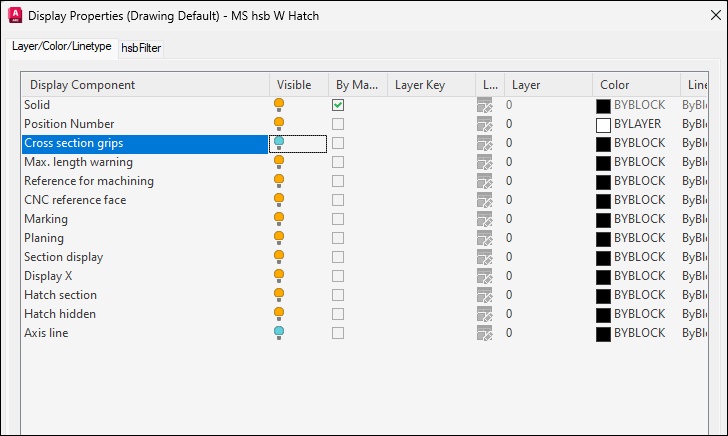
If you still see the UCS icon, then this might be due to confusion inside the Display Configuration. Please make sure that only the used Display is active.
Example
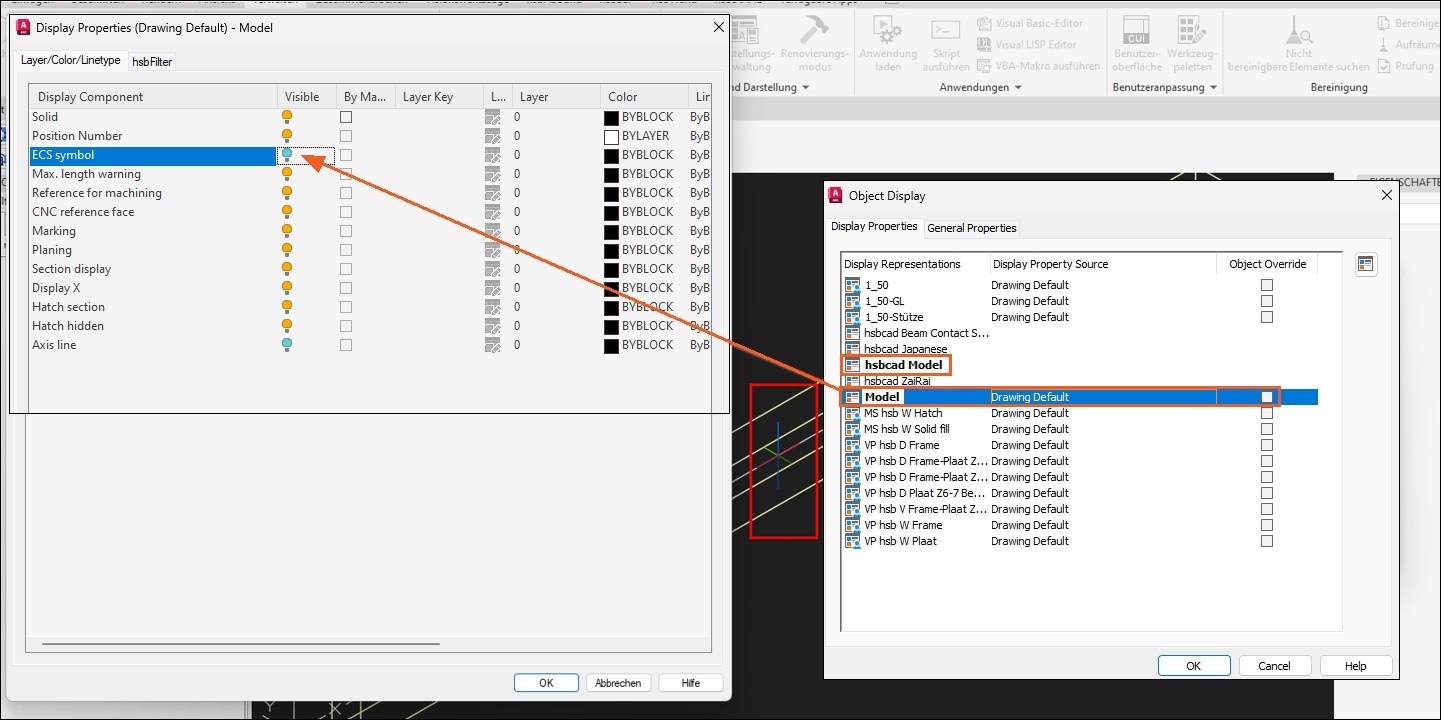
The Cross section grips OR ECS Symbol are turned off but it still shows.
This is because more than one display set is active. You can see that because both have Bolt letters.
Please make sure to only have one active. You can make the changes in the Display Manager:
Check which config you are using currently

Navigate to that config in the displaymanager (command: displaymanager) expand it and select the bolt one:
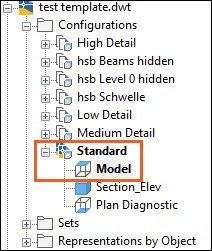
Make sure only one set is selected:
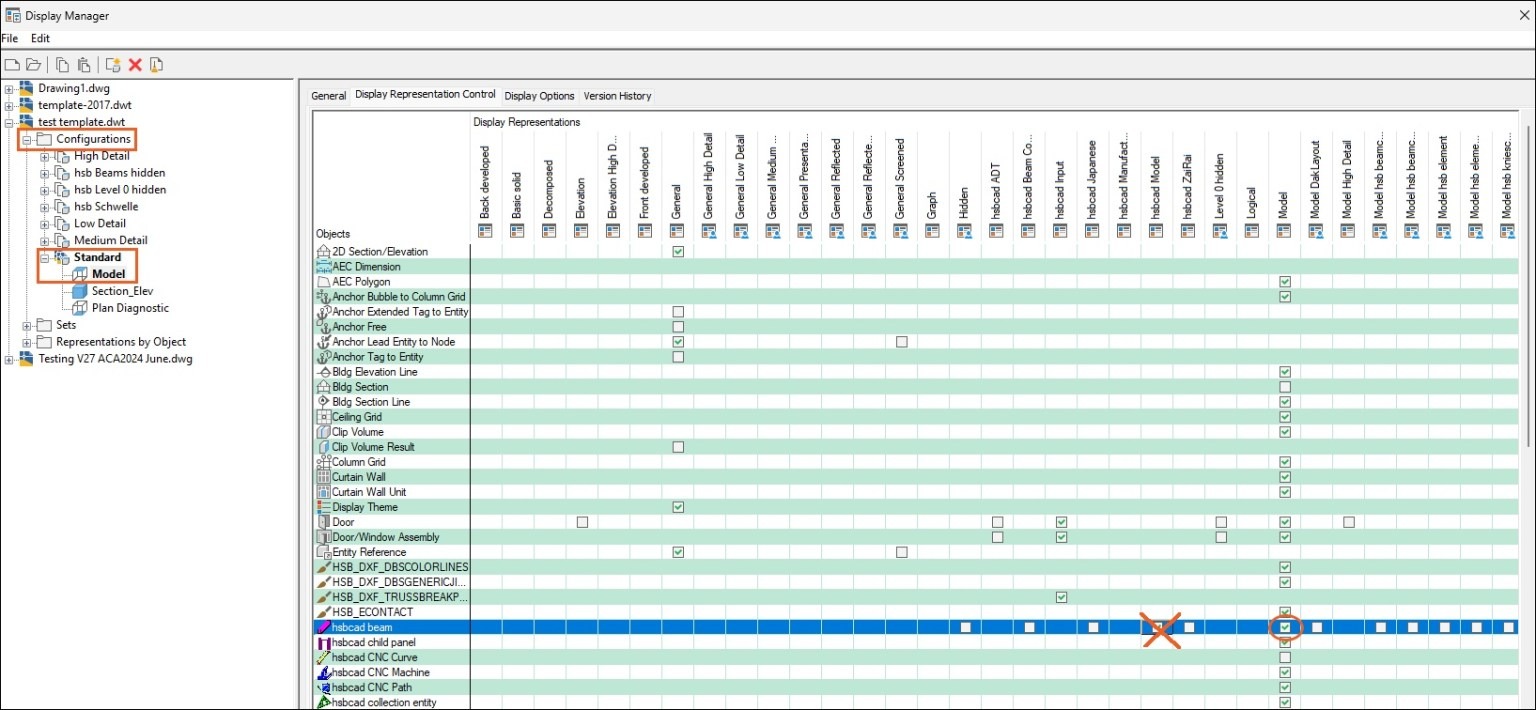
BLOCK_ALERT_START
If you have different Display Configurations in your ”Layout/Viewports”, don’t forget to change these too.
BLOCK__END

