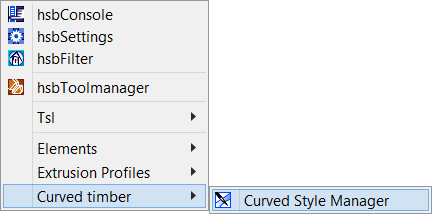Essential Guide to hsbGeneral
This document will show you the different settings in the hsbGeneral pulldown menu
hsbSettings
You can adjust general settings related to the graphical display of objects, the management of projects and files and the export to for example a Hundegger machine.
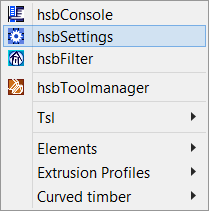
hsbFilter
Using the command hsbFilter you can hide and unhide.
You also can assign certain properties to the object.
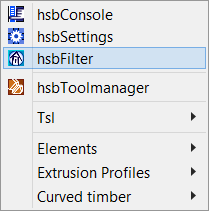
You have different options for filtering, You can:
- Sort objects according to number, label, sublabel, name, material, grade, color, etc.
- Use the filter on beams and panels.
- Hide and unhide selected objects.
- Assign certain properties to a beam or a panel.
hsbToolManager
Using the command hsbToolManager you can open a dialog box where all tools and connections are available.
This dialog box is similarly to the visual tools.
In this dialog box tools and connections are sorted according to kind of connection and location.
Combined with ADT you can move the dialog box/pallet on the screen where you want it.
tsl
Using the Tsl commands you can import, export, edit and create new tsl's.
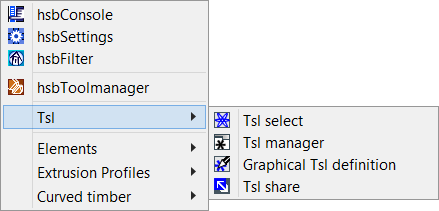
Tsl is the abbreviation for Tool Skript Language and is a programming language.
With the help of this programming language you can program dynamic connection/tools (e.g. metal parts) and other dynamic applications.
In this field you can work with following commands:
Elements
You can control the 3D-representation of elements (walls, roof- and floor elements).
You can work with the following commands:
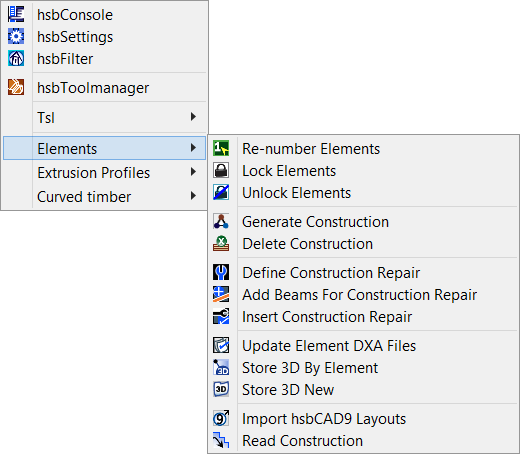
There is a set of 3 new commands that composes the „Structure repair" functionality. The commands are:
Construction repair allows to automatically identify a set of beams, not necessarily from one element. Delete a subset of those identified beams and replace them with a new set of beams.
Changes (e.g. add a beam to an element) won't be stored in the 3D-Data automatically.
Therefore you should use this command after changes.
This would be very important if you want to work with the element stock sheet of excel.
The excel list is loading the information out of the dxa-files of the project.
You can either select elements with left mouse button or you can select all at once by pressing Enter or right mouse button.
Extrusion Profiles
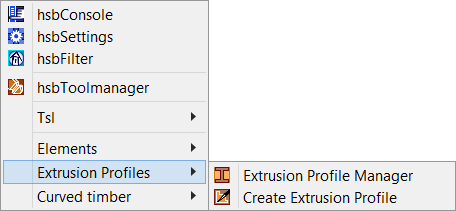
You can only import profiles which have already been created in the drawing profiles.dwg (C:\hsb-Company\profile).
More explanation see document How to create an Extrusion Profile.
Curved Timber