Extrusion profile is not showing the actual shape
Issue:
Extrusion profiles are shown as rectangular profiles.
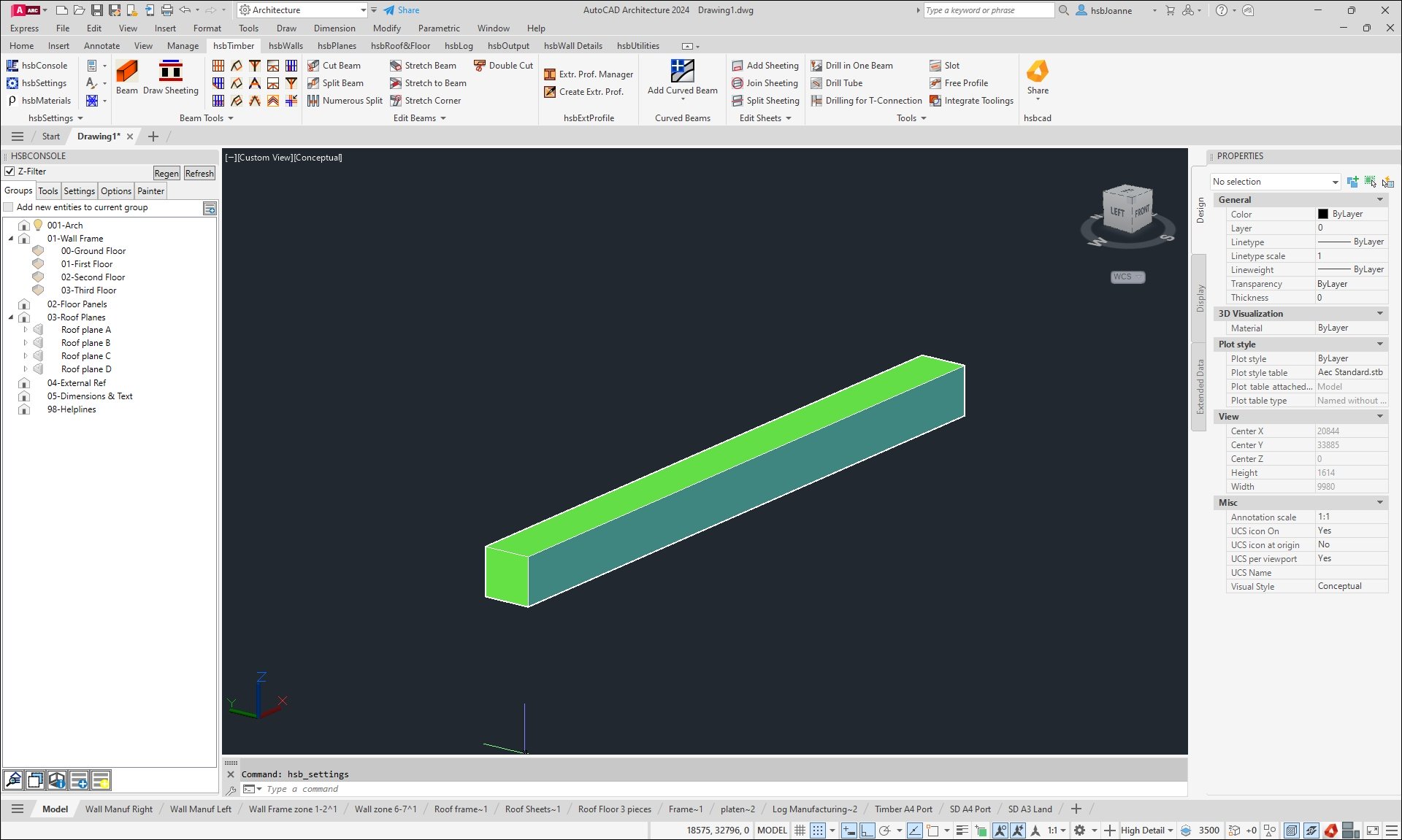
Cause:
This issue may arise following an update to a more recent version of hsbDesign for AutoCAD® Architecture or when utilizing a Template drawing from a previous version of hsbDesign for AutoCAD® Architecture.
The most commonly reported instance of this problem is after updating to hsbDesign26.
The exact cause behind this occurrence remains somewhat unclear.
Solution:
Follow the next steps to correct you setting, so the extrusion profiles are shown with their actual shape.
- Select your hsbSettings
- Select the Solids Tab
- Select Enable under the Extrusion Profiles part
- Select OK
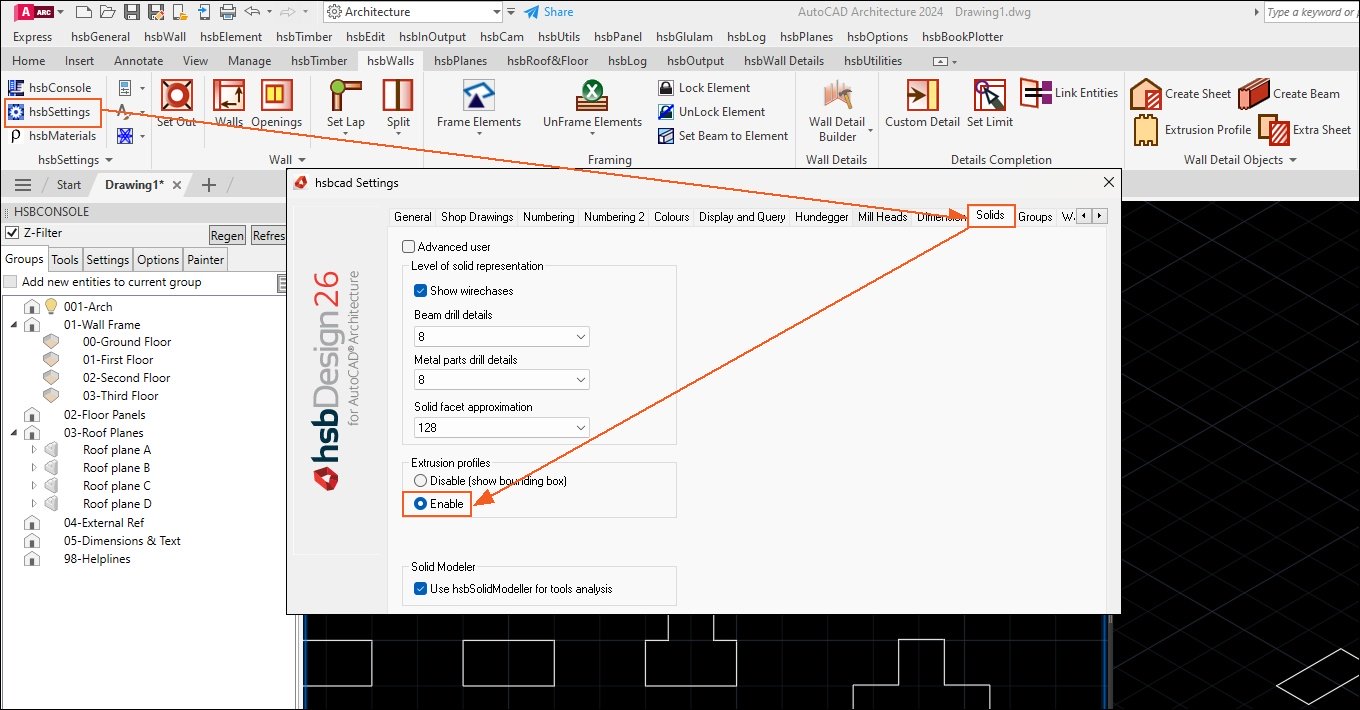
The extrusion profiles are once again displayed with their true shapes.
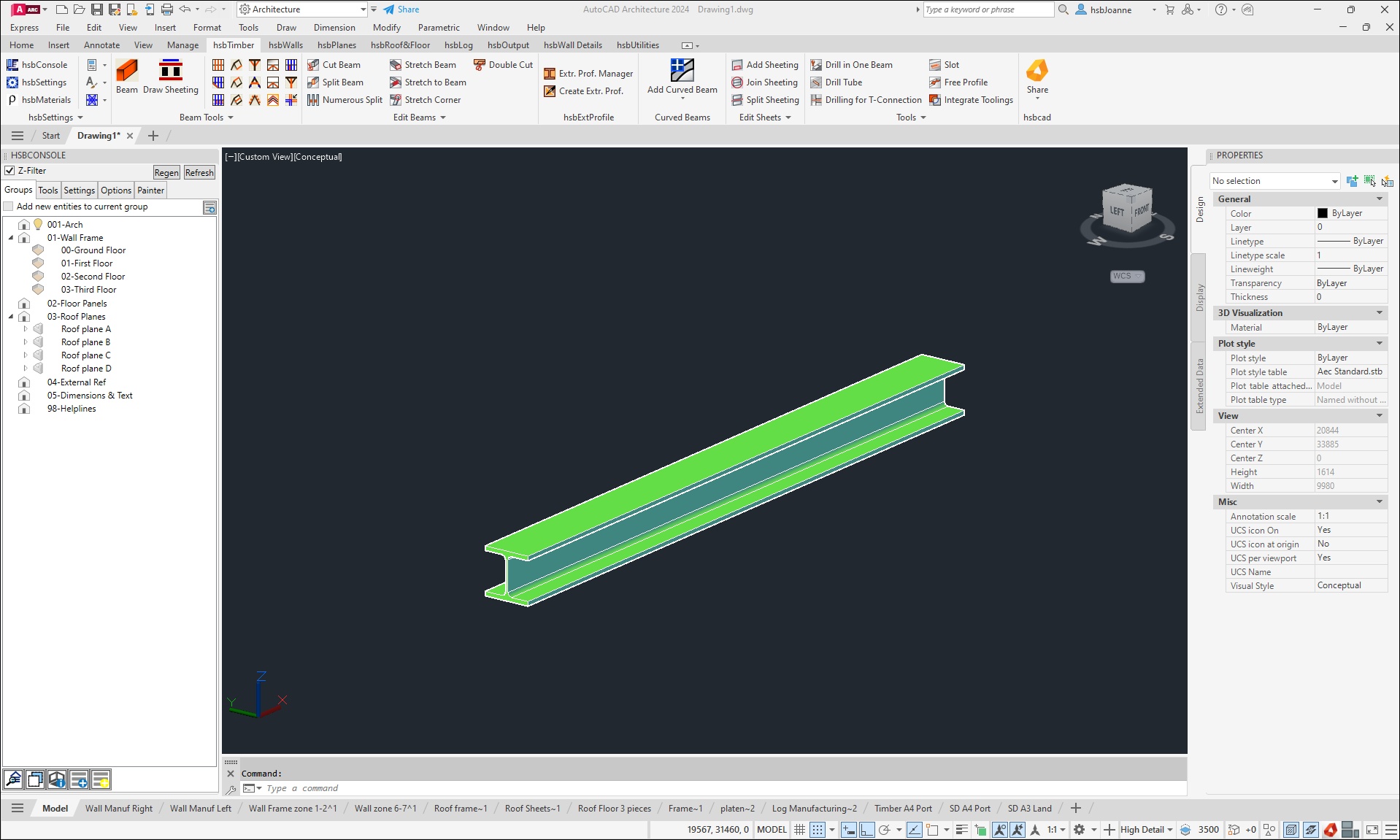
More interesting documents
Extrusion profile is not showing the actual shape
How to create an extrusion profile (Video)
How to create an extrusion profile, free profile, hollow tube (Video)
How to make a Free profile in a hsbTimber or Panel (Video)
Missing extrusion profiles in the WallDetail Builder

