How to export / import the Export settings (Video)
Export manager

Export Settings
When you want to export ALL you export settings, this can be done by selecting the Tools pulldown.
You can export your settings and then send them to somebody who only has the Standalone cnc Exporter and import these Settings.
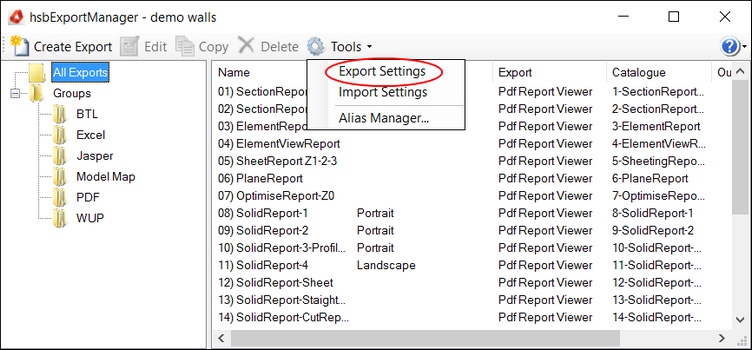
Single Export Settings
When you want to export a few settings, select a few export, right click and select Export.
You can save these Settings and then send them to somebody who only has the Standalone cnc Exporter and import these Settings.
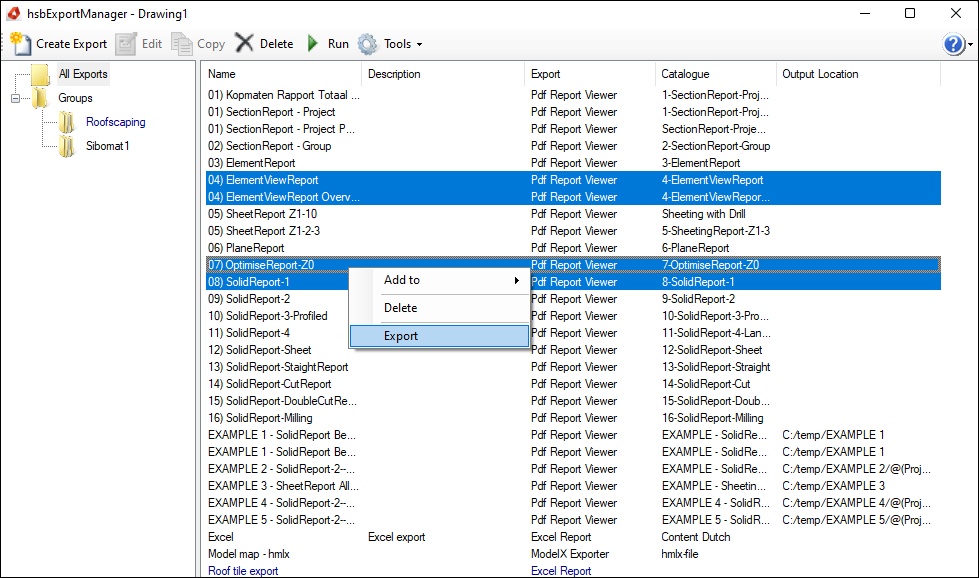
Import Settings - Import the standard PDF reports (Video)
This video is about importing PDF settings in the Exporter.
In this example we are importing the PDF Settings
These settings are saved in
C:\Program Files\hsbCAD\hsbcad20...\Content\Dutch\hsbCompany\Export\Content settings

How to import the hsb Content Export Settings
With the command Exporter, you will launch the CncExporter it will open the dialogbox hsbExportManager, here you can create, edit, copy, run or delete your Export.
To launch the Exporter run the command hsb_CNCExporter OR select Exporter in the hsbOutput Ribbon.

BLOCK_INFO_START
To use the exporter, all beams and sheets should be numbered.
BLOCK__END
Step 1. Select the Exporter button in the hsbOutput Ribbon
Step 2. Select Tools
Step 3. Select Import Settings
Step 4. Select the Content Settings in the Program Files
...\Program Files\hsbcad\hsbcad2017\Content\Dutch\hsbCompany\Export\Content settings
e.g. Excel.settings
e.g. Export_PDF_Dutch_setting.settings
e.g. hsbTimberPercentage-Settings.settings
e.g. ifc basisafspraken.settings
e.g. MultiElement.settings


