How to setup your template drawing
Create a template drawing (a *.dwt file) with all the customizations you like.
Remember, a template is just a drawing file (*.dwg) with a different extension.
That means that everything that gets saved in a drawing file can be put into a template.
Here are some suggestions: Reasonable limits, drafting settings (grid/snap), osnaps, linetypes (put all in) (lineweights etc.), main layout(s) (sheet size and textblock/border), very frequently used blocks etc.
Also, every setting in the Options dialog that shows the little file symbol is saved in a drawing.
Save this file as a template (using the menu File > Save As… to create "My_Template.dwt").
Set your template settings
You can save more than 1 template in the hsbCompany\Template folder.
If you want to start with a template file set the following:
- Select the Application menu Options, which is a button at the bottom of the Application menu .
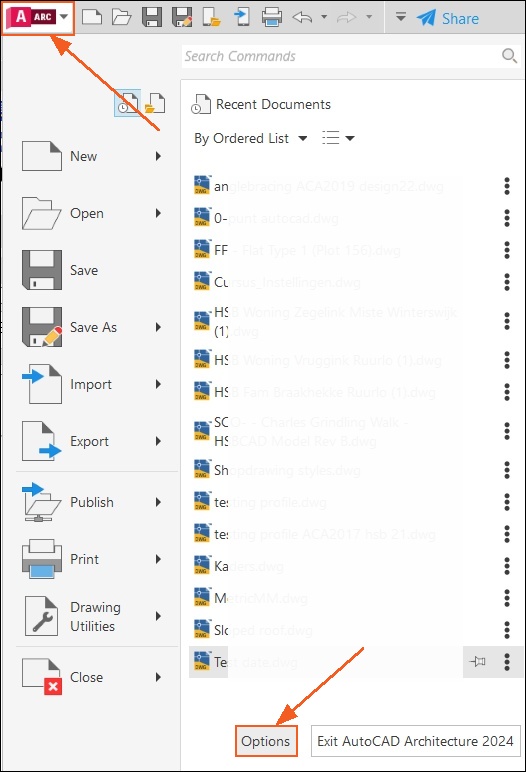
BLOCK_CHECK_START
Note: A drawing must be open to access the Options menu item.
BLOCK__END
- In the Options dialog box, select the Files tab, select the plus sign (+) to the left of Template Settings.
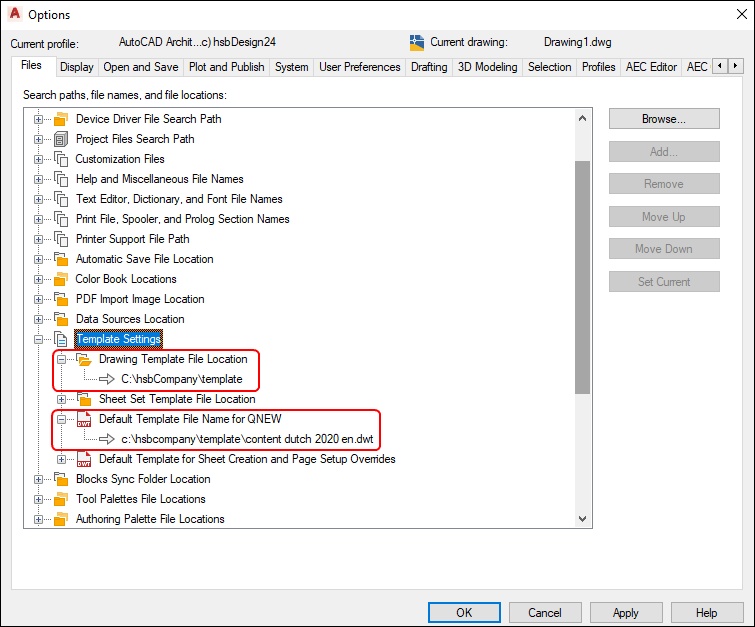
- Select the location in the Drawing Template File Location where all your Templates are saved by selecting the Browse button on the right hand side of this dialog box.
- Select the template you want to start with in the Default Template File Name for QNew by selecting the Browse button on the right hand side of this dialog box.

