hsbDesign File Structure | hsbCompany folder C:\hsbCompany_(Company Name) Folder
hsbCompany folder
Understanding the hsbCompany folder is essential to work with our software.
This article will clarify the hsbDesign file structure.
BLOCK_ALERT_START
Your hsbDesign Application is stored in the program folder on your 'C' drive in a folder named 'hsbcad'. e.g. (C:\Program Files\hsbcad\hsbDesign23 / 24 / 25 / 26).
BLOCK__END
In addition to the program Files there is also your company folder, the company folder holds all your custom user settings.
- The company folder is usually and recommended to be on a server, where everybody has access to it.
- The One-Point Source method for your organisation's company folder is always recommended. For example, your company folder is located in one location, a server, and all your designer's access information at that one location.
- The company folder is usually named hsbCompany followed by the suffix your company name. (hsbCompany_CompanyName)
In a typical company folder there are some files that are regularly used and hold some custom settings that you as the designer will access often.
- Abbund - Location of the Timber catalogs
- Element Roof - Settings for roof elements e.g. rafter sizes and types, perimeter edge details etc.
- Excel - Location of the Excel Reports.
- Export - Location of the different Exports (PDF export settings, Excel settings, ifc settings etc.)
- Stickframe - Settings for stick frame walls, e.g. timber sizes connection details, sheets sizes etc.
- Support - Location of the Shopdrawing styles.
- Template - Location of the template file that your organisation will use for new projects and hsbDesign models.
- TSL - These are macros with variable settings that are assigned to hsbDesign elements in your hsbDesign model.
- TSL Catalog - The catalog folder is the central location where you can save and work with the user-defined catalog settings for TSL's.
- Validation - Settings for the Validation Manager
See Diagram below for graphical representation:

Setting up a hsbCompany folder in Dropbox or SharePoint
For this you need Environment Variables, so that you can refer to a variable so the company path, points to a user specific folder on individual machines.
e.g. if the company folder is being stored in OneDrive it would be something like:
C:\Users\JoanneSimpson\OneDrive\hsbCompany
but this will not work on David's machine because his company folder is stored in:
C:\Users\david\OneDrive\hsbCompany
This is where Environment Variables come in.
In the screenshot you can see there is a variable called OneDrive that points to the current user's OneDrive folder.
This means that the company path would be specified as:
%OneDrive%\hsbCompany
which means that it will work on both Joanne's and David's machine.
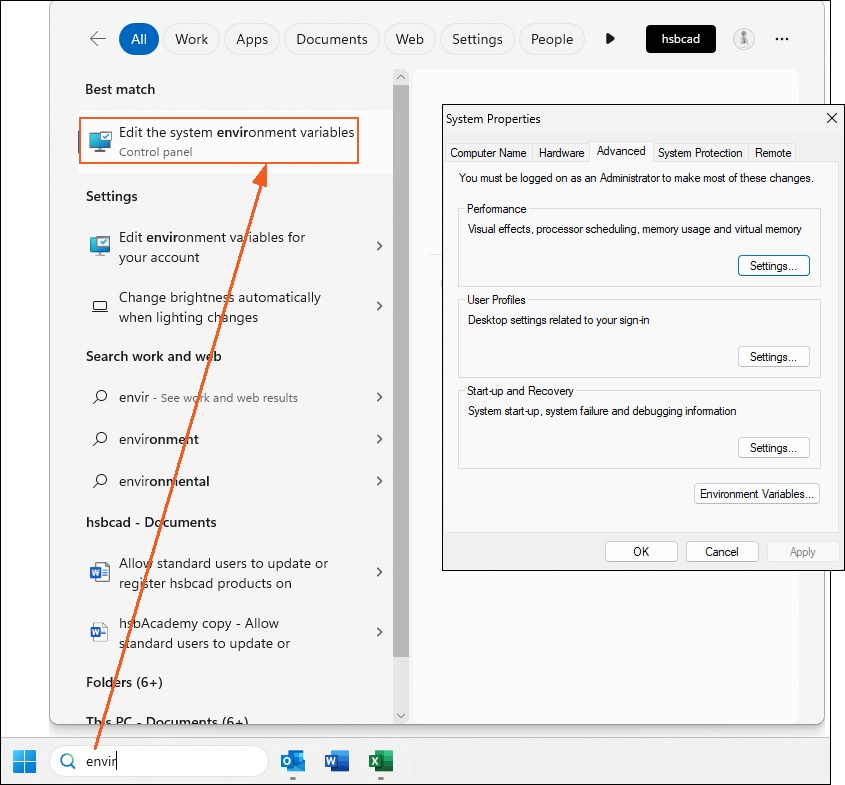
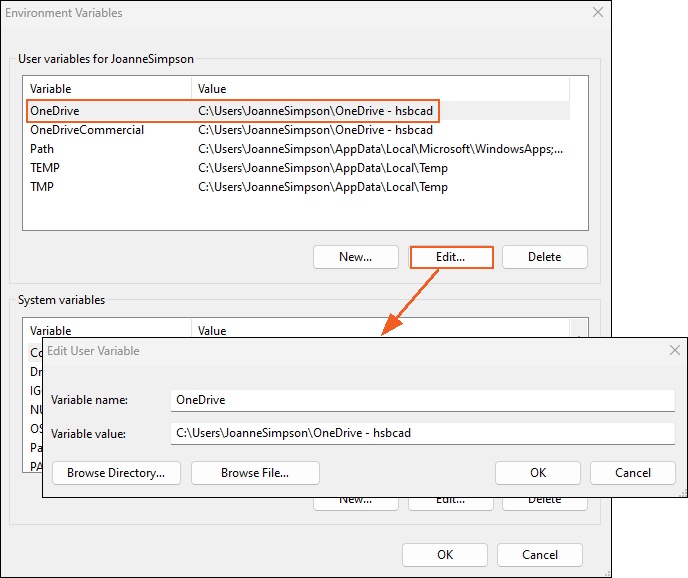
Good to know
BLOCK_WARNING_START
Sync issues may arise due to the inherent characteristics of utilizing a cloud synchronization medium.
It would be no different than issues where more than one person is editing the details at the same time.
Limiting changes and controlling who can maintain the wall details should eliminate sync problems and is advisable in a non-cloud sync environment too.
BLOCK__END

