hsbExport | Export to BVN
For general export settings please read the hsbExporter document first.
BLOCK_INFO_START
Before you start exporting don’t forget to number all your entities. More information about numbering entities can be found in the article: Add numbering. > hsbInOutput\Apply Numbering
BLOCK__END
- Select the option hsbCAM\Element export\Cnc Exporter.
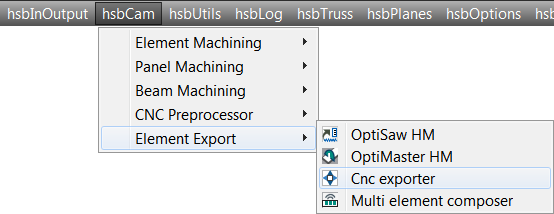
- OR select the Exporter in the Ribbon

This will open the CNC Exporter dialog box.
- Select all Entities in drawing option to export.
- The destination location (default is will be stored in the folder where the drawing is situated).
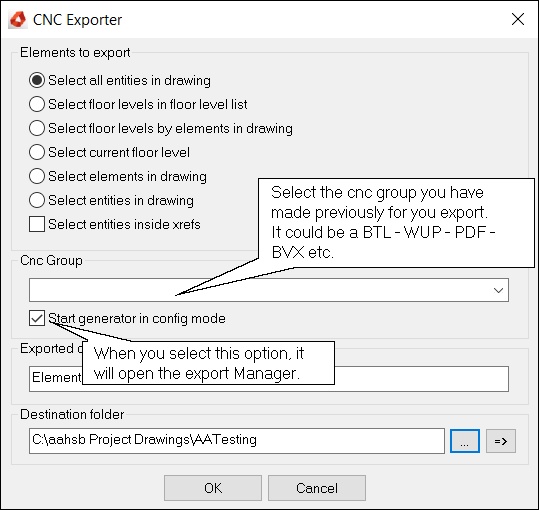
CNC group
- Select a Cnc Group (if you haven’t made a group yet see ‘’How to create an Export\group'' in the hsbExporter document).
- Deselect the Start generator in config mode (config mode means that the Export manager will open, in the Export Manager you can set all your settings and create a group, you don’t need to select the config mode (Export manager) all the time) Read the hsbExporter document.
- Select the destination location (default it will be stored in the folder where the drawing is located)
- Select OK.
- Your bvn file has been created in the folder of your destination.
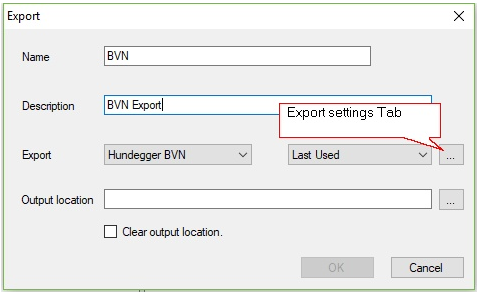
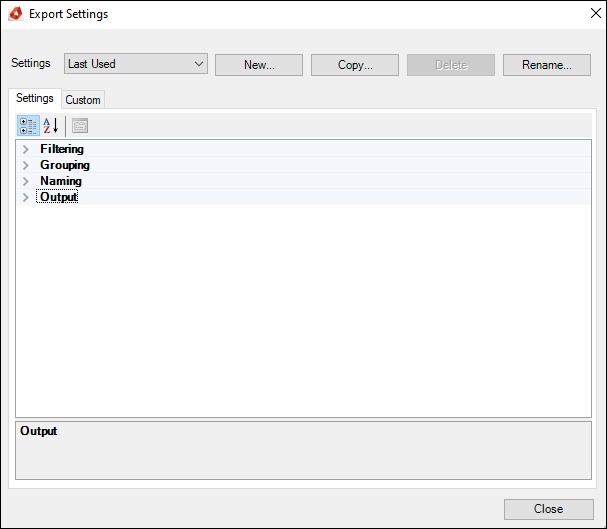
Settings Tab
- In the Export Settings tab you can find all kinds of information on the machine export.
- You can set your specific options.

Filtering
Grouping
Naming
Output
Custom Tab
In the Custom tab you can add extra settings, like Beam Filter.
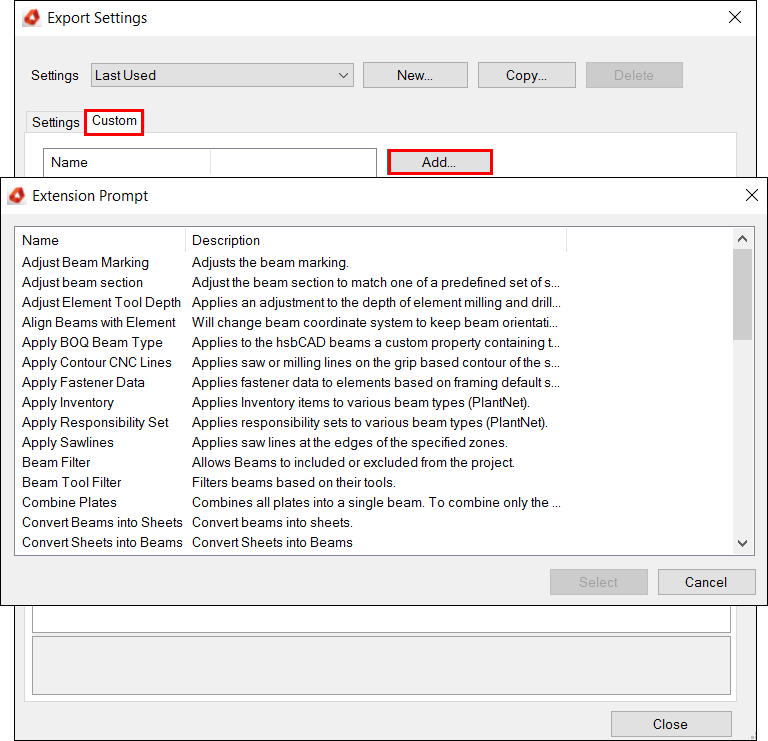
Once you have set everything in the Setting/Custom tab you can save these settings and recall them later on in the Export Settings dialog box. (See ’’Save your Settings’’).
Save your Settings
Once you have set everything in the Setting/Custom tab you can save these settings and recall them later on in the Export dialog box.
Step 1. Select the New button and the catalogue Entry dialog box will open, enter a specific name to your settings.
Step 2. Select OK and the Entry will appear in the Export Settings dialog box.
Step 3. You can create several exports if you want.
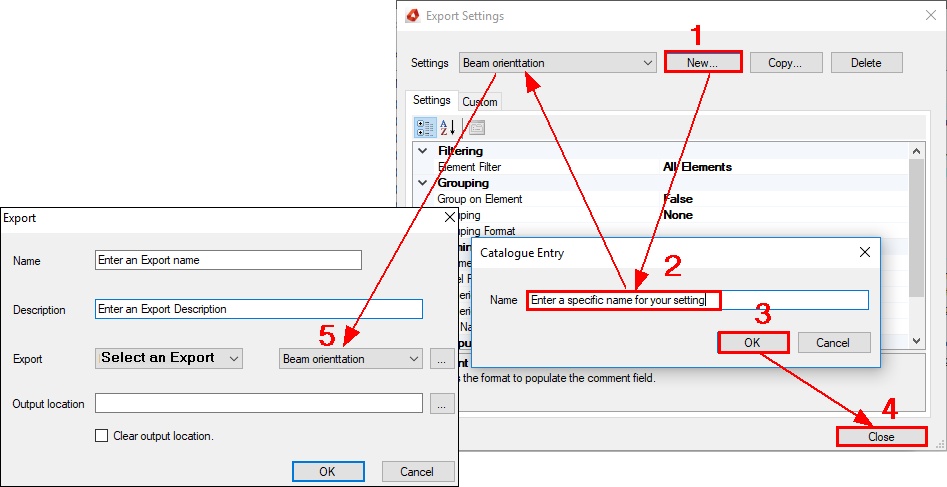
Available Video’s of the Exporter
hsbExport | How to create an Export /Group (Video)
hsbExport | How to Import PDF Settings in the Exporter (Video)

