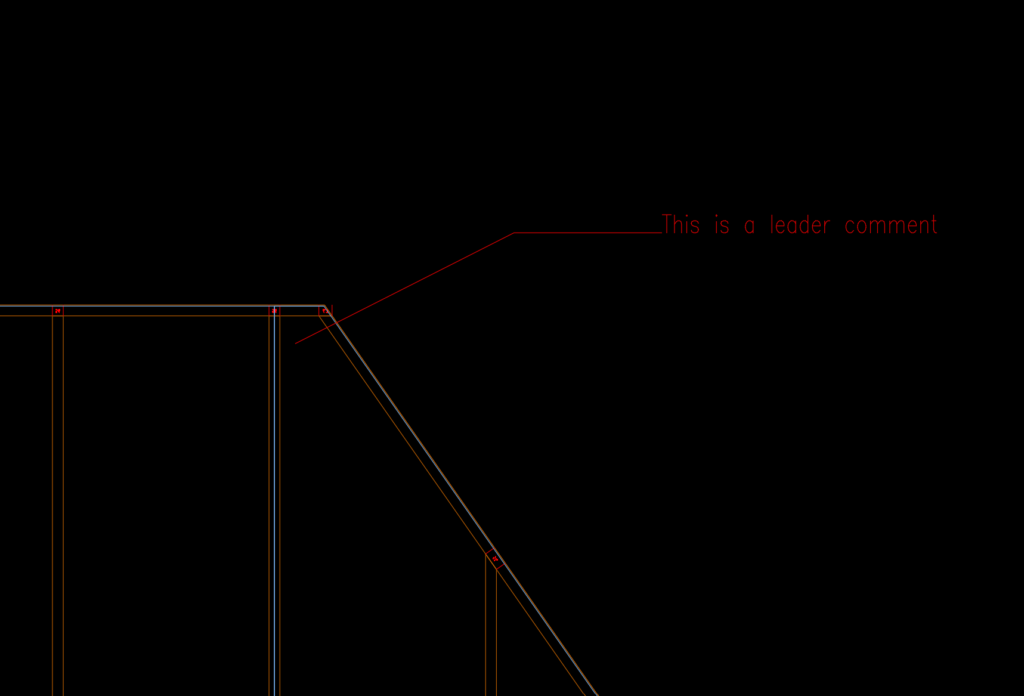hsbMake | hsb CommentManagement
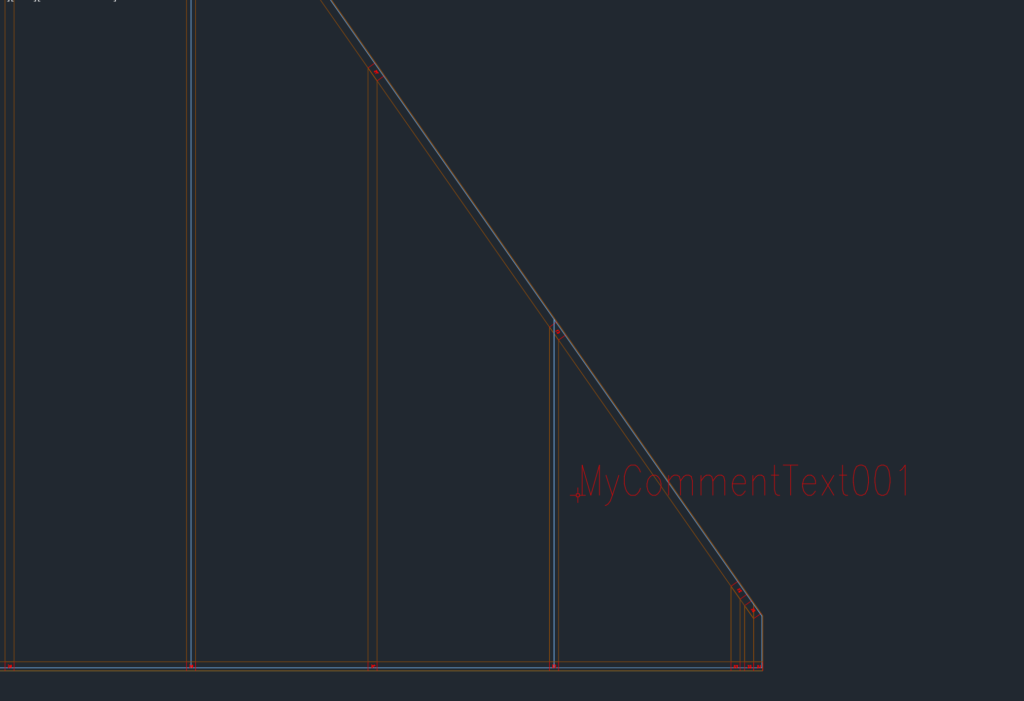
BLOCK_INFO_START
Note: To work with the comments, to place comments on an element, the following tsl's should be loaded in the drawing:
- hsb_CommentManagement
- hsb_CommentEditor
- hsb_CommentDisplay
BLOCK__END
What are comments?
Comments are pieces of text which can be placed on an element. These can be used to give information to the production workers, for example to inform them about certain things to consider when producing the element. The comments can be displayed on the layouts, and in the hsbMake clients on screens.
How does it work?
Comments can be placed using the tsl hsb_CommentManagement. When running this tsl the following screen shows:
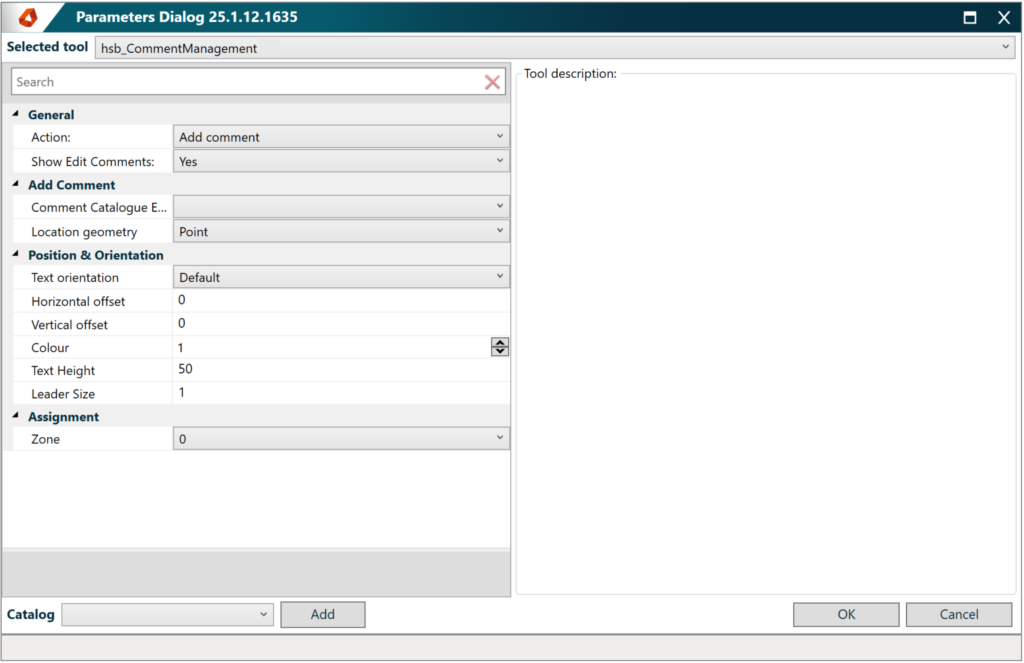
General
In the general section the action can be defined, to Place a comment or to Edit a comment. Also you can choose to show the Edit Comments screen. This will show all the comments on the element, where you can edit them.
Add Comment
In the Add Comment section, you can choose an existing comment catalogue to be used. Also you have the ability here to define what kind of comment you want to add. There are different commentstyles:
No location comment
A comment with no location is a general comment added to the element. This is mainly used in hsbMake on the client screens to show a general element comment. See image below.
When this comment is added to the element, in the clientView settings the user can make it visible for the users. When this is done, the users will see in informative [i] at the bottom of their view. When clicking this, the comment shows.
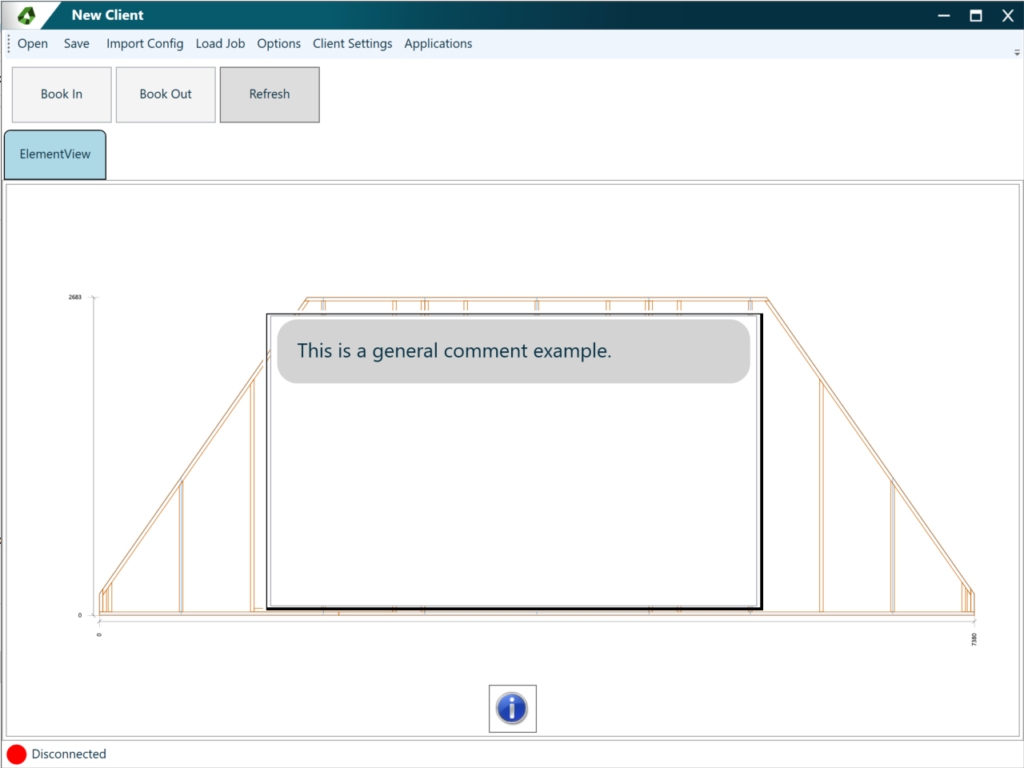
Point comment
A point comment can be added to a specific point.
When this comment is added to the element, it is shown in ACA and on the layouts. In the clientView it can also be visualized.
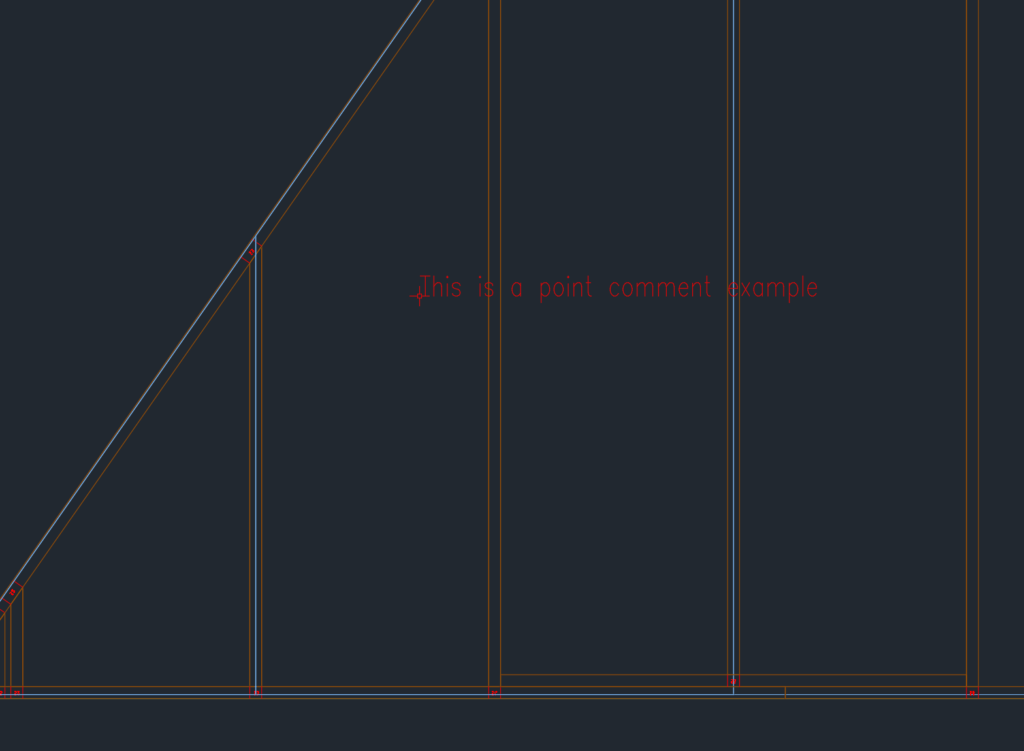
Linesegment comment
A Linesegment comment places a text on a line. When adding, you must select a start and endpoint for the linesegment.
When this comment is added to the element, it is shown in ACA and on the layouts. In the clientView it can also be visualized.
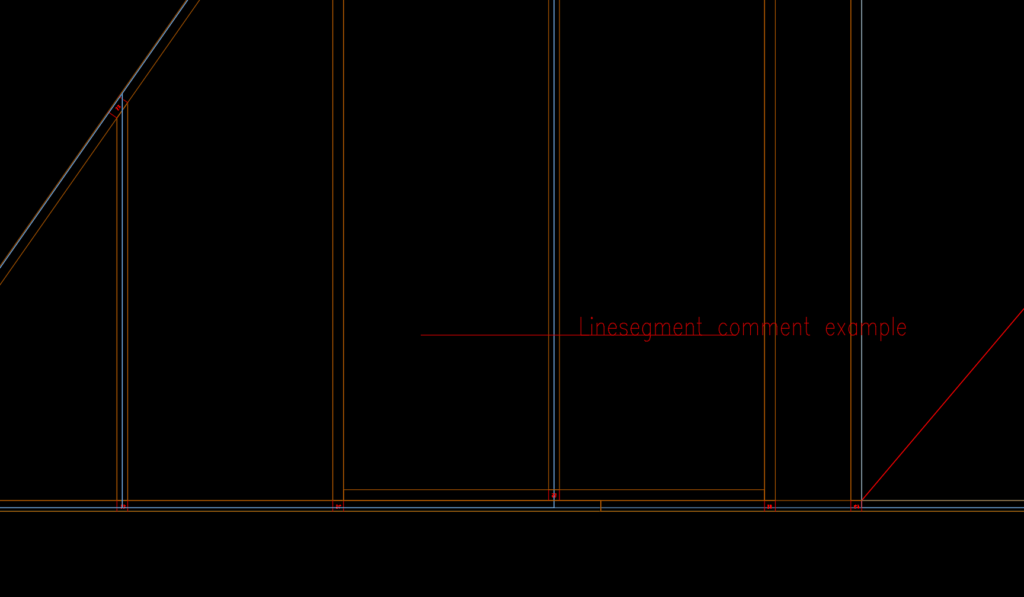
Area comment
An Area comment defines a certain area, and places a text there. This comment works with an area, this can be a closed polyline which you select. Or 2 points defining the diagonal of the area.
The area gets a transparent hatch. Colors can be defined in the settings.
When this comment is added to the element, it is shown in ACA and on the layouts. In the clientView it can also be visualized.

Leader comment
A leader comment places a leader to a certain point, and a text at the other end. When placing this comment, you can define different points shaping the leader. In the example below, 3 points have been given as input (start, middle, end).
Colors can be defined in the settings.
When this comment is added to the element, it is shown in ACA and on the layouts. In the clientView it can also be visualized.