hsbMenu's don't stay when restarting AutoCAD®
How to reload the profiles
In case the hsbMenu does not stay in the AutoCAD® profile you created, do the following.
You need to customize the CUI.
You can open the Customize User interface in two ways.
Step 1. Type _CUI in the command line or select customize in the workspace switch.

Step 2. Select partial customization files and select the hsbMenu (unresolved).
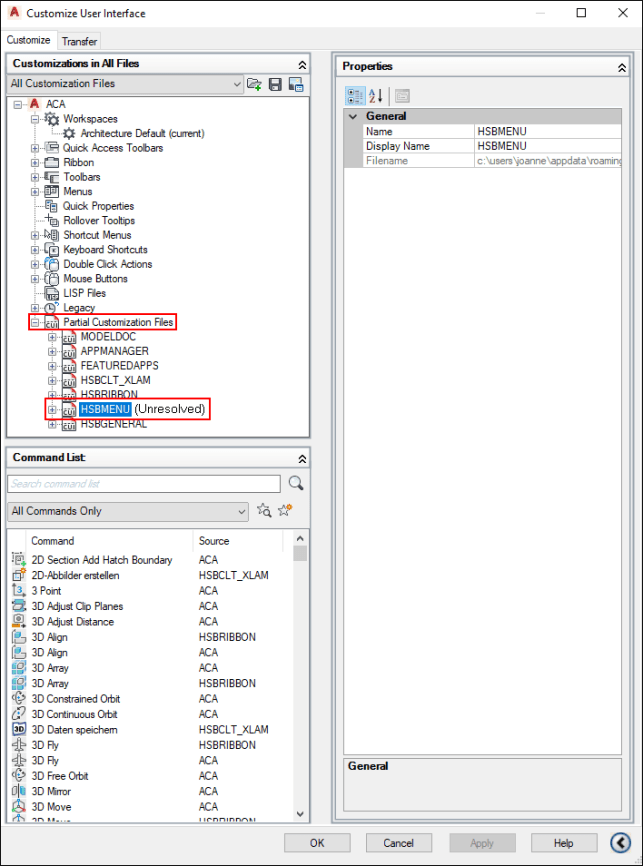
Step 3. Right mouse click hsbMenu (unresolved), a pulldown menu appears.
Step 4. Select unload HSBMENU.CUIX.
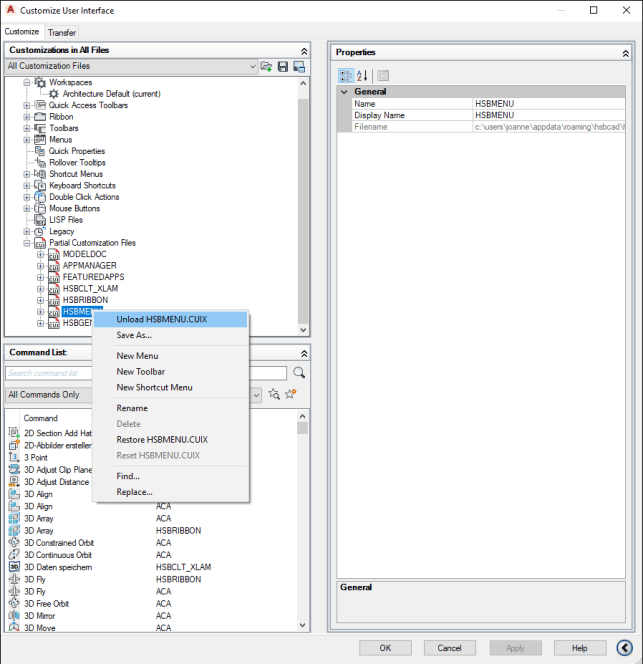
Step 5. Restart hsbcad (a reboot will have loaded the hsbMenu back into the CUI and profile).
hsbmenu,hsbMenu's don't stay,menu

