hsbShare | General widgets
Overview of general category
This category is home of widgets that are essential for using hsbshare.
Model viewer
This is the Model Viewer of hsbshare. This widget shows you the model of the selected project, and makes you also use the model viewer full screen.
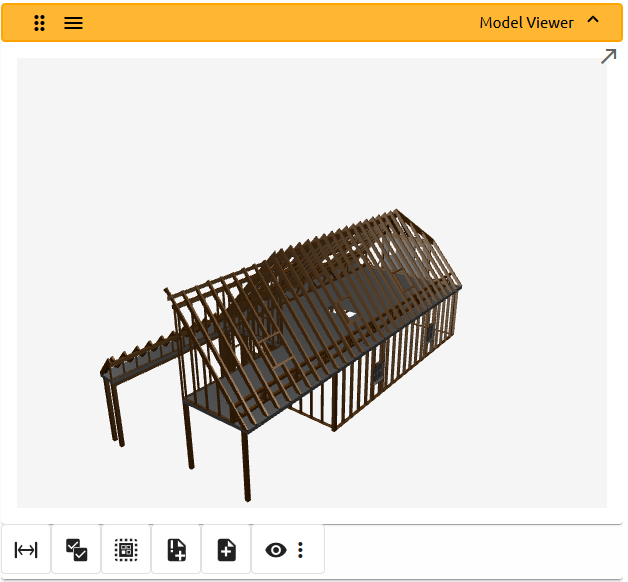
For more information about the Model Viewer and all of its functionalities, click here.
hsb Report
This widget lets you create, edit and delete reports. This widget goes hand in hand with the Chart widget, which can show your report in a Pie, Donut or Bar Chart.

Chart
This widget creates Charts for the hsb Report. You can choose different types of charts. There are 3 different types of charts at this time, these charts are; Pie, Donut or a Bar Chart. Click on a group in the chart and it will highlight all the items in this group in the model viewer. (If you have the model viewer active).
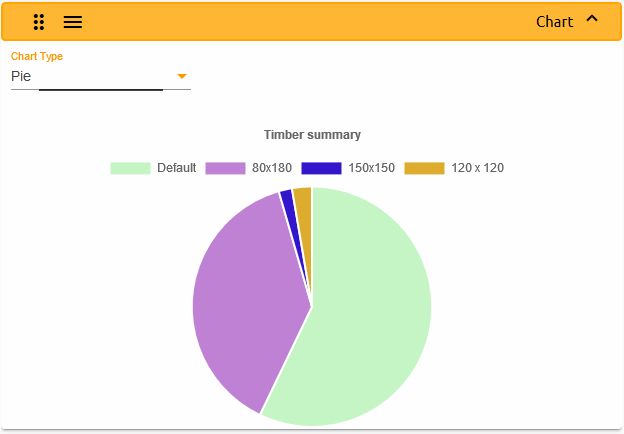
Issue list
This widget lets the user add, edit and delete Issues. These Issue's can also be added to an entity or element.

For more information about Issues and all of its properties, click here.
Document list
This widget lets the user add, edit and delete Documents. Documents can also be added to an entity or element.

For more information about Documents and all of its properties, click here.
Model & Revisions
This widget lets the user to view all sets and versions of these sets.
A set is a set of drawings that are uploaded to this project. The set name can be chosen in your platform while uploading your model.
A version is a different version of a set drawing. You can set the Version name in the settings during upload of your model.
You can show and hide sets in general or versions in a certain set. Your 3D model will be changed by pressing the EYE next to a set or revision.
When you hover over your sets and versions, you can delete them by clicking on the garbage can icon.
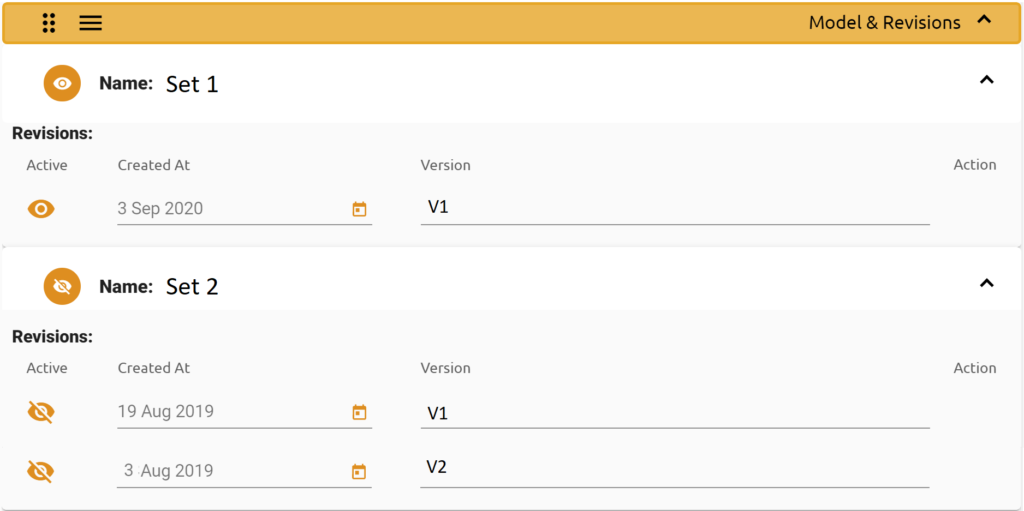
Import selection set
This widget lets the user to view all import selection sets.
These sets are created in the enlarged 3D model viewer and are being consumed by your CAD environment to import data in your CAD.
You can create different sets of data as a collection that the user understands what it is about.
The status can be changed based on the import and you can change the type to be converted in your CAD environment.

For more information about importing selection sets, click here.

