hsbShare | User settings in hsbshare
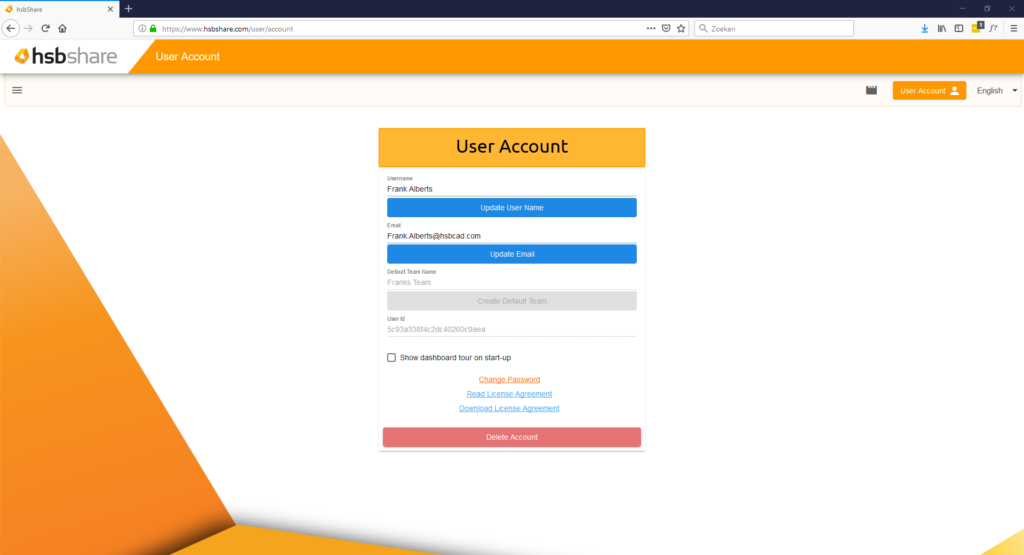
How to update username
You would maybe like to change your username, as it is used when adding comments in an issue or when an issue is assigned to you.
Step 1. Go to user account listed in the toolbar.

Step 2. Fill in your new username in the Username field.
Step 3. Press Update User Name and your new username will be saved.
Step 4. You will get a message saying your Username is updated.
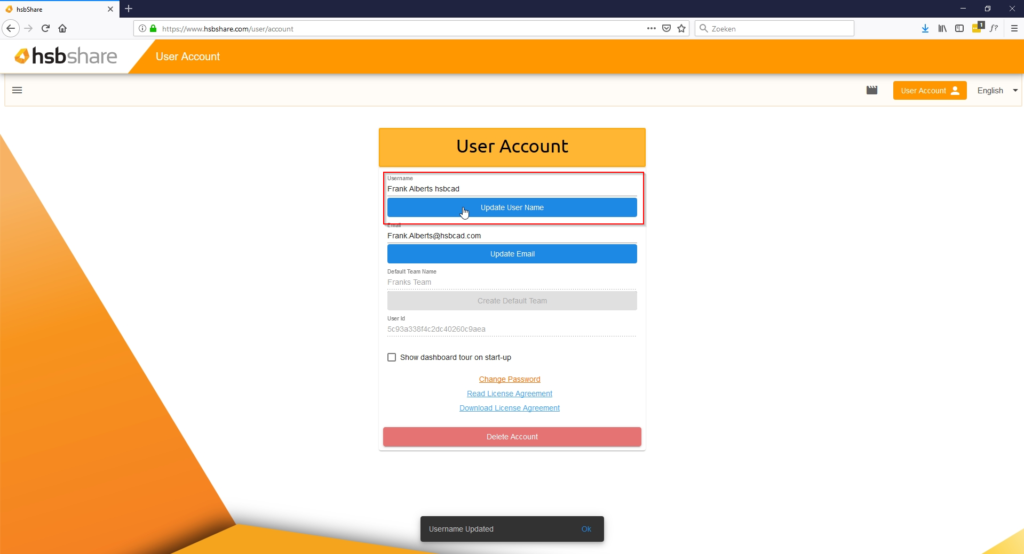
How to update your e-mail address
Here is how to update your e-mail address.
Step 1. Go to user account listed in the toolbar.
Step 2. Fill in your new email in the Email field.
Step 3. Press Update Email and you will receive a message saying that an email has been send to confirm your new email address.
Step 4. To update your e-mail, go to your inbox of the new email address and press the link in the received email to confirm your new e-mail address. You will automatically be logged in as your user.
How to update your password
Here is how to update your password.
Step 1. Go to user account listed in the toolbar.
Step 2. Press Change Password and you will be redirected to a new page to change your password.
Step 3. Fill in your e-mail in the field and press submit. You will receive an e-mail to change your password.
Step 4. In the e-mail you will have a temporary password and a link to change your password.
Step 5. When pressing the link, you have to fill in your: E-mail Address, temporary password and your new password.
BLOCK_INFO_START
Please keep in mind to choose a strong password consisting of at least 8 characters. Use a mix of alphanumeric characters (letters, numbers and symbols).
BLOCK__END
Step 6. Press submit and your password will be changed.
How to restart the tour on start up
Want to go over the tour again and learn about the different functionalities of hsbshare? You can reset the website tour here.
Step 1. Go to user account listed in the toolbar.
Step 2. Check the Show dashboard tour on start-up checkbox.
Step 3. Go back to your main dashboard, and it will start the tutorial dashboard.
How to delete your hsbshare account
Here is how to delete your hsbshare account.
Step 1. Go to user account listed in the toolbar.
Step 2. Press the Delete Account button.
Step 3. You will get a confirmation pop-up which asks if you are sure to delete your account.
BLOCK_ALERT_START
Be aware that all your data will be deleted. This operation cannot be undone!
BLOCK__END
Step 4. Press Yes and you will be redirected to the home page. (To create a new account of course!).

