hsbView | Step 1: Setting up your folder structure
Before you can start using hsbView, you need to set up a specific folder structure on your system. Although it sounds technical, this guide will simplify the process, helping you create a folder structure that hsbView can easily recognize and use.
Understanding Essential File Types
hsbView utilizes 3 primary file types to run efficiently:
.PCC Configuration Files: Think of a .pcc file as a blueprint that defines how elements (such as .hmlx files) are displayed and dimensioned within hsbView. These files are customizable to fit your specifications regarding dimensions, colors, and more. If customization is needed, please contact hsb Professional Services for assistance.
.HMLX Files: These files represent the exported elements or entities from hsbcad, denoted as Hsbcad Model X. To export your elements into this format, use the hsbExportmanager in hsbDesign.
PDF Files (optional): These documents typically contain detailed information about project elements or construction details. They are crucial for clarifying specifications and instructions for production workers.
Setting Up the Folder Structure
Now that you're familiar with the necessary file types, let's organize them into a coherent folder structure:
Main Projects Folder: Start by creating a main directory named "All Projects." This folder will house all your individual project folders.
Project Folders: Each project should have its own folder within the "All Projects" directory. For instance, a folder named "Project X1" would contain all relevant .hmlx files for that specific project.
- Inside each project folder, create a subfolder named PDF. This should contain all PDF files related to the project, providing easy access to detailed information and drawings.
Configurations Folder: Separate from the project files, maintain a folder specifically for your .PCC files. This directory might include files like "TemplateWalls.pcc" or "TemplateFloors.pcc," depending on your regional requirements and configurations.
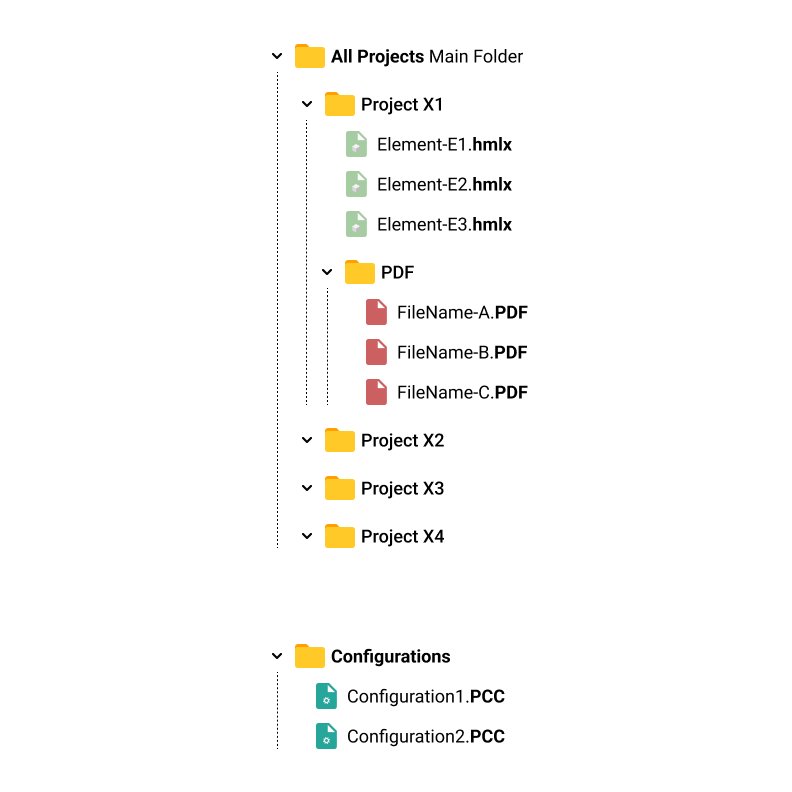
Next: Configuring your folder paths in hsbView
More interesting documents
hsbView | How to install and Configure hsbView
hsbView | Step 1: Setting up your folder structure
hsbView | Step 2: Configuring Folder Paths in hsbView
hsbView | Step 3: Components

