Myhsbcad Site Admin
This document will show the Site Admin of the ''Myhsbcad'' Account what he/she can see and do.
BLOCK_ALERT_START
Important: If you add a new user, the user needs to have packages assigned to him/her account before the user can start installing the hsbcad applications.
BLOCK__END
Your Myhsbcad account
If you don’t have an account in Myhsbcad you will receive a mail from us for creating one as shown in the following image.
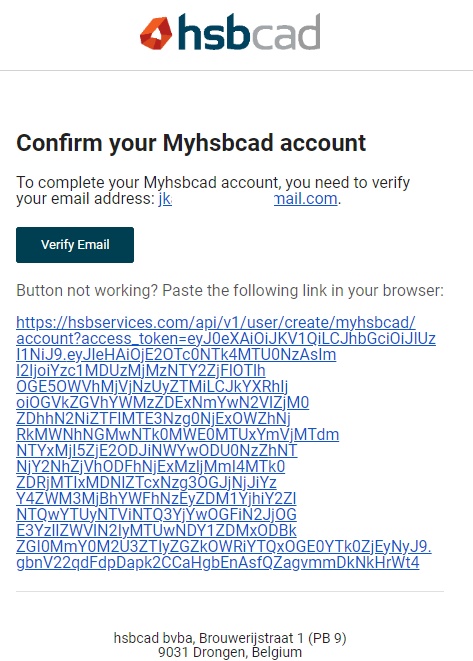
Select the Create an account button, fill in your desired name and password for your new myhsbcad account and you’re done setting up your myhsbcad account.
Overview
After logging into your myhsbcad environment at www.myhsbcad.com you will see different options, select the hsblicense tab as shown below.

Next step is to go to the User Package Allocation as shown below.
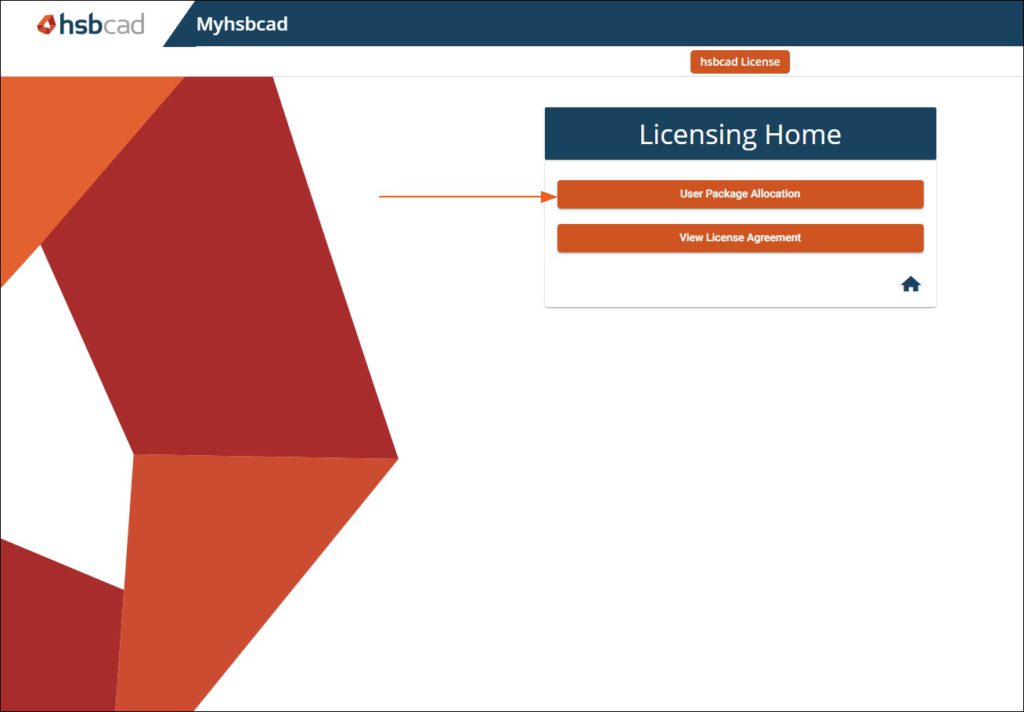
Contract
In the user package allocation environment, you see different things. At the left side you see your company name and contract. If you click your company name, the available packages in the contract show.
If you assign packages to users this will show here, now it shows for all the packages Assigned 0 and Available 4 because there are no packages assigned yet as shown below.
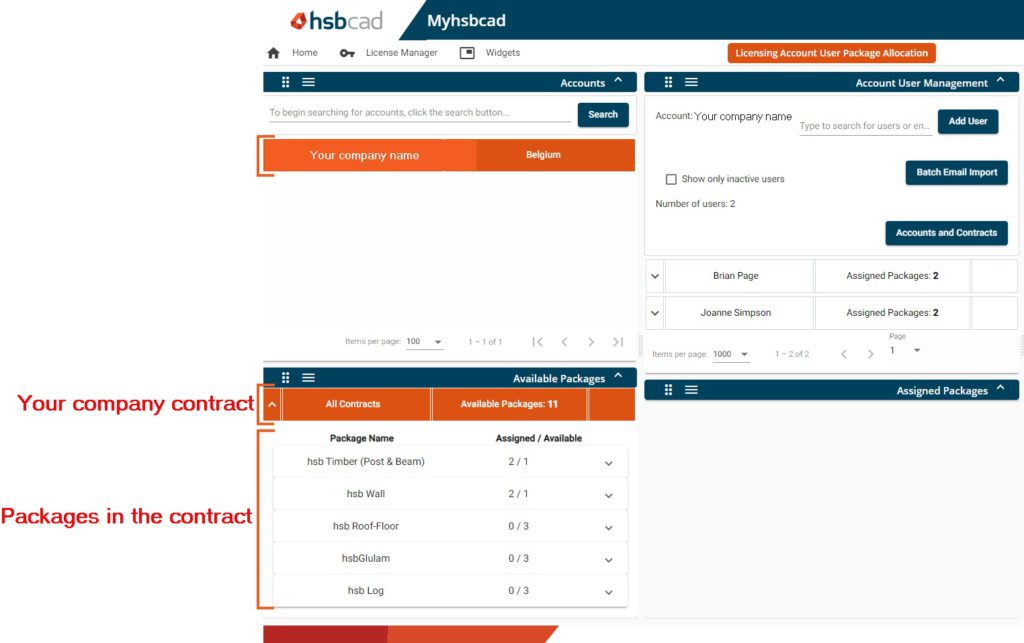
Add Users
An admin can add users to your myhsbcad company account. Just as easy you can remove users from your myhsbcad company account. To add users enter their e-mail address, to delete users select the “Bin” icon behind the username.
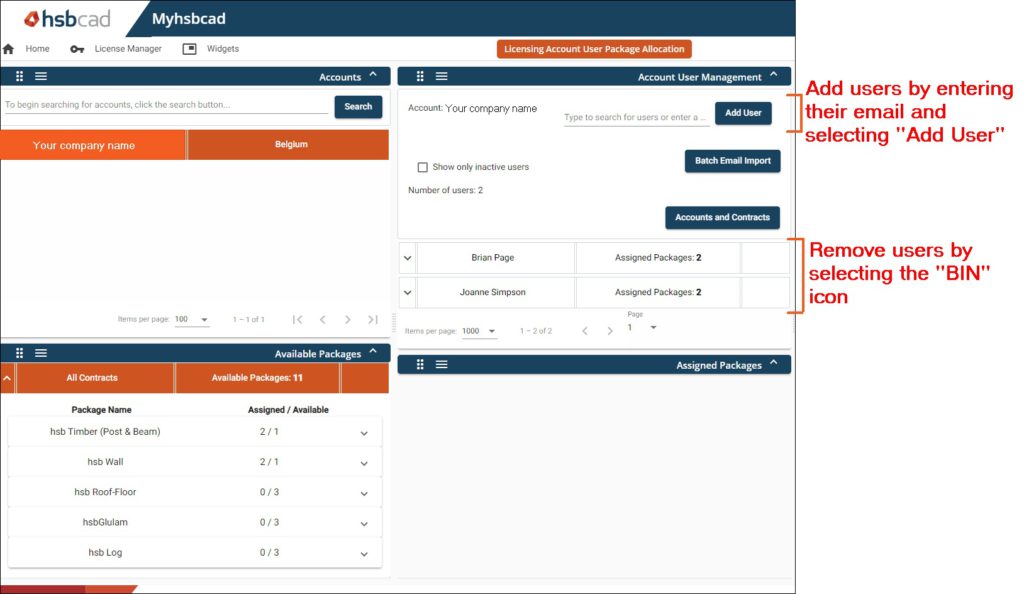
Inactive user
If a user did not yet active his account from the invitation email, the user is inactive.
This can be checked and is visible for the admin. You will see that you have the option to resend the invitation.
It is recommended the user has activated his account before you assign any packages to the user. Shown below is that user 4 is still inactive.
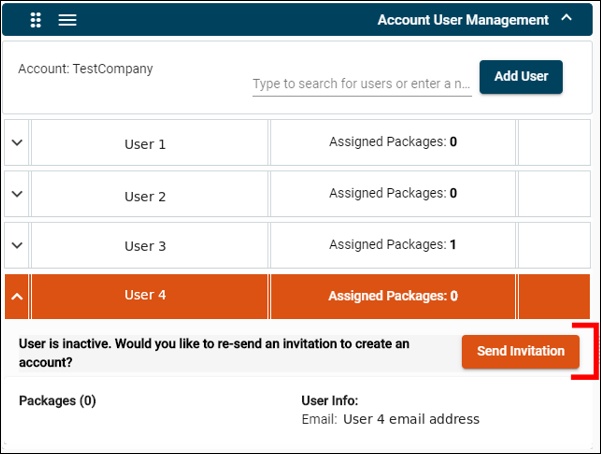
Assign packages to a user
A contract in myhsbcad can consist of different packages. These packages are actually the modules we have in hsbcad. The packages can be specific for Autocad, Revit, Machine exports, hsbMake etc.
You as admin can assign packages to users in your company and also unassign them if it is necessary. If you click the user in the Assigned Packages tab you can assign the packages.
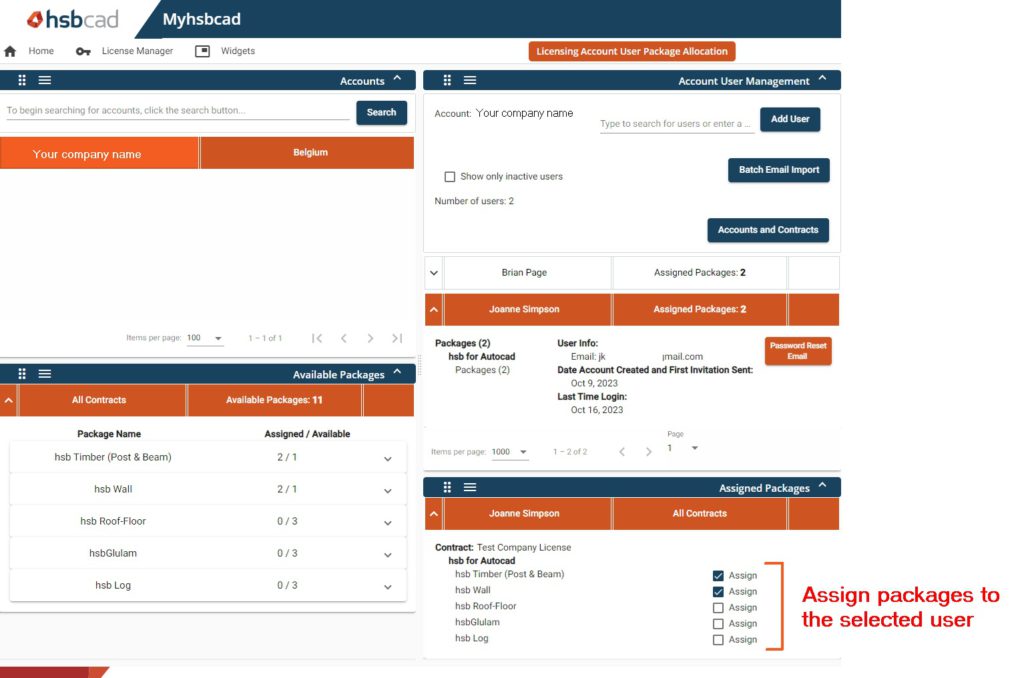
BLOCK_INFO_START
For each package you assign you will get a notification saying Package Assigned.
BLOCK__END
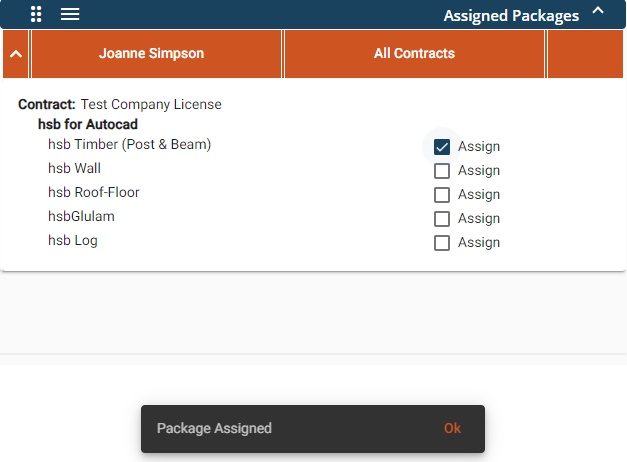
After you have assigned the package(s), the user can start installing the hsbcad applications.

