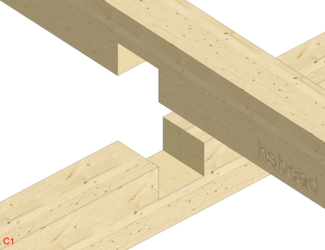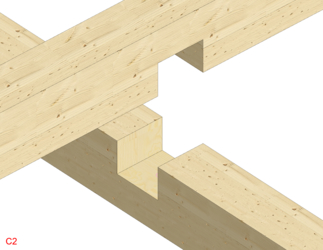Revit®| Half Lap Joint

Adds a Half Lap joint between two structural members. There are several types available:
Insert
To apply the tool, Select the Structural Member(s) to be considered as the male joist(s).
Press the Enter key to apply the selection.
Select the Structural Member to be considered as the female joist(s).
Press the Enter Key to finish, otherwise, repeat the selection process.
Multiple Half Lap joints can be applied to the same female structural element, by selecting multiple male Structural Member(s).
Select the magenta colored handler to parameterize the properties of the tool or create customized types.
Behavior
If you change the position of the Male or Female Structural Member, the Tool will still function.
Half Lap Corner

Instance Parameters
Dimensions


Half Lap Corner Mitred

Instance Parameters
Dimensions


Half Lap Tee
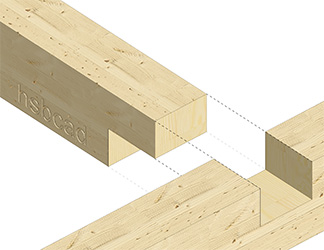
Instance Parameters
Dimensions
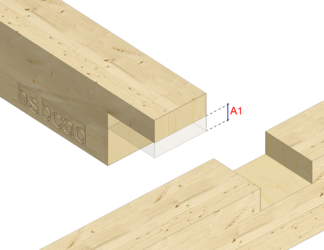
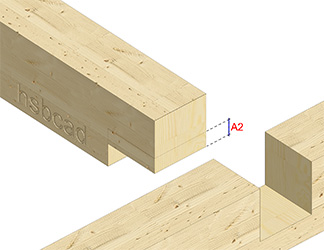
Half Lap Cross

Instance Parameters
Dimensions