Revit® | hsbCLT Surface quality
This document will show you how to define surface quality.
To show the surface quality you want to define to each side, you have to edit the family of this instance.
You can find the path of the family in the following file, see below;
C:\ProgramData\Autodesk\ApplicationPlugins\hsbOnRevit.bundle\Families\2023\hsbCLT\hsbcad CLT.rfa
Open the family settings, where you can create different types according to combinations of surface quality.

When the Family Types window pops up, you can create a new type.
At the right side of the drop-down menu, there is an icon to do this.
Under the sub-menu Materials and Finishes, create materials and assign to both sides of the panel.
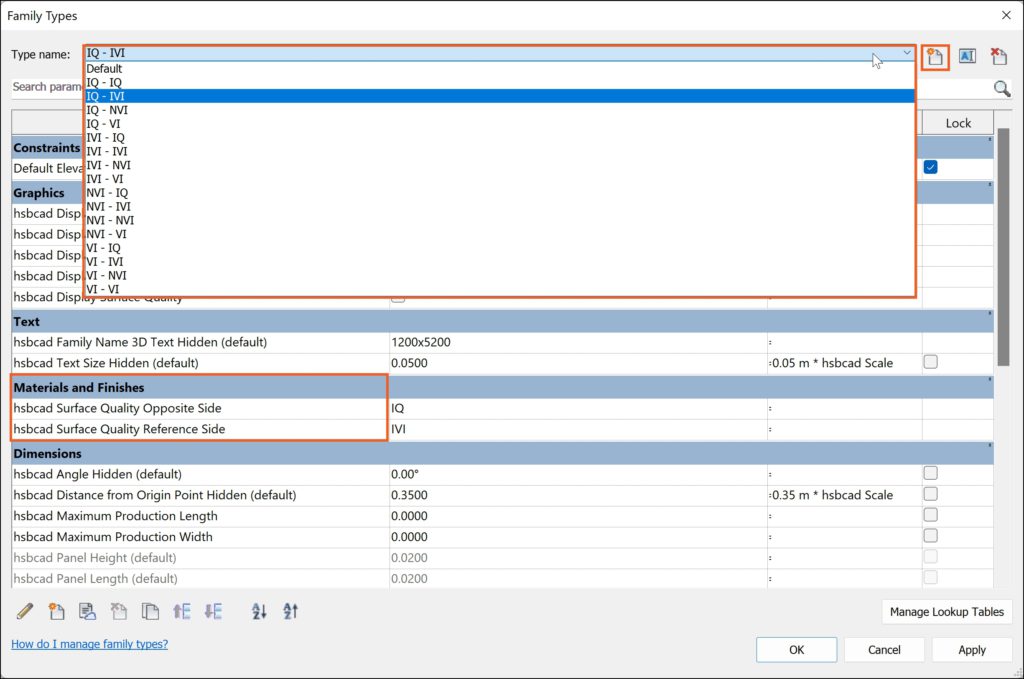
You’ll need to change both parameters from Instance to Type.

After these actions you can save and close the family.
This is a onetime action, so the edited family will be loaded every time when you start a new project.
BLOCK_INFO_START
IQ: Industrial Quality
IVI: Industrial visual Quality
NVI: Non Visible Quality
VI: Visual Quality
BLOCK__END

