Revit® | Lifting Points
Lifting Points Auto


You can automatically create lifting points for your item container with this tool.
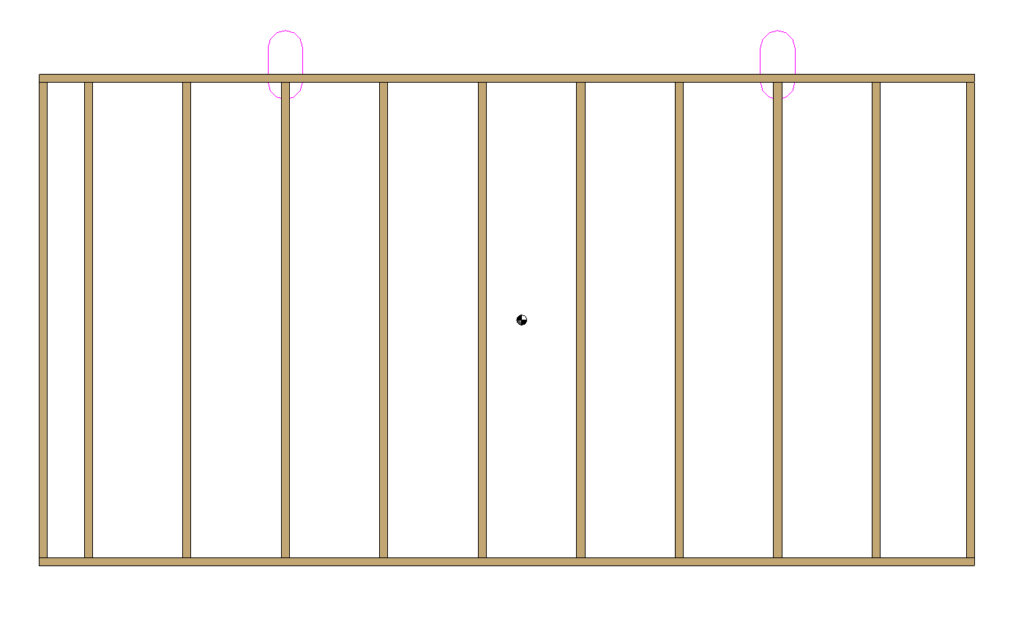
Insert
You can insert the Lifting Point Auto by selecting the command in the ribbon which will ask you to select an item container.
Select an item container and your lifting points will be automatically created.
Lifting Points Single

You can automatically create lifting points for your item container with this tool.
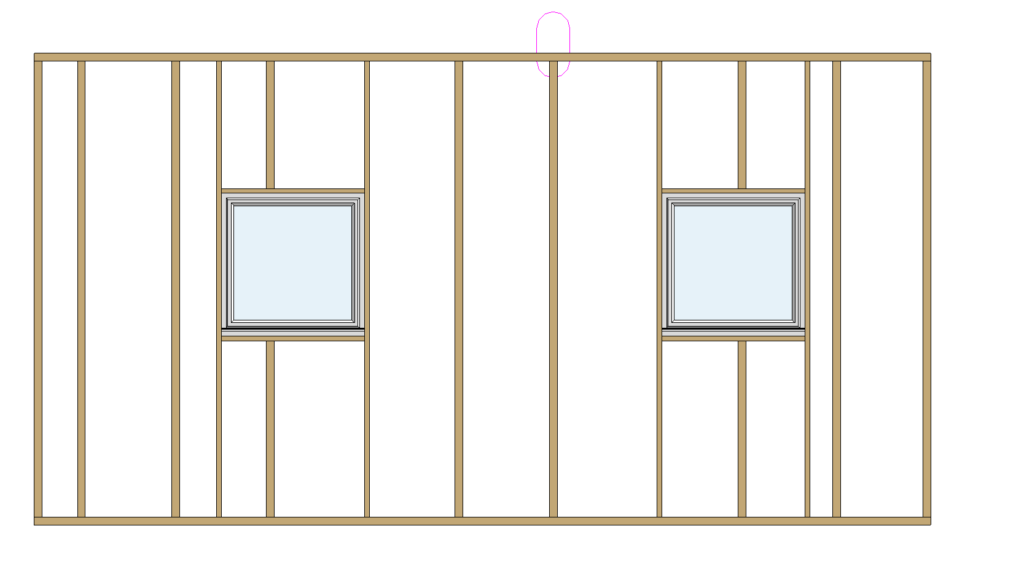
Insert
You can insert the Lifting Point Single by selecting the command in the ribbon which will ask you to select an item container.
Select an item container and you can select where you want to place the single lifting point. After selecting the correct location your lifting point will be inserted automatically.
Behaviour
This behavior is the same if the lifting point was inserted as a single or auto lifting point. You can still modify manually the lifting point(s) after you have inserted them into the drawing by selecting the lifting point(s) and changing the instance properties of the tool which will react to these changes. The tool will also auto snap on movement to the nearest stud.
Instance Parameters
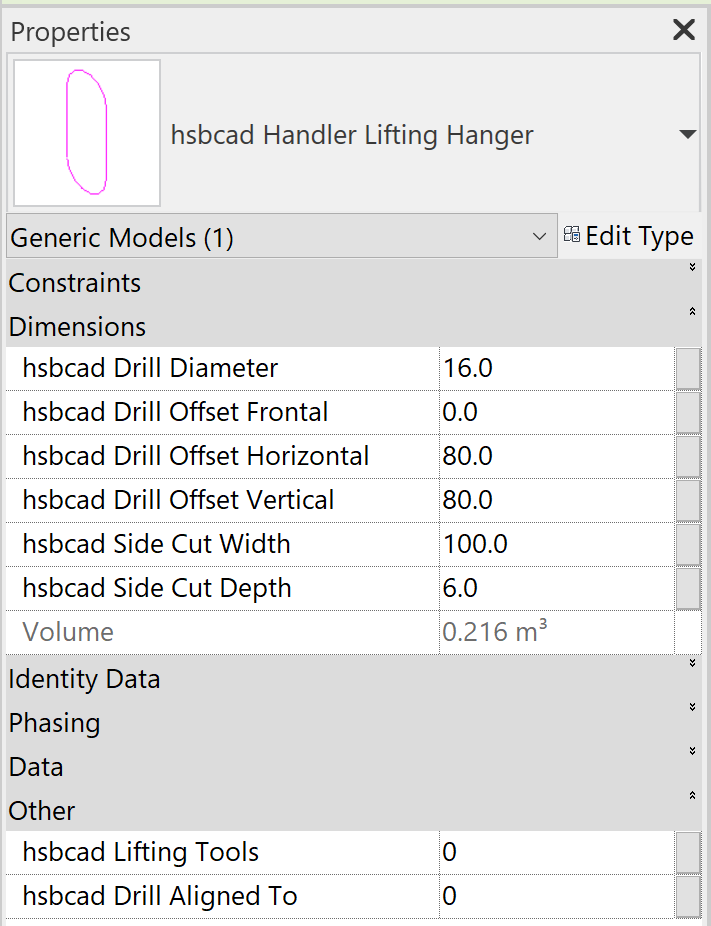
- hsbcad Drill Diameter: The diameter of all drills for this tool.
- hsbcad Drill Offset Frontal: The offset from the center point of the stud. A positive result will put it further away from the item container icon. A negative number will adjust the offset towards the item container.
- hsbcad Drill Offset Horizontal: The width of the tool, the distance between the tool left and right.
- hsbcad Drill Offset Vertical: The height of the tool, the disctance between the top and bottom of the tool.
- hsbcad Side Cut Width: Width of the side cut on the top of the plate. Only applicable when the parameter "lifting tools" is on "2".
- hsbcad Side Cut Depth: Depth of the side cut on the top of the plate. Only applicable when the parameter "lifting tools" is on "2".
- hsbcad Lifting Tools:
0 = Drill stud and top plate
1 = Drill stud only and no drills in the top plate
2 = Shifted on the top plate with side cuts in the top plate
3 = Shifted on the top plate without side cuts in the top plate - hsbcad Drill Aligned To:
0 = Align the tool on the center of the element
1 = Align the tool on the center of the top plate
Remove All

