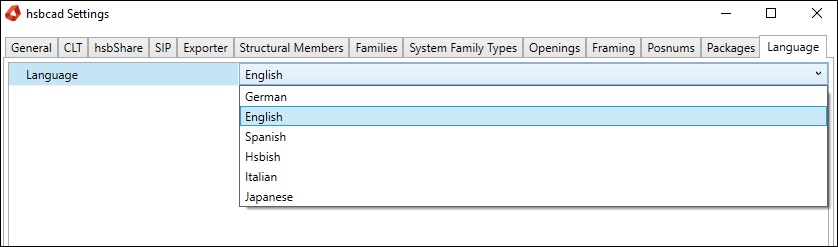Revit® | Settings
This document will show you the different options in the Settings.

General Tab
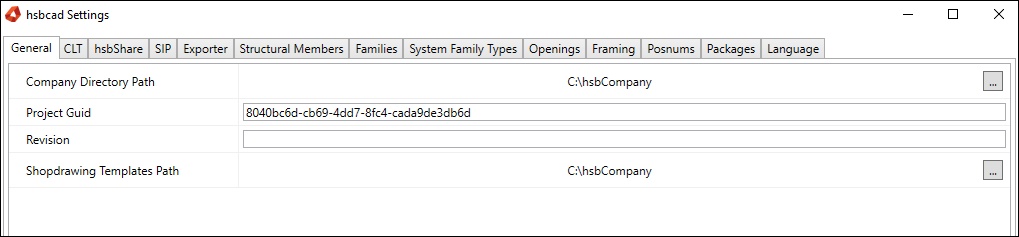
CLT Tab

hsbShare Tab

SIP Tab

Exporter Tab

Structural Members Tab
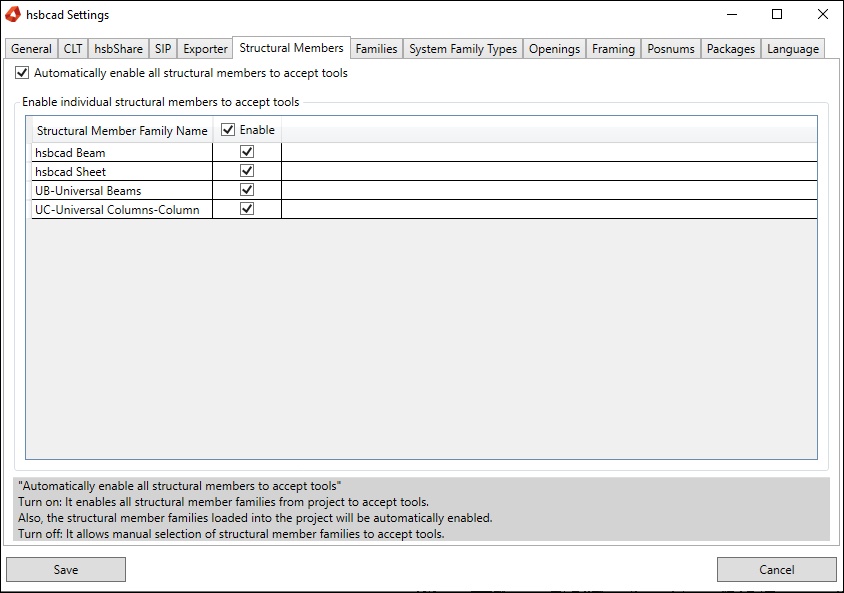
Families Tab
We consider that this tab should be used for advanced users.
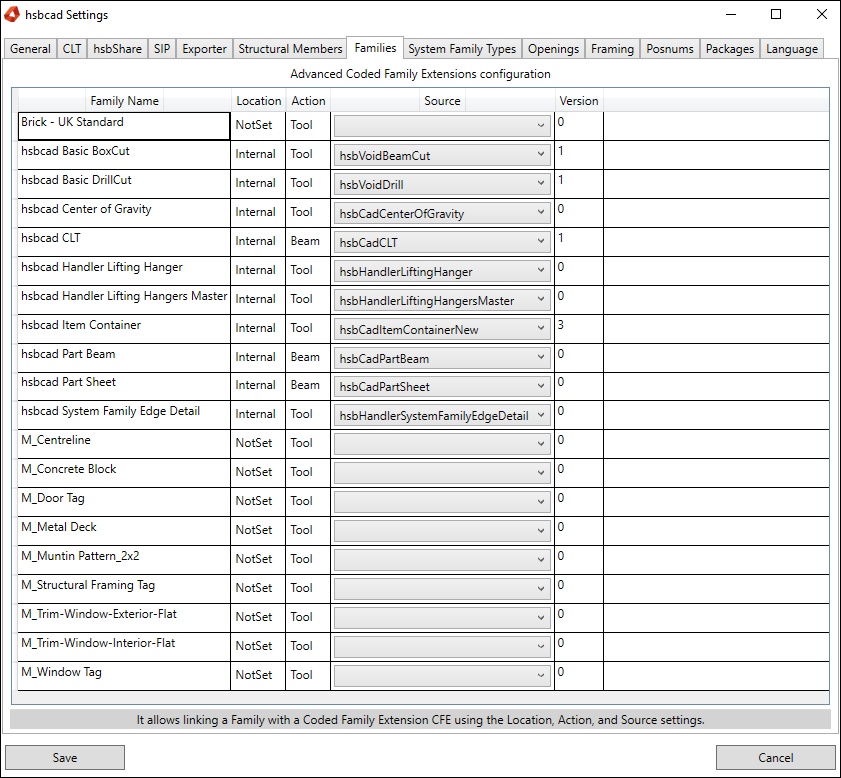
It contains a grid that allows configuring Coded Family Extensions (CFE) which is the name that we use for the C# script that is linked to a Revit family.
The grid allows linking a Revit family with a CFE using certain settings that are explained below.
A CFE linked to a family provides intelligence to a Revit family element.
For example, a CFE element could keep joined structural members (beams or columns) with their void family cutters or hangers and it could control parameters of these families.
Also A CFE element could be use to manage the creation of dimensions, views, and sheets for shop drawing.
*You can see in the above dialog the families that are linked and not-linked to a CFE.
CODED FAMILY EXTENSION SETTINGS
1. Family Name Column. This column displays the families that could accept a CFE. the category families that could accept a CFE are the following.
Structural Connections, Generic Model, Detail Items, and Generic Annotations for Tools.
Structural Framing and Structural Columns for Beams
2. Location Column. It contains 4 options. NotSet, Internal, File, and Source.
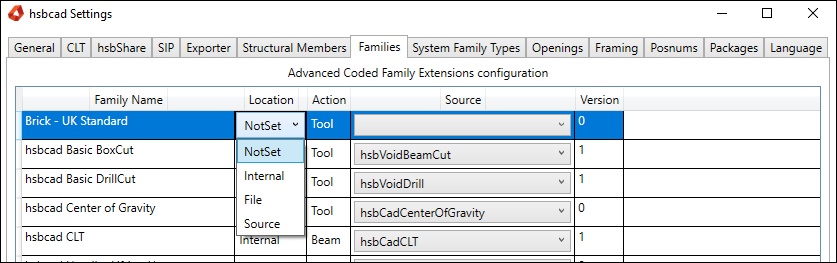
2.1. NotSet. It means that a Revit Family is not liked to a CFE. if you want to unlink a family you should change here to NotSet. For example, changing from Internal to Notset, and clicking on the save button, it will unlink the family from CFE.
2.2. Internal. this option is used by our current CFEs. It means that c# scripts are part of our application. Using this option, you could select one of our CFE in the Source column.
2.3. File. If you set this option, you could edit the c# script of the selected CFE from Source Column. However, this CFE must be part of our CodedExtensions.dll.
For example, the hsbCadToolTest CFE belongs to CodedExtensions.dll.
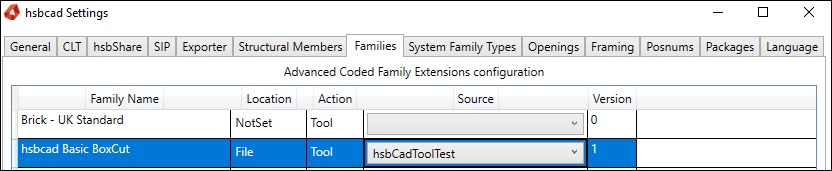
*This option is not available for the hsbRvtTimber module. You need to have the hsbRvtCfeRT and hsbRvtDeveloper modules in your hsbLicense.
The hsbRvtDeveloper allows you to display the hsbGeneral tab, and the hsbRvtCfeRT allows you enable the Edit Coded Extension command. This command opens the Script editor dialog that allows editing the code, compiling, and saving changes as the next image explains.
* This option is used by advanced users who know c# development and our CFE API.
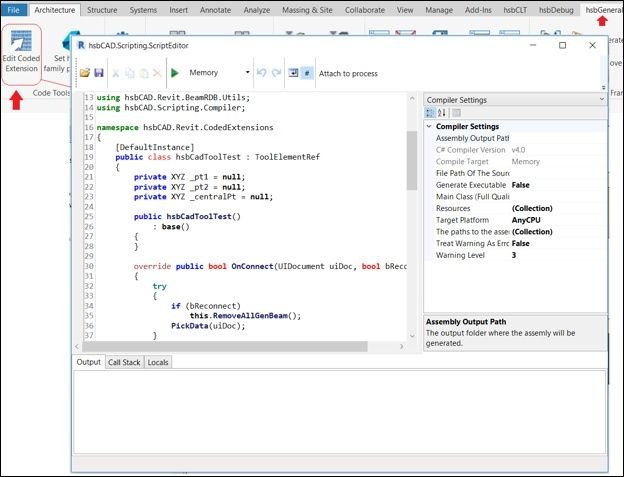
2.4. Source. It will allow you to create a new CFE, using the script editor dialog. It is not available yet in this release.
3. Action Column. It has 3 options Tool, Beam, and NotSet.
It is not needed to edit because the grid automatically detects what kind of CFE is by the family category.
For example, if the family is a Structural Column, it assigns the Action = Beam, if it is a Generic Model, it assigns the Action = Tool, etc.
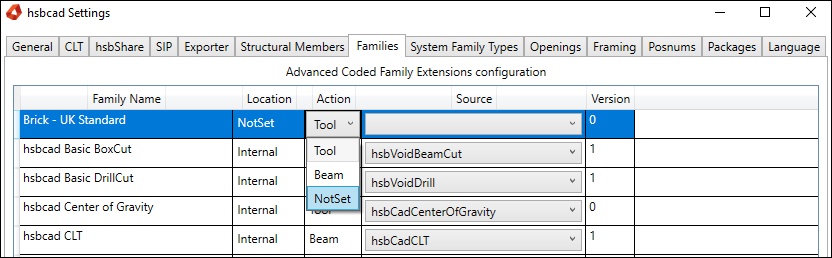
4. Source Column. This column contains a combo box that displays all current CFEs that exist in the hsbcad Revit product.
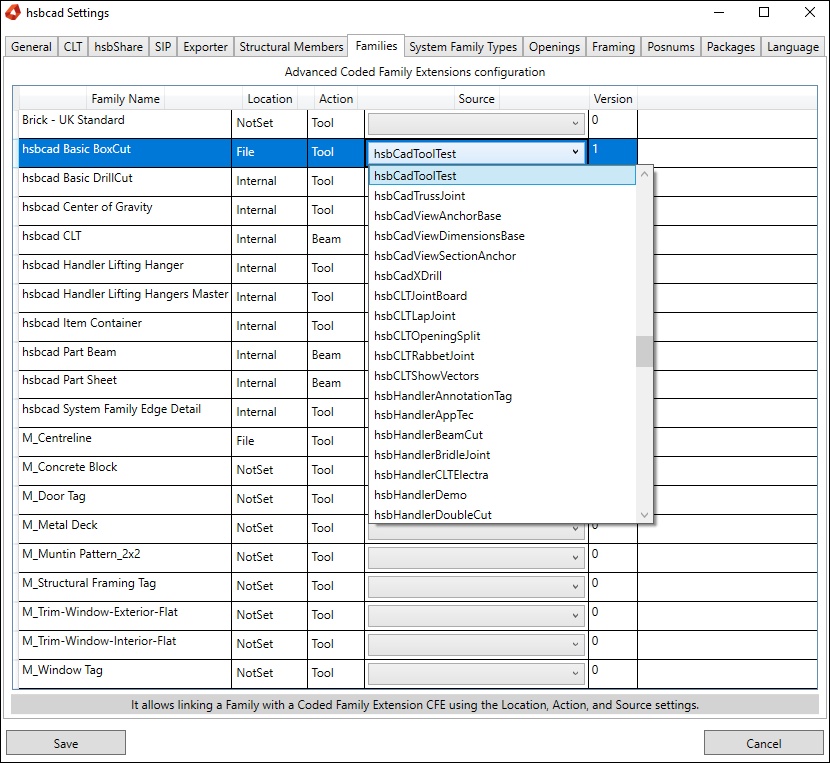
Using this option, the user could change the link to another CFE, or link a new family to one of our CFEs.
*we do not recommend changing the link of our families with their CFEs because each CFE works with the parameters and behavior of its family tool.
ADDITIONAL UTILITY OF FAMILY TAB
Something important to mention is that the all void families that cut the structural members are exported into our cad model as tools if they are not linked to a CFE.
For example, the C void Cut is exported as 3 BeamCut tools as the next image shows.
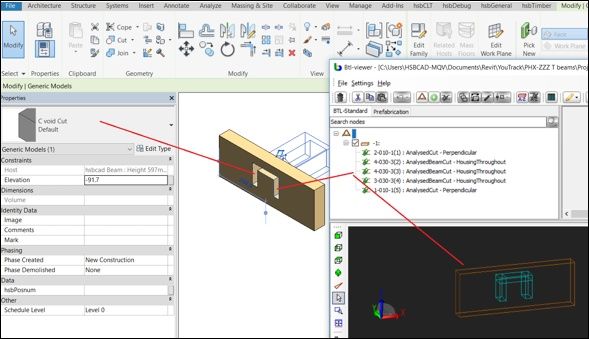
** if the user does not want to export C void Cut instances in the drawing, he could use the families tab to assign this family to an especial CFE called hsbNotExport which is part of the combo box in the Source column.
It is needed to set the following settings Location = Internal, Action = Tool, and Source = hsbNotExport.
BLOCK_WARNING_START
Still to insert an Image
BLOCK__END
System Family Types Tab
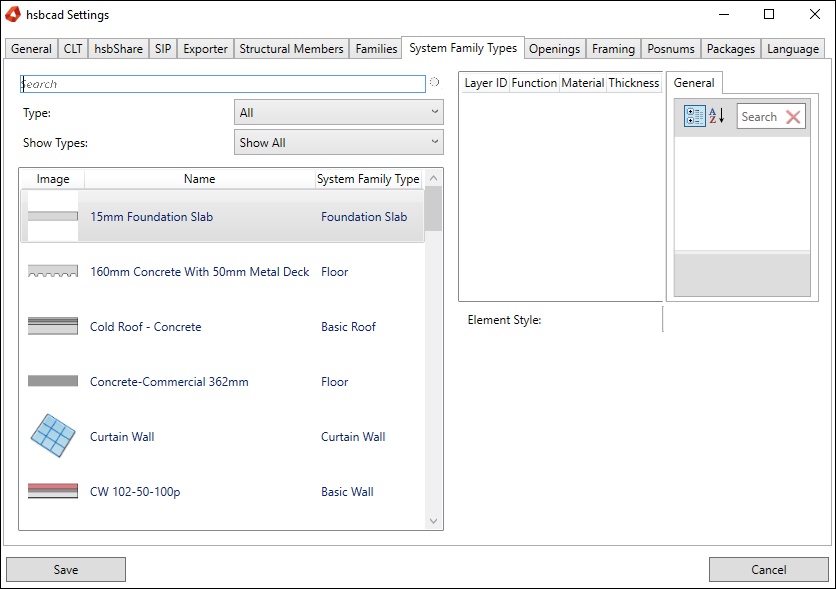
Openings Tab
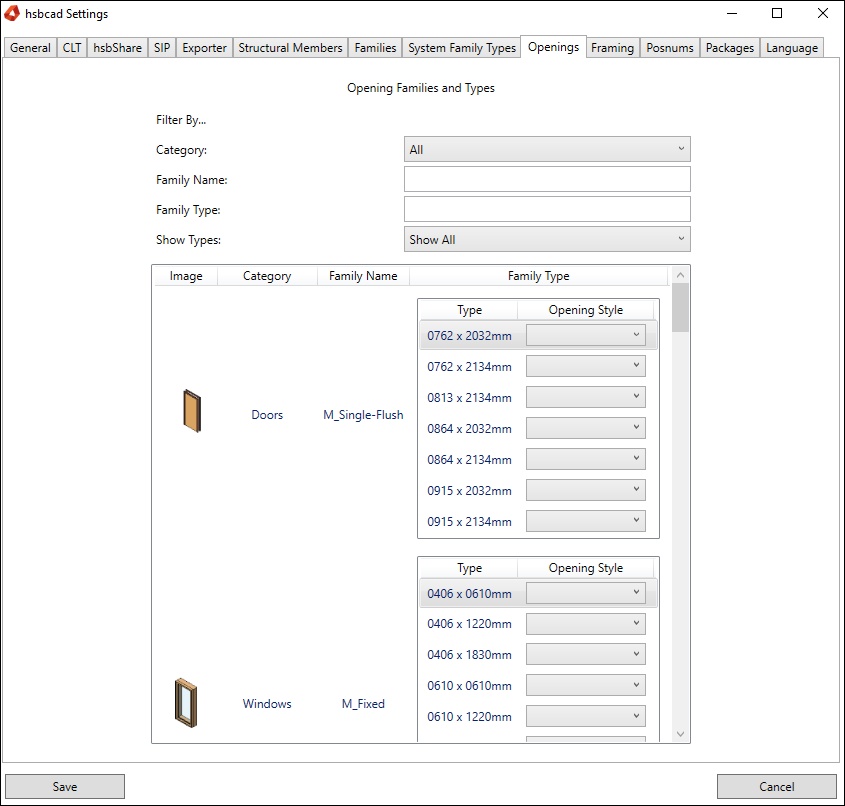
Framing Tab
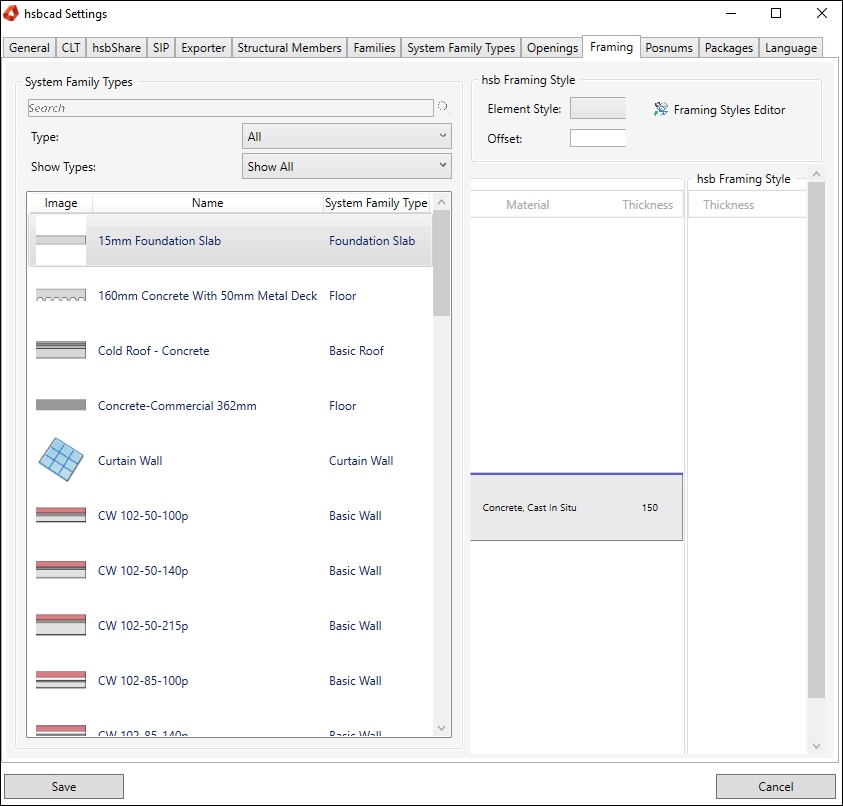
Posnums Tab
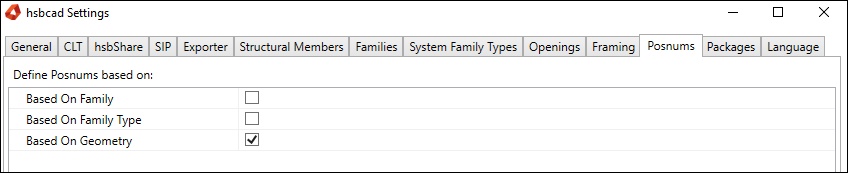
Packages Tab
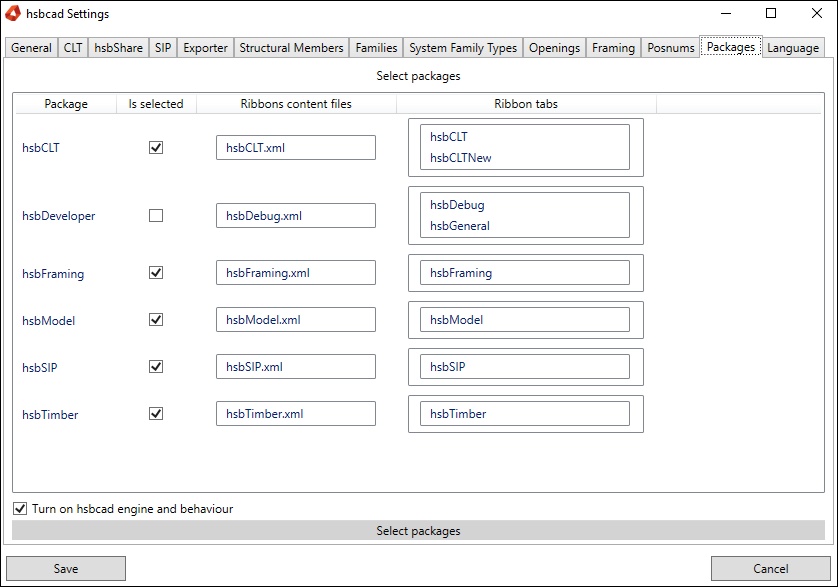
Language Tab