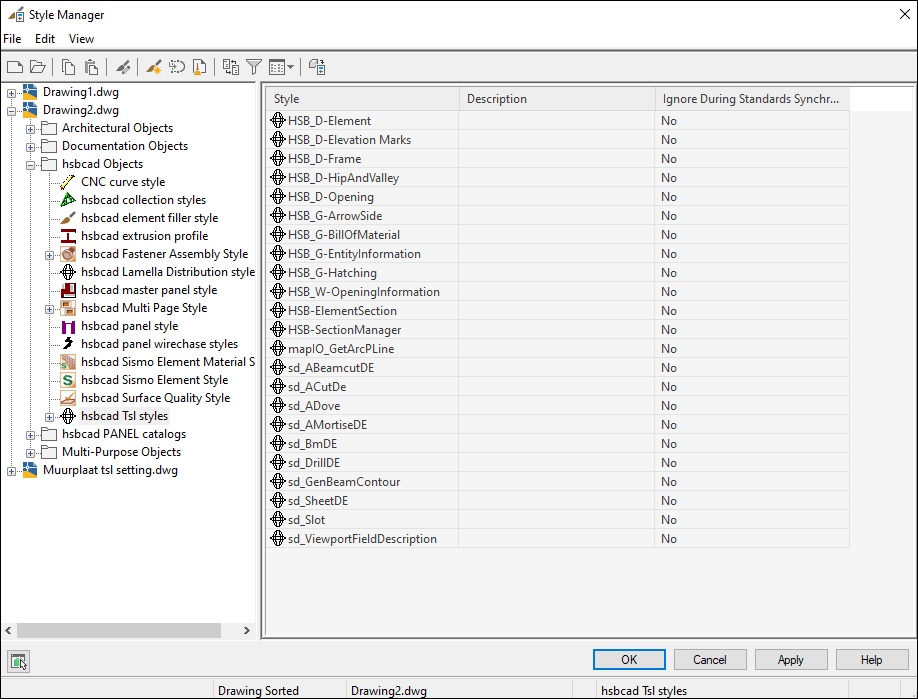TSL | How to Save / Purge and update your TSL's
This document will show you how to Save and Purge TSL's.
How to save TSLs from a drawing
When you get a drawing back from hsbcad and the TSL’s have been updated in a drawing do the following.
1. Open the drawing and select hsbGeneral\Tsl\Tsl select. (This will open the ‘’Select Metalpart/Tool Description dialog box).
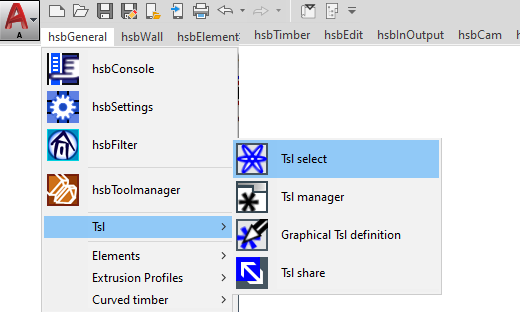
2. Select All, this will show all the tsl’s that are in the drawing.
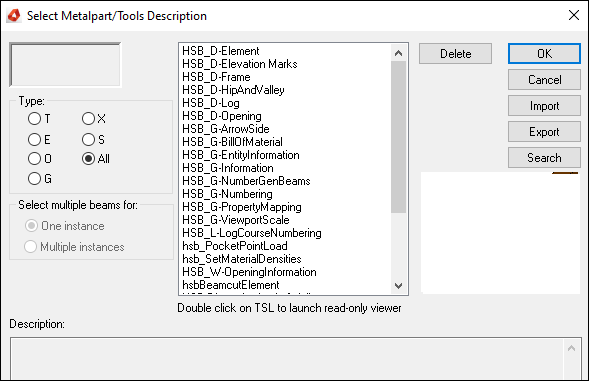
BLOCK_INFO_START
NOTE: hsbcad needs to provide you with an image to show what Tsl’s have been updated.
BLOCK__END
3. Select the updated Tsl (only one at a time can be selected), then select the Export button and put the Tsl in your C:\hsbCompany\TSL, do this for all the updated Tsl’s.
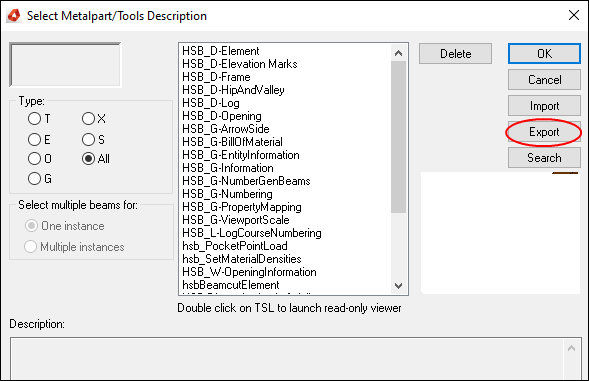
Once you have update the Tsl’s in your hsbCompany folder the next time you open a drawing and the Automatic TSL search is switched on you will get a popup telling you there are newer Tsl’s for you to update.
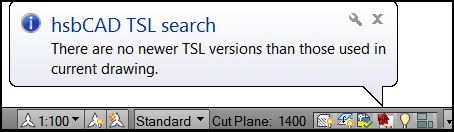
How to Switch on the Automatic TSL search on
Start hsbcad and select the little red house (bottom right side of your screen), just above the command line.
1. Select the Tsl search settings. (This will open the Tsl Search dialog box).
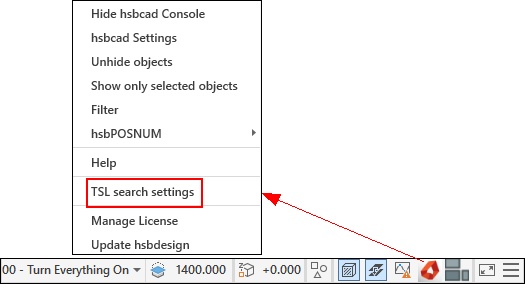
2. Check the Automatically Search …..’’ on.
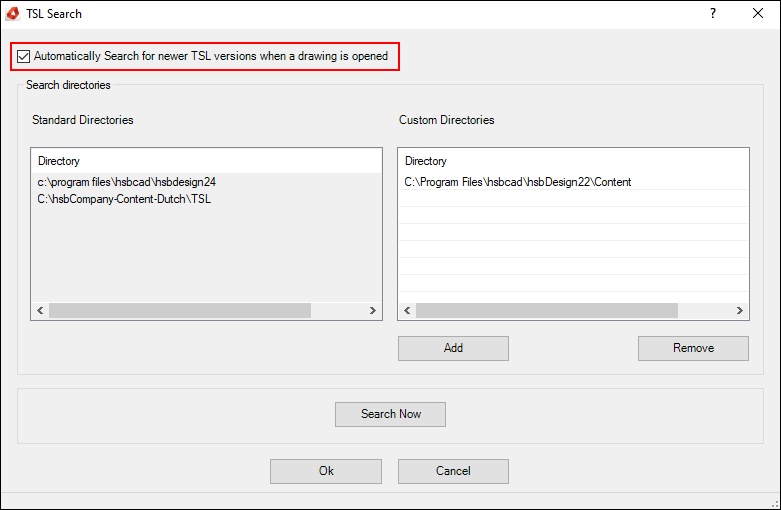
3. By selecting the Add button you can add more directories to search in. (Extra directories will be added to the list on the right hand side of this dialog box).
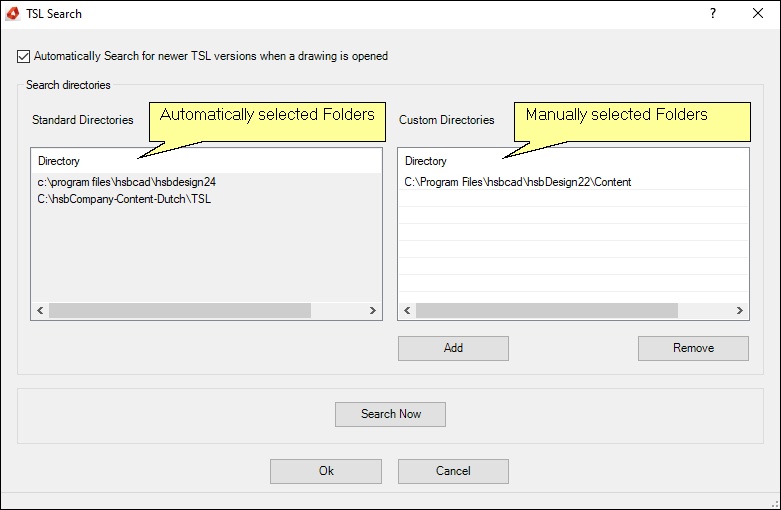
How to Search new Tsls (Update tsl)
Start hsbcad and select the hsbcad logo icon (bottom right of your screen), just above the command line.
1. Select the Tsl search settings. (This will open the Tsl Search dialog box).
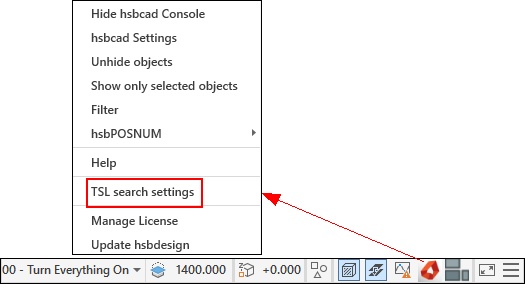
2. Select the Search Now button.
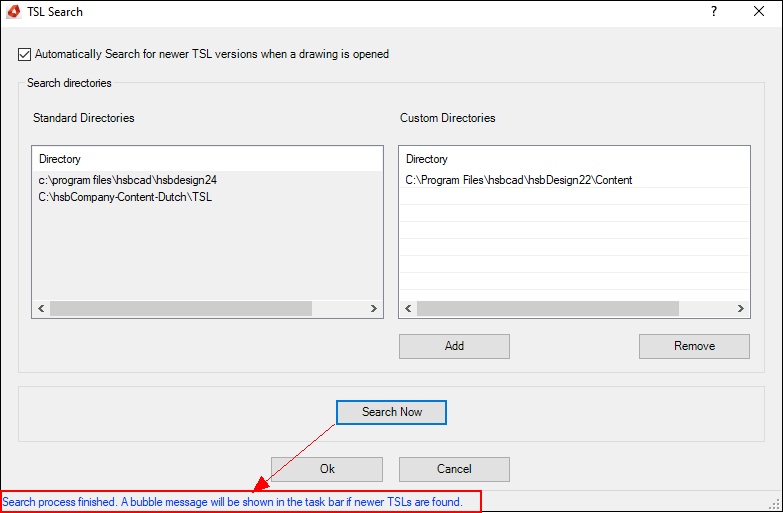
A bubble will appear in your drawing.
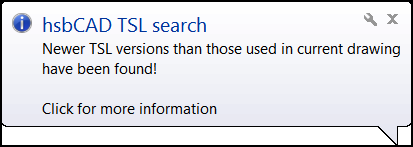
When you select the bubble the TSL Search dialog box appears and shows what Tsl’s have been updated.
Automatically all the Tsl’s are checked but you could uncheck then if you wanted.
3. Select OK to update then.
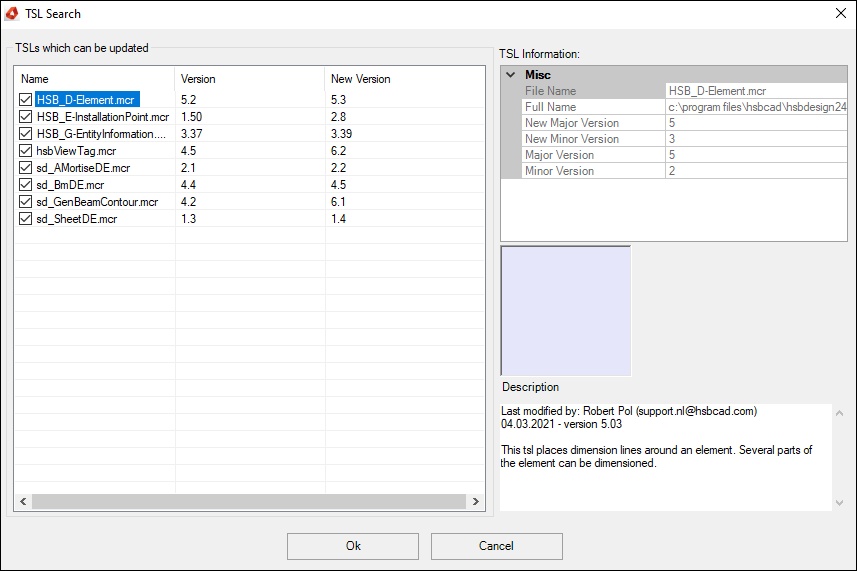
How to Purge the TSLs in your drawing
Once you have finished your drawing it’s time to cleanup your drawing with the command PURGE (Removes unused items, such as block definitions and layers, from the drawing).
To do the same with your TSL you need to do the following:
- Select your Style manager and then select the hsbcad Objects.
- Then right click on the hsbcad TSL styles and select purge. (A dialog box will appear with all the TSL that haven’t been used in the drawing).
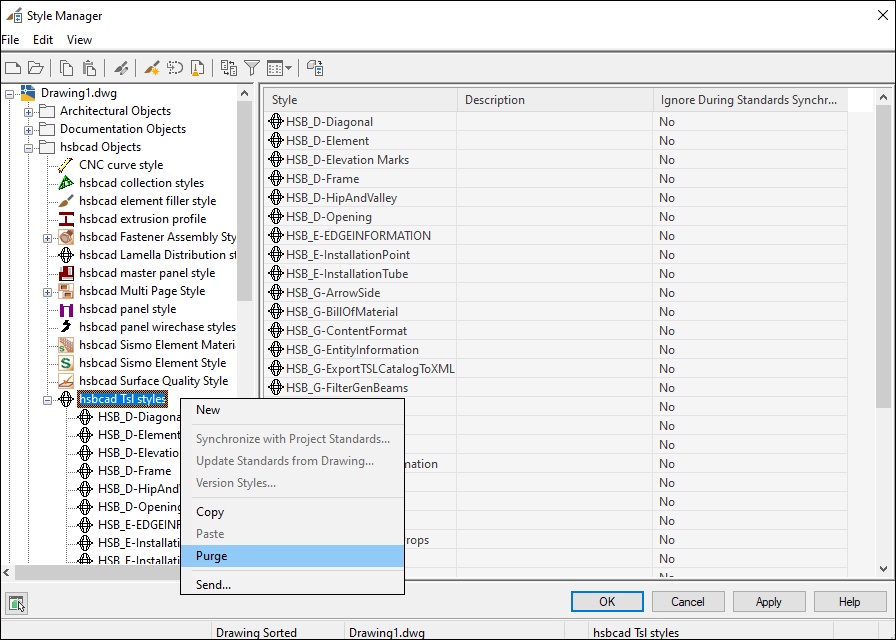
3. If you click OK all the selected TSL’s will be removed.
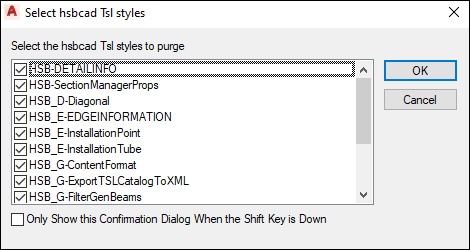
This is the result after you have purged all the TSL’s.