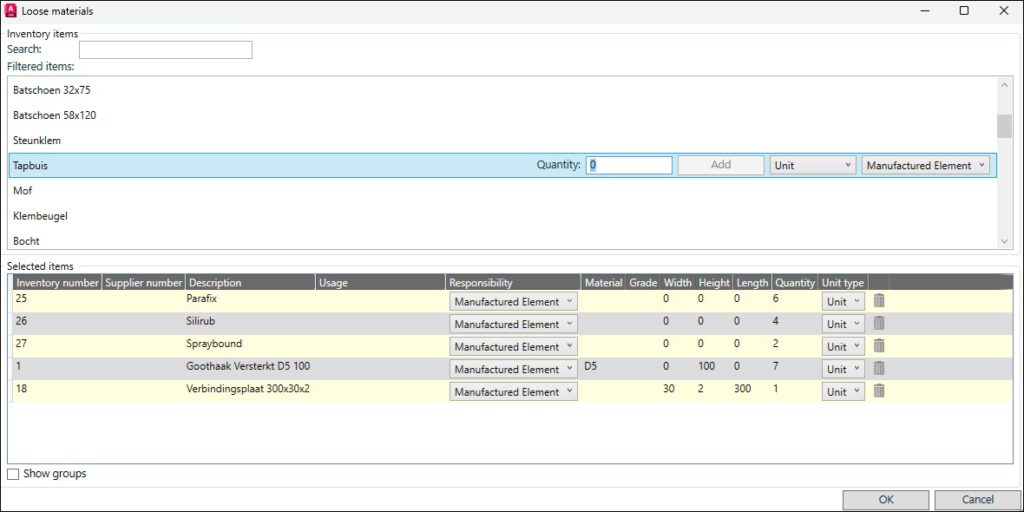TSL | hsb_LooseMaterials and hsb_InventoryDB
This document will explain how to use the hsb_LooseMaterials and the hsb_InventoryDB tsl’s.
BLOCK_WARNING_START
When utilizing the BOMLink, it is imperative to establish a designated folder named Inventory within your hsbCompany directory.
This folder serves as the repository for the Inventory database, which can be located at the following path:
C:\hsbCompany\Inventory\
Ensure the presence of this folder structure to access the requisite Inventory database seamlessly.
The support team will assist you in ensuring the correct establishment of the required folders and databases in alignment with your BOMLink usage.
BLOCK__END
Location:
This tsl is saved in your C:\Program Files\hsbcad\<hsbcad20…>\Content\UK\TSL\ Standard\ GeneraL
Insert: Manually insert
BLOCK_INFO_START
This tsl has to be added in Model space.
BLOCK__END
To use the hsb Loose Material you need to set the state of a container Object or Level container to deliverable container and check the container.
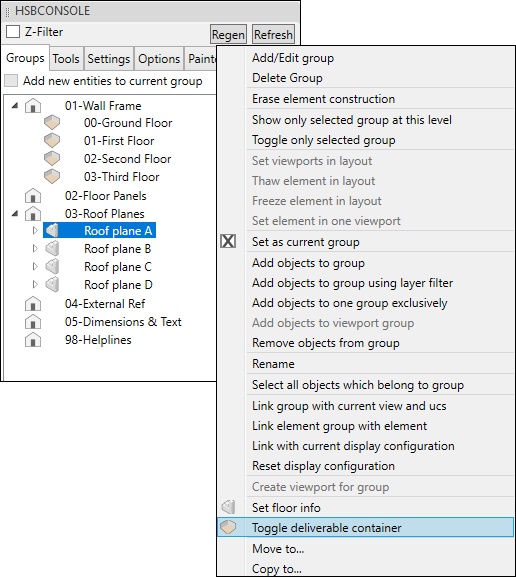
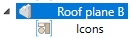
Then run the hsb_LooseMaterials tsl.
In this dialog box you can set the properties for visualization, a list of the loose material.
After defining the insertion point, the hsb_LooseMaterials dialog box opens up.
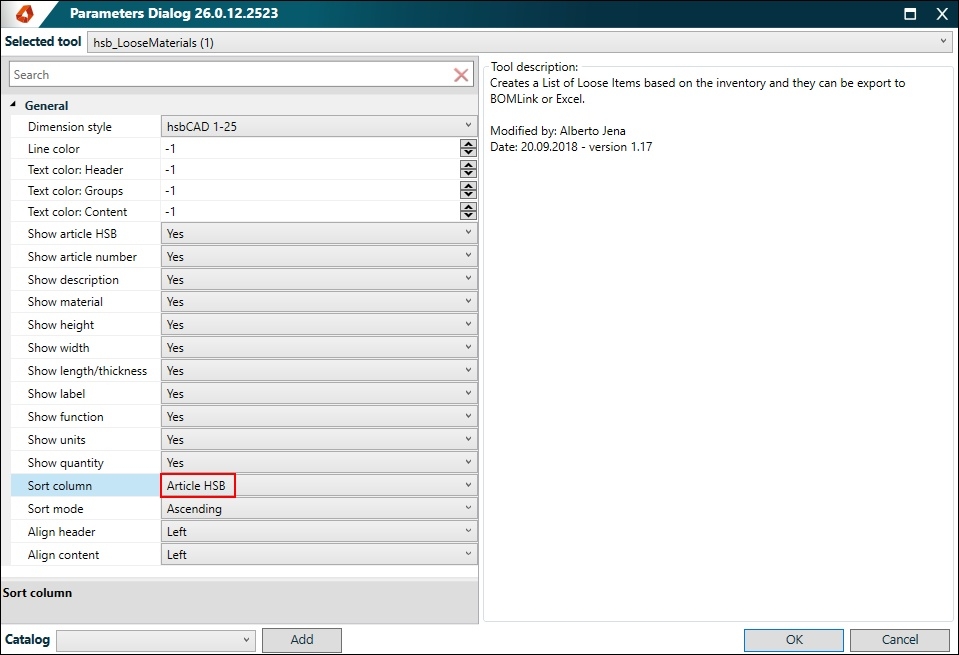
These materials will create hardware components in the tsl, which can be exported to Excel or the BOMLink.
The inventory of materials can be set using the hsb_InventoryDB tsl.
This opens a dialog box to enter new materials. To use it correctly in the BOMLink, make sure you sort by Article HSB.
The BOMLink will use that property to group the materials and summarize them.
If you want to change the materials list in the drawing, right mouse click the list (tsl) and select Custom\Update Loose Materials.
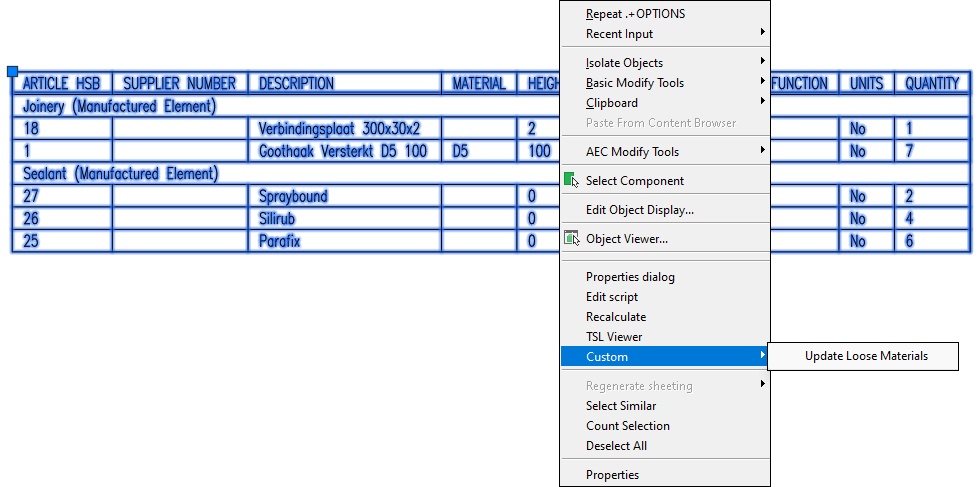
The Loose materials dialog box will popup when inserting or updating the hsb_LooseMaterials tsl