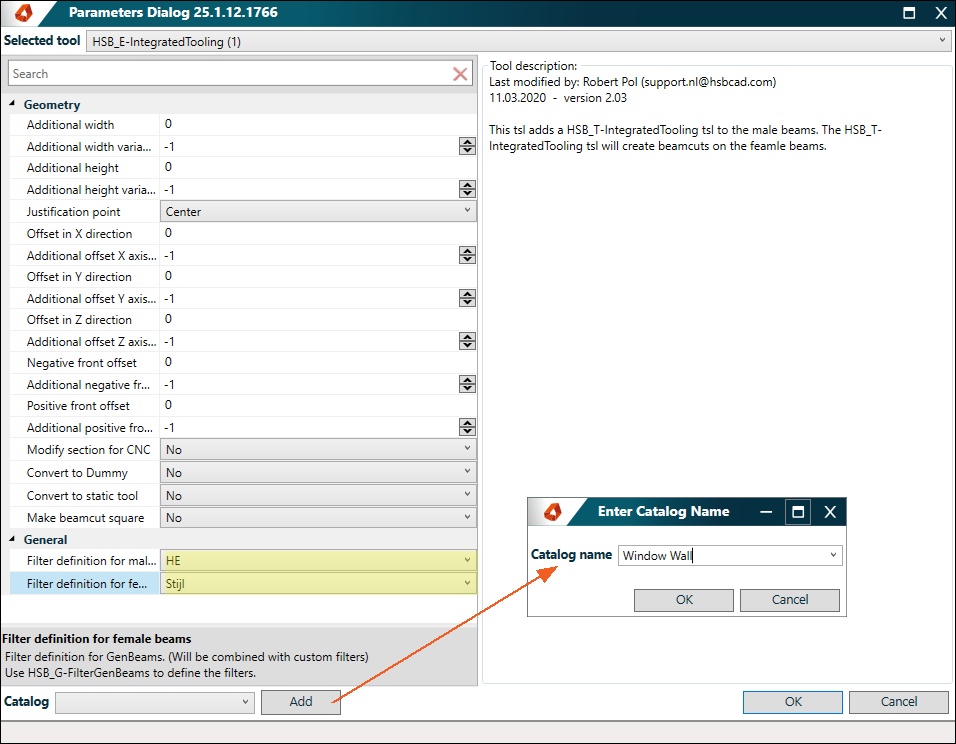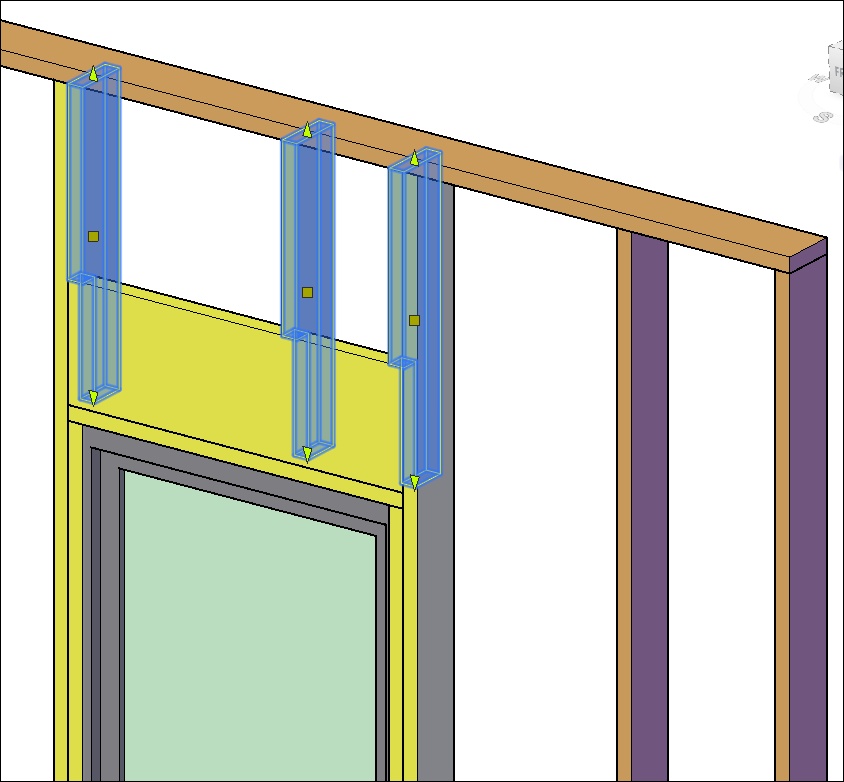TSL | Wall Opening Header/Custom Details versus Opening Details
This document will show you how to create a header with the Header/Custom Detail and the Opening Details in the Wall Detail Builder.
In this example we have 2 windows, the left window is made with the Header/Custom Detail, the right window is made with the Opening Detail
Opening Header/Custom Details
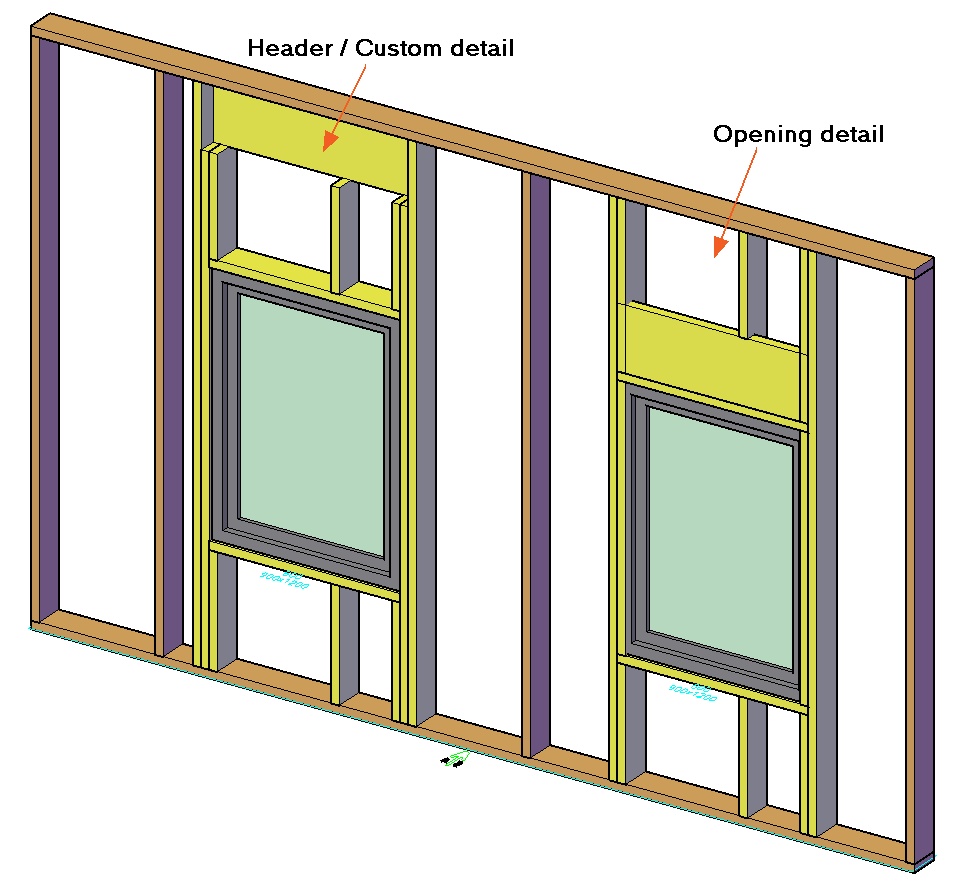
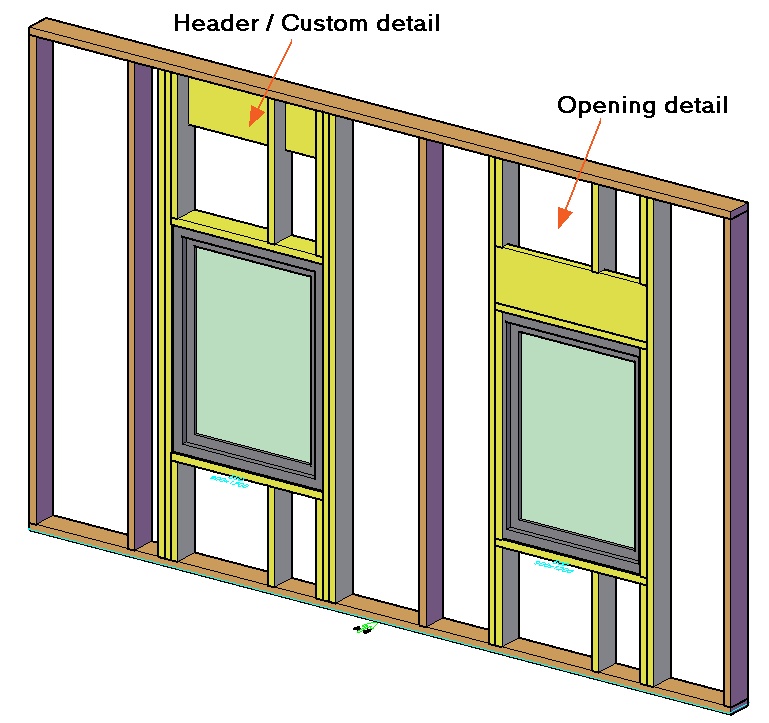
Define the Headers/Custom detail in the Wall Detail Builder, in this example the Header (Beam code: HE) and the Milling are 45x300.
- Enter ''*'' in the Conn.Code of the milling you have added.
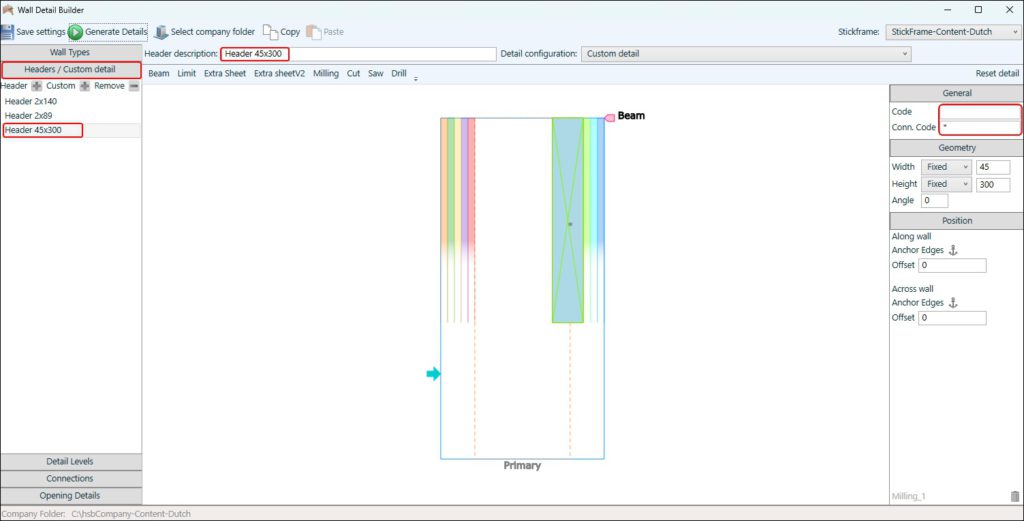
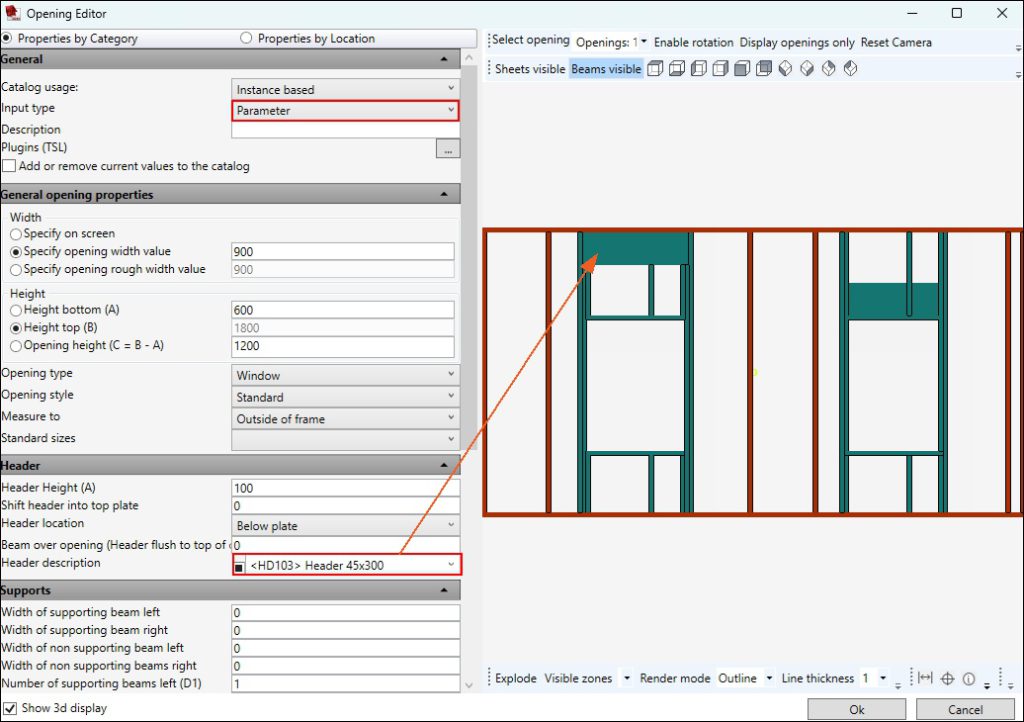
Beam Types
- Search for the correct Beam Type numbers, to do this use the HSB_I-ListBeamTypes tsl, this will give you a list of all the Beam Types hsbcad has. (The standard beam doesn't have a beam code)
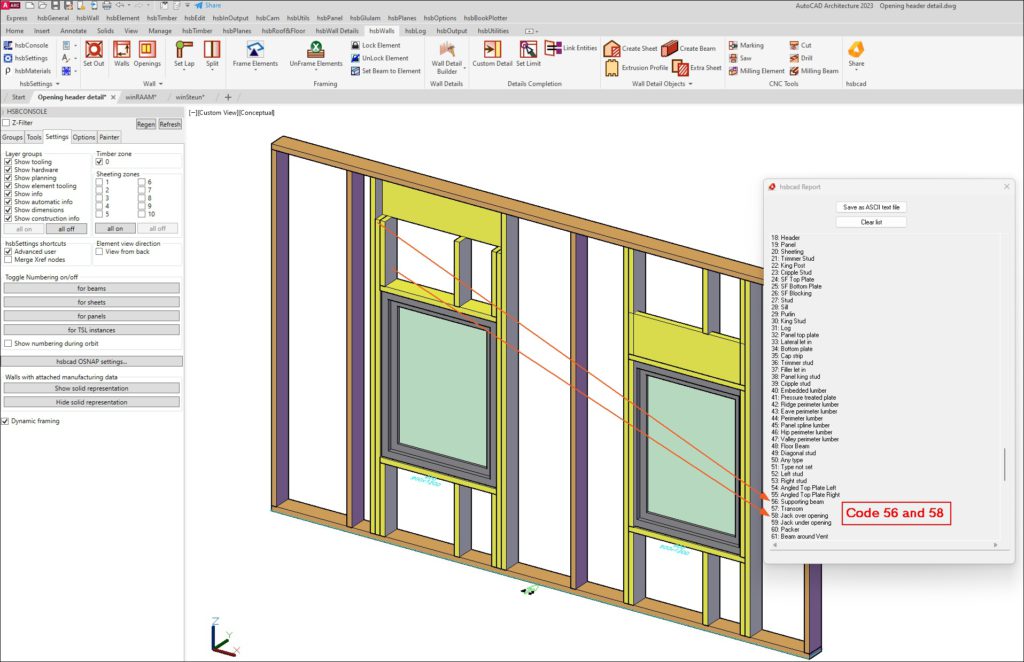
How to create a tsl catalog
- Use the HSB_G-PropertyMapping TSL to add data to the current beams and create a Catalog of this by selecting the Add button at the bottom of this dialogbox, enter an appropriate Catalog name.
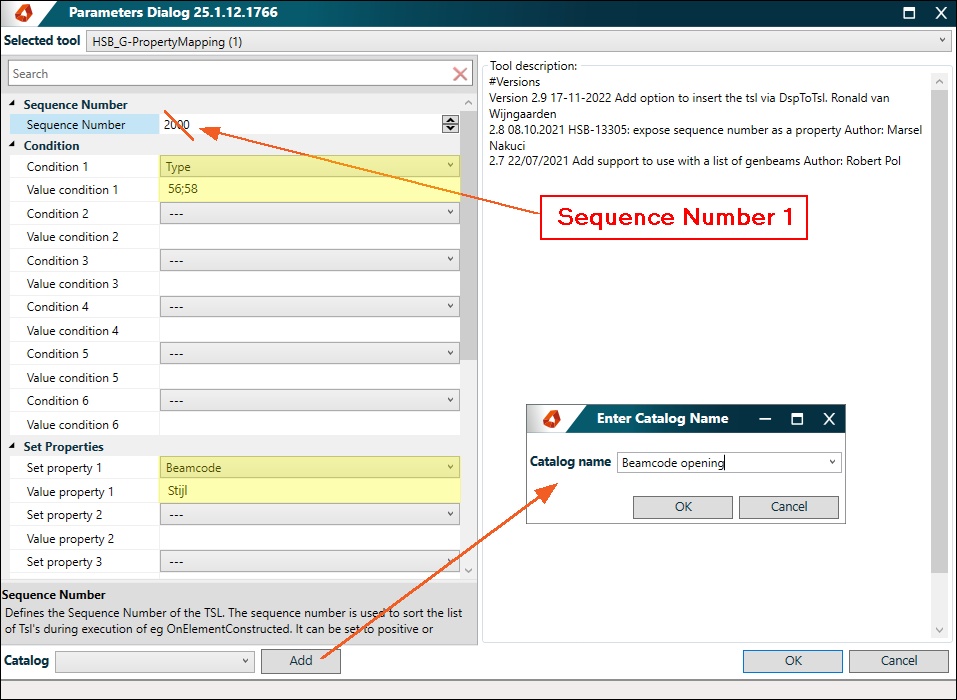
- Apply the TSL to the wall and the beams will get the new beam code.
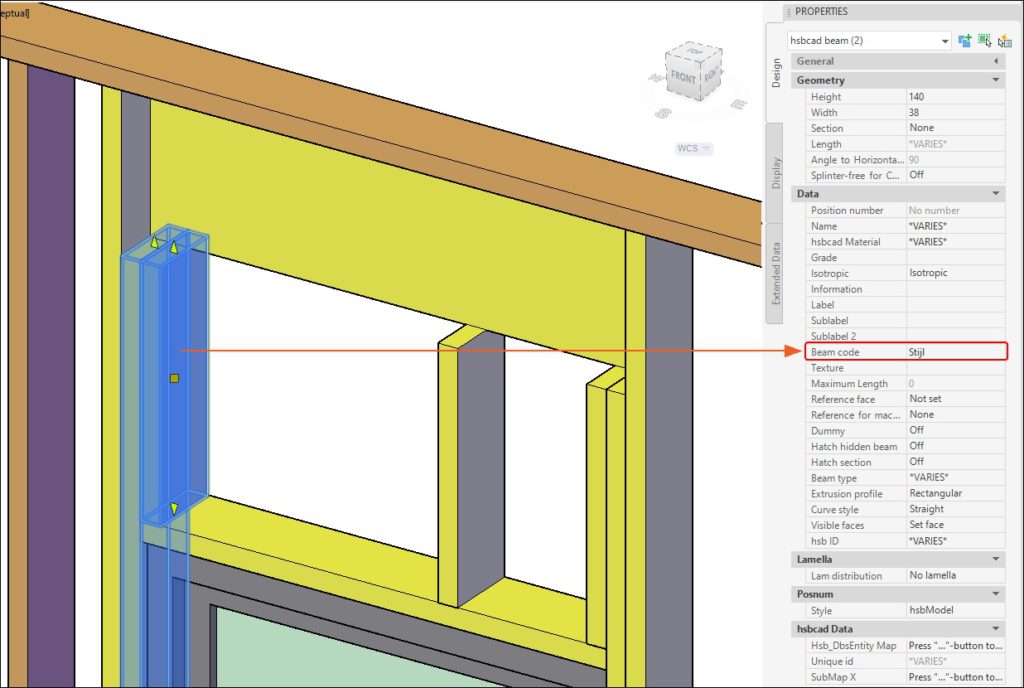
- Now run the HSB_E-StretchToBeam TSL to extend the new beam codes and again create a catalog for this.
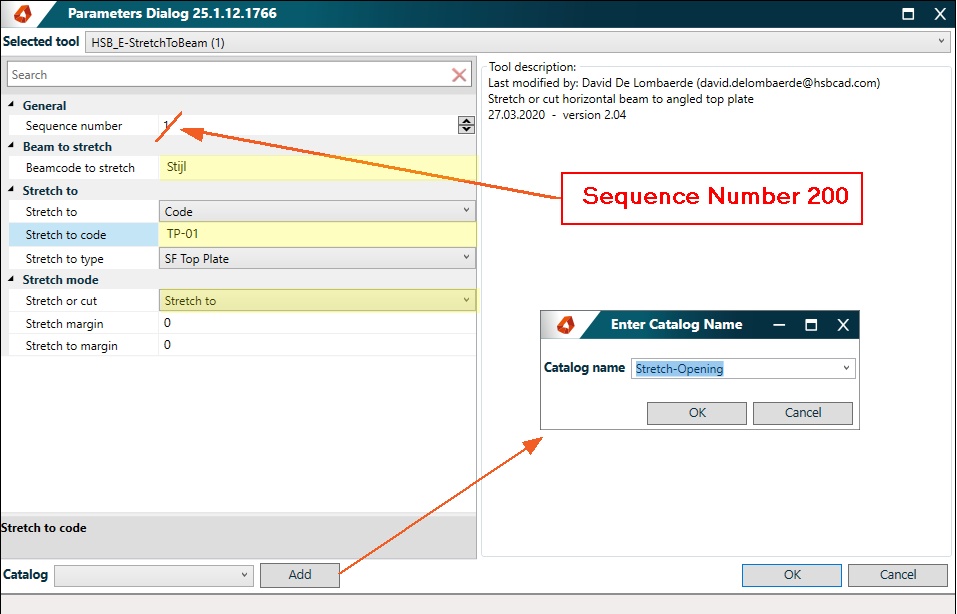
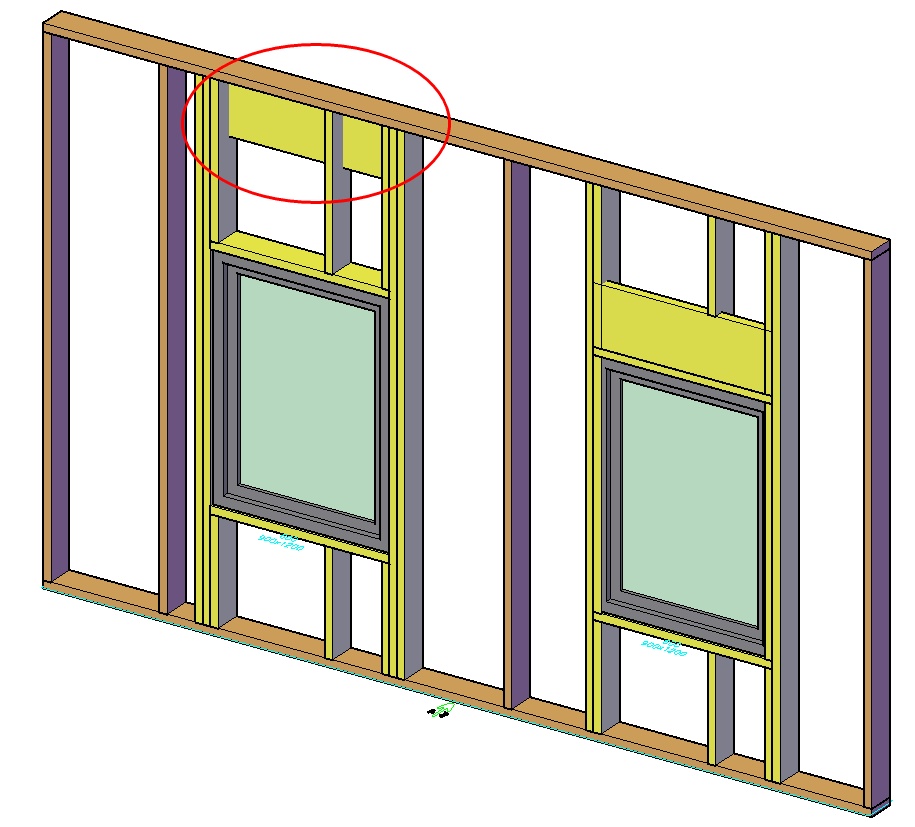
Now we need to cut out the beam that are going through the header beam.
For this you need the HSB_E-IntegrateTooling tsl.
Before you use this tsl you need to create 2 catalogs with the right Beam Codes for this to work properly.
- Run the HSB_G-FilterGenBeams tsl to determine these Beam codes and again create a catalog for this.
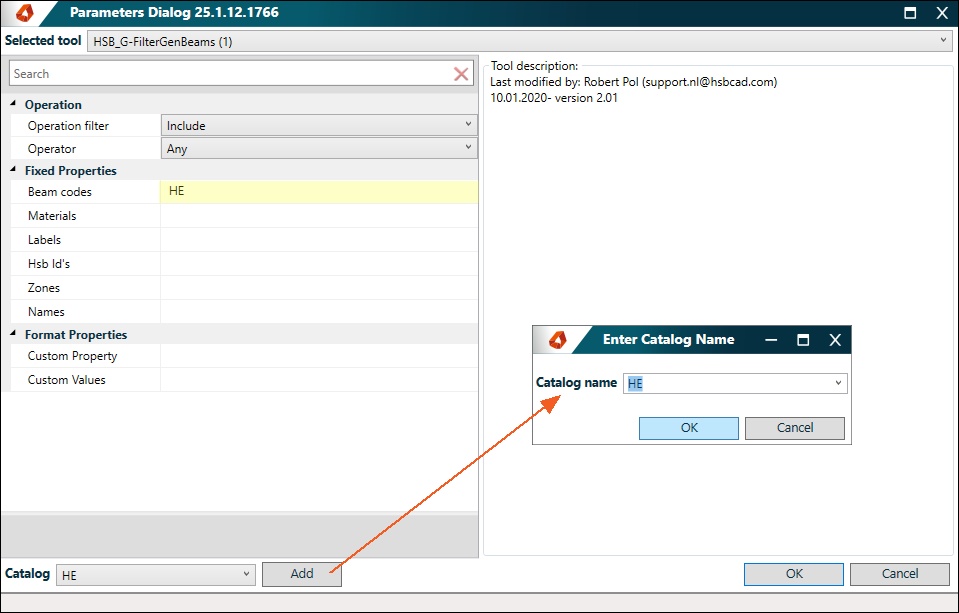
- Don't forget to create a catalog for this.
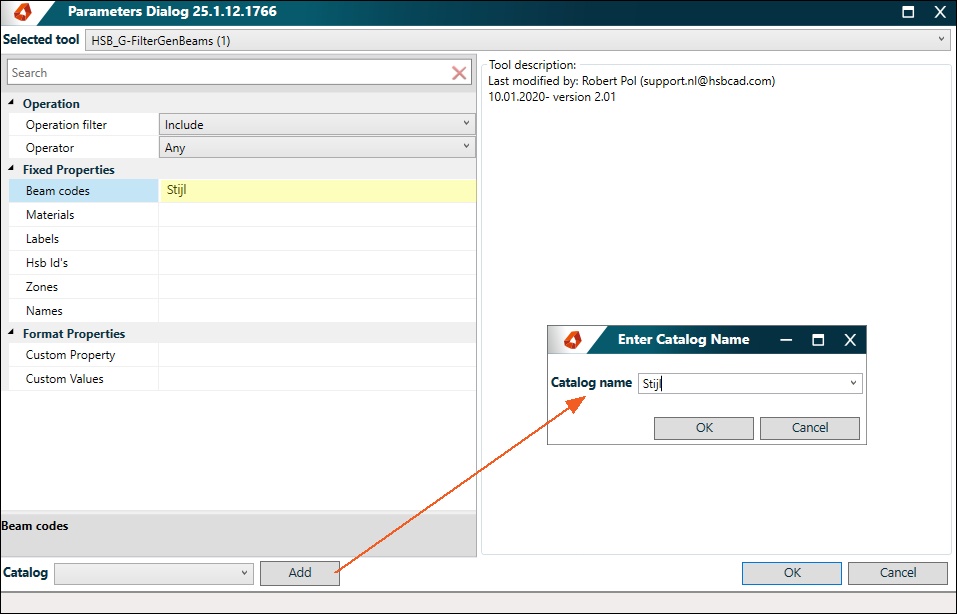
- Run the HSB_E-IntegrateTooling tsl with the 2 created catalogs
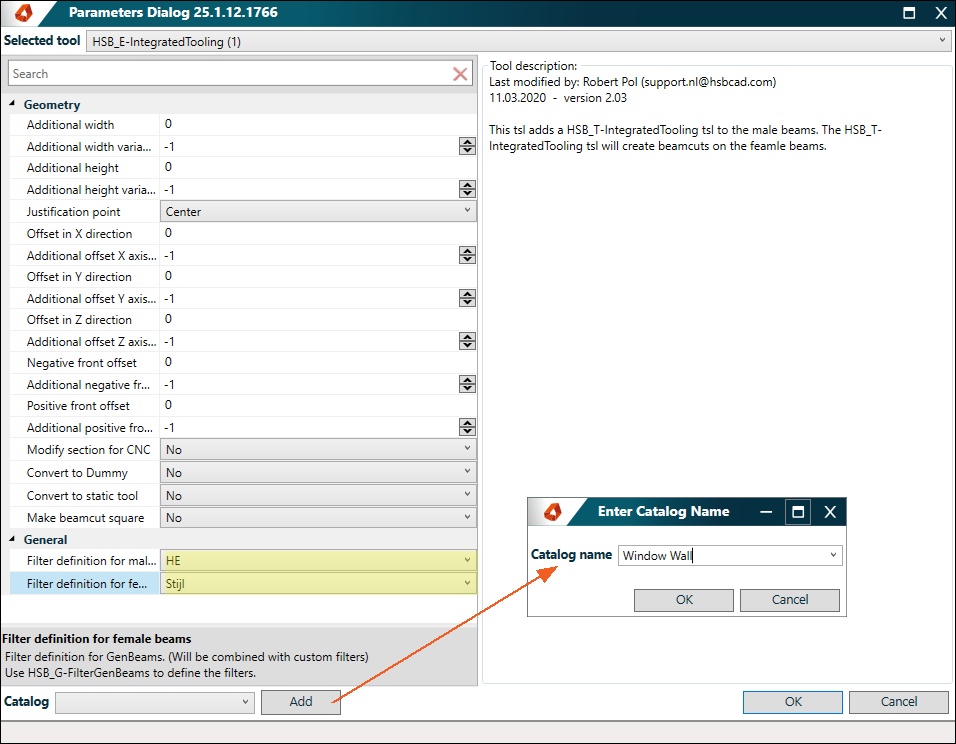
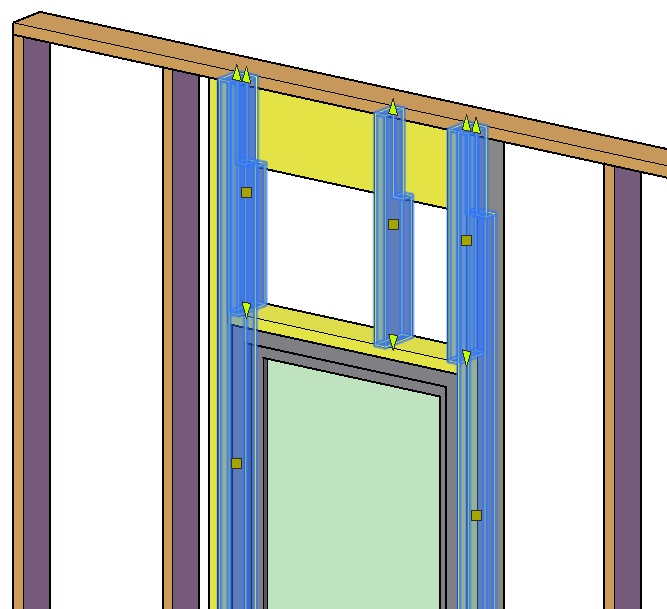
- Now save all 3 tsl's in the correct order in the Wall definition, on generation the header will be cut out of the beams.
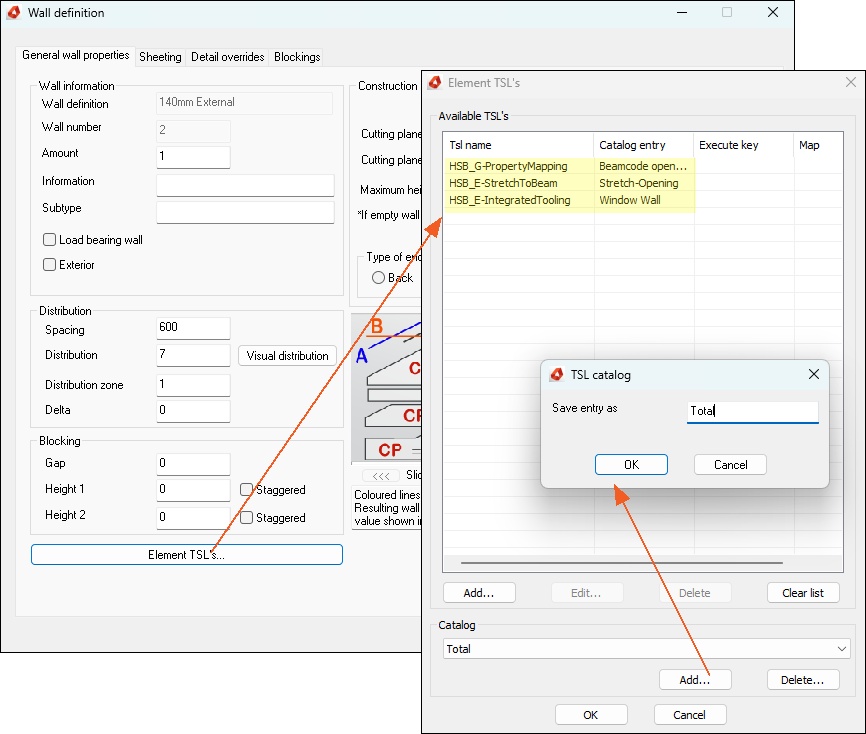
- You can also select the Total catalog in the Plugin catalogue in the Wall Detail Builder
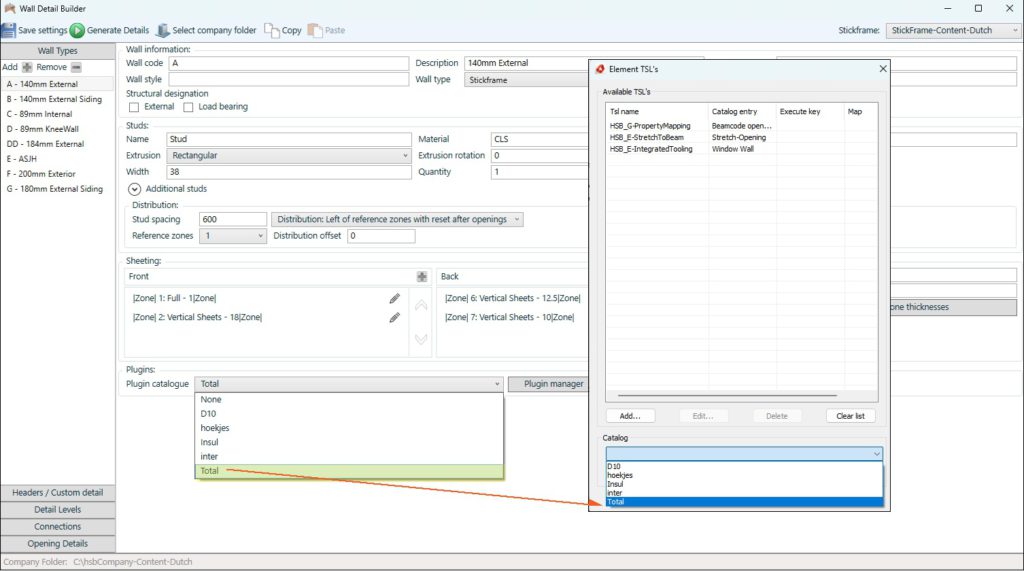
Opening Details
In this example we have 2 windows, the left window is made with the Header/Custom Detail, the right window is made with the Opening Detail
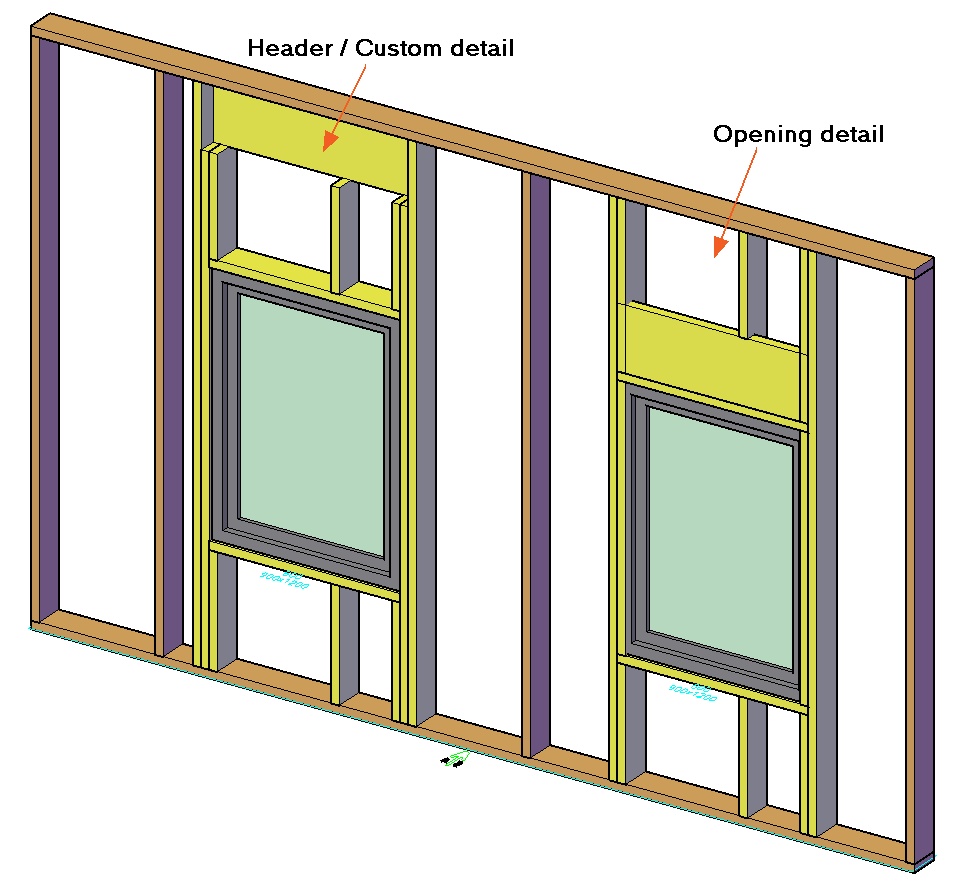
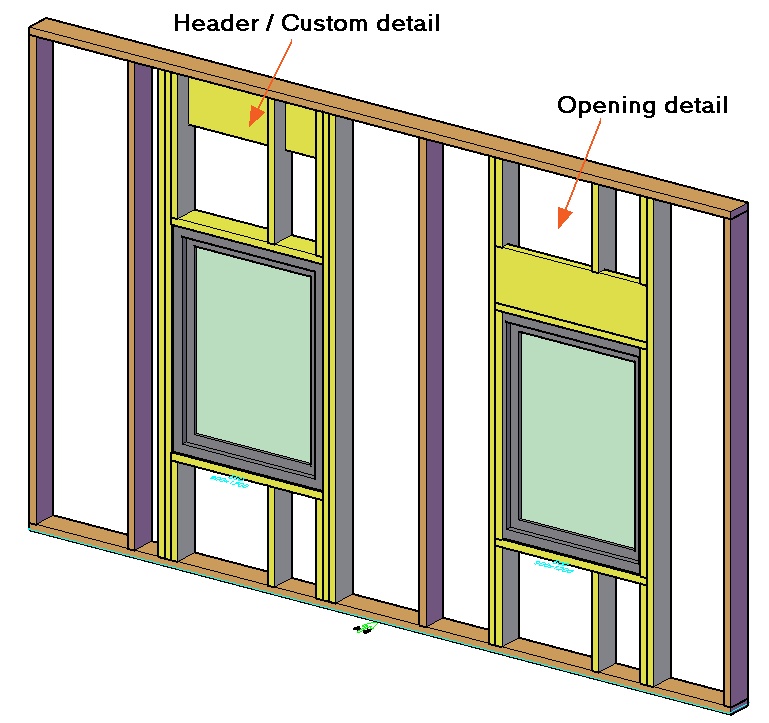
Define the Opening Details in the Wall Detail Builder, in this example the Header (Beam code: HE) and the Milling are 45x300
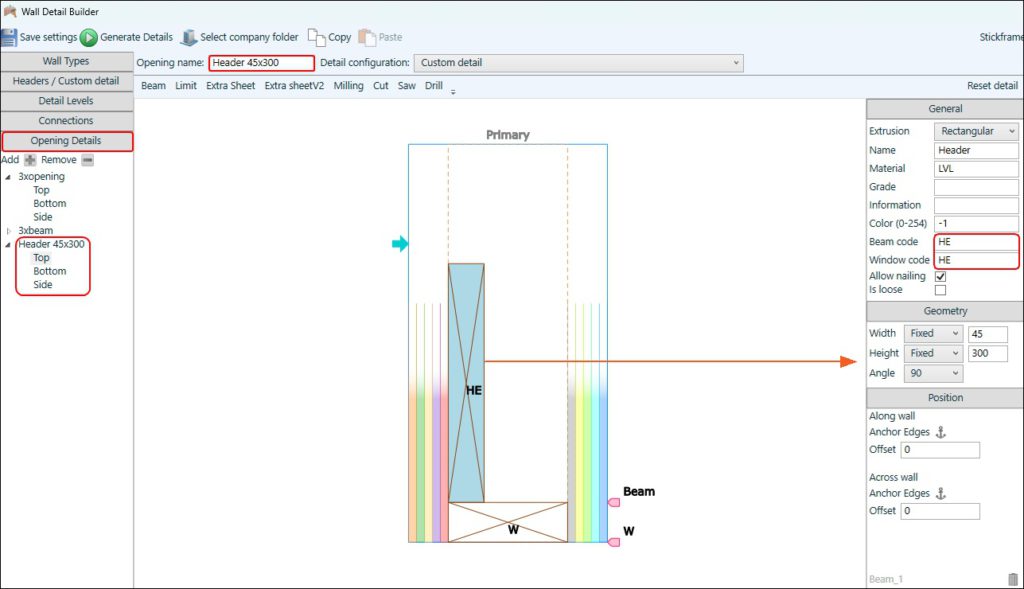
- Enter ''*'' in the Conn.Code of the milling you have added.
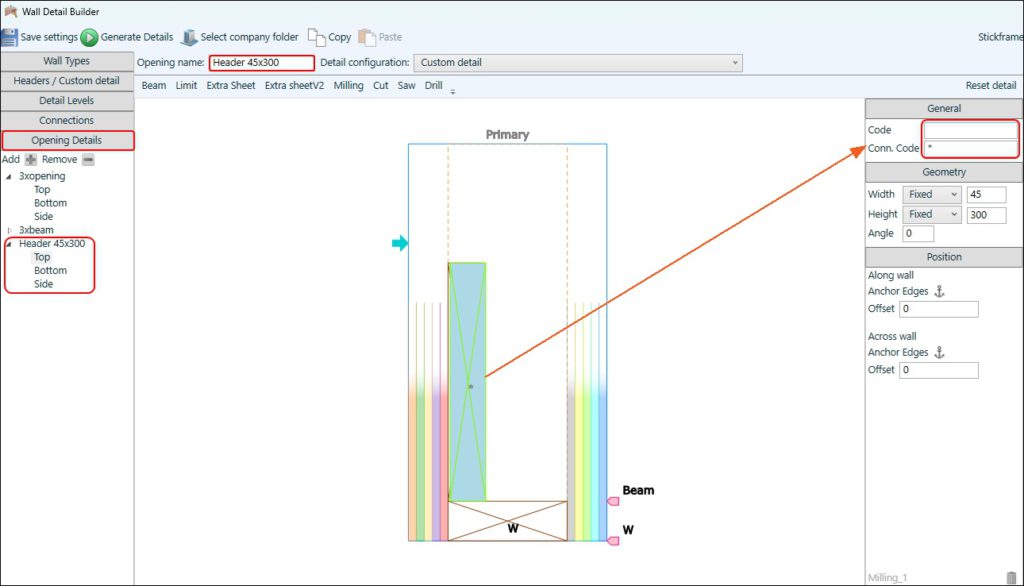
- When you place a Window or Opening in the hsbWall select the HSB Details in the Input type and select the Header detail you have just made in the Wall Detail Builder
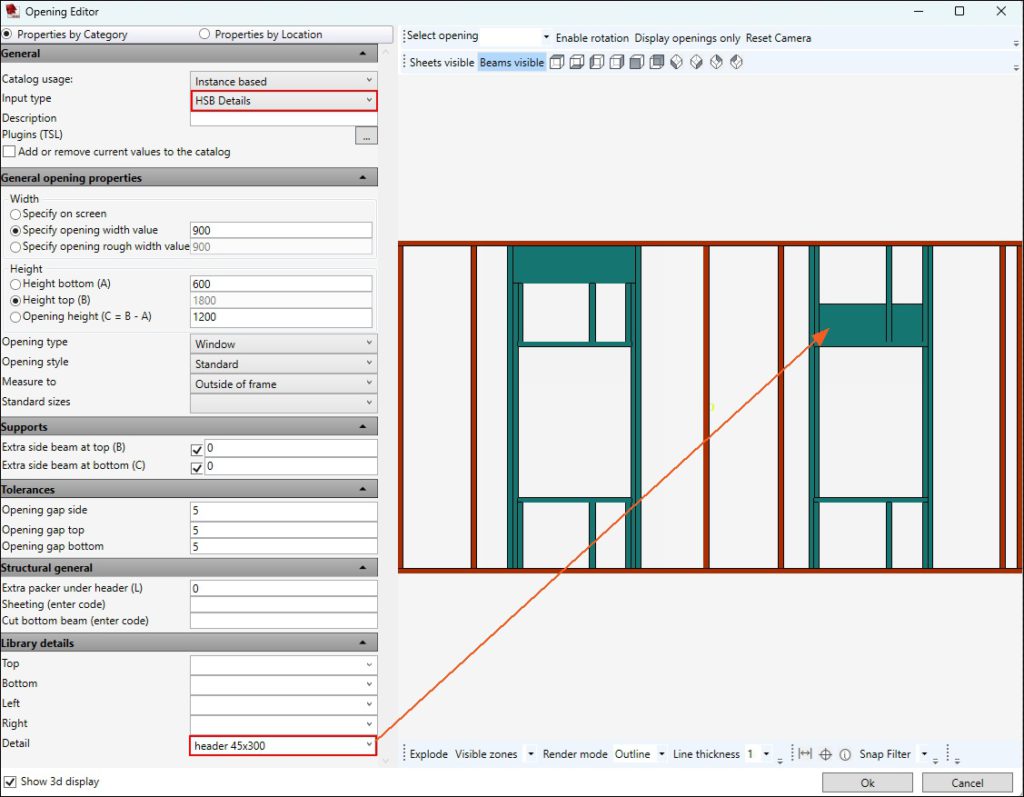
For the side beams to be cut we need to do a few extra things.
Beam hsbId
- Search for the correct hsbId numbers in the properties, in this example it's 63 and 64
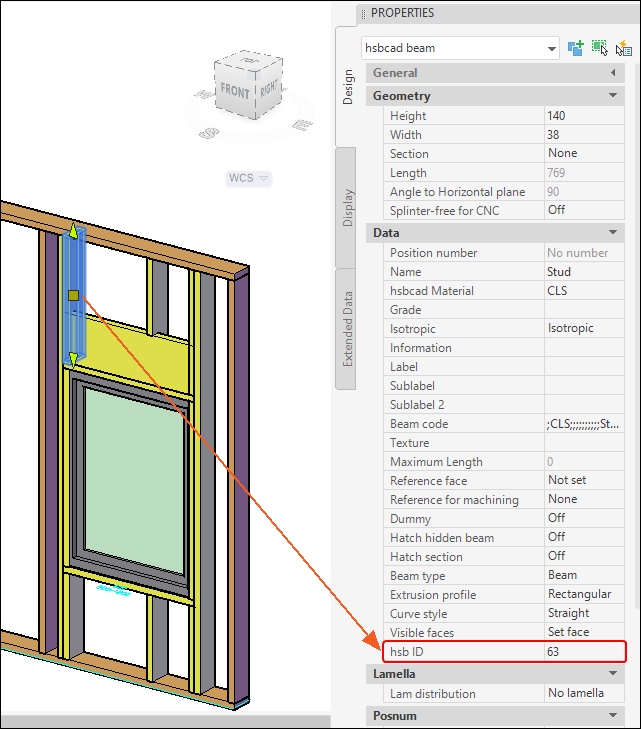
- Use the HSB_G-PropertyMapping TSL to add data to the current beams and create a Catalog of this.
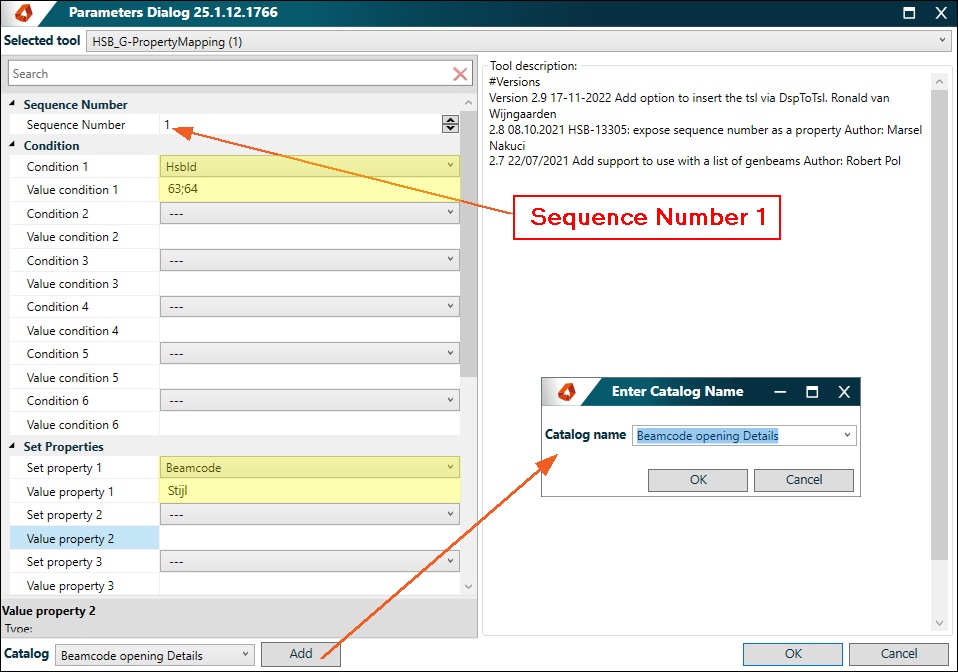
- Apply the TSL to the wall and the beams will get the new beam code.
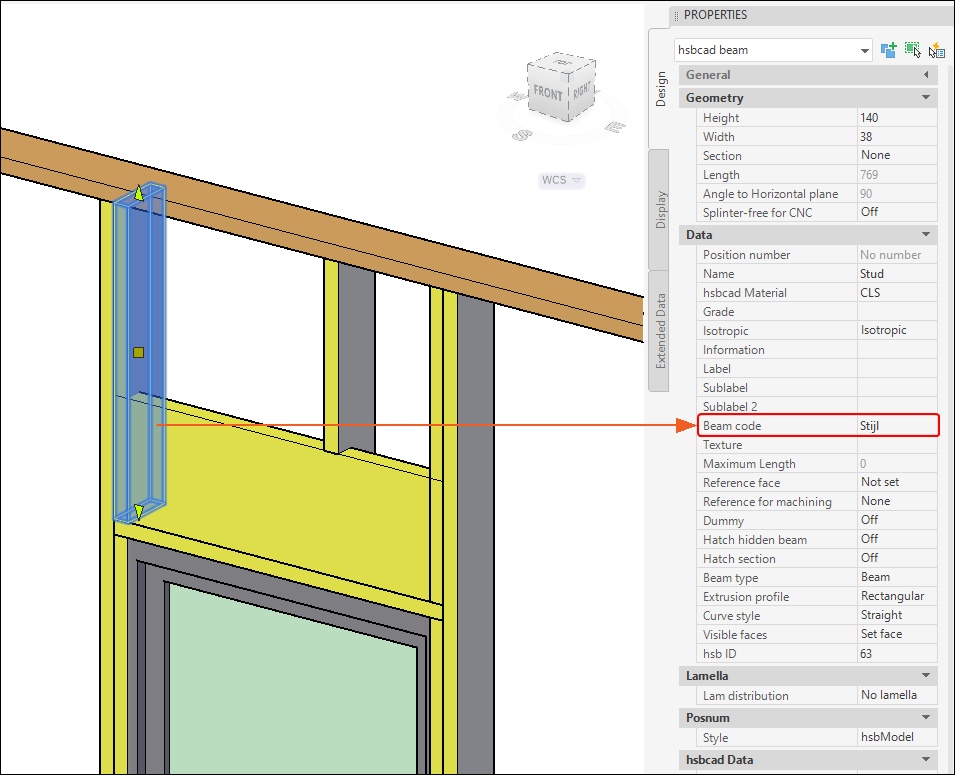
Now we need to cut out the beam that are going through the header beam.
For this you need the HSB_E-IntegrateTooling tsl.
Before you use this tsl you need to create 2 catalogs with the right Beam Codes for this to work properly,
- Run the HSB_G-FilterGenBeams tsl to determine these Beam codes
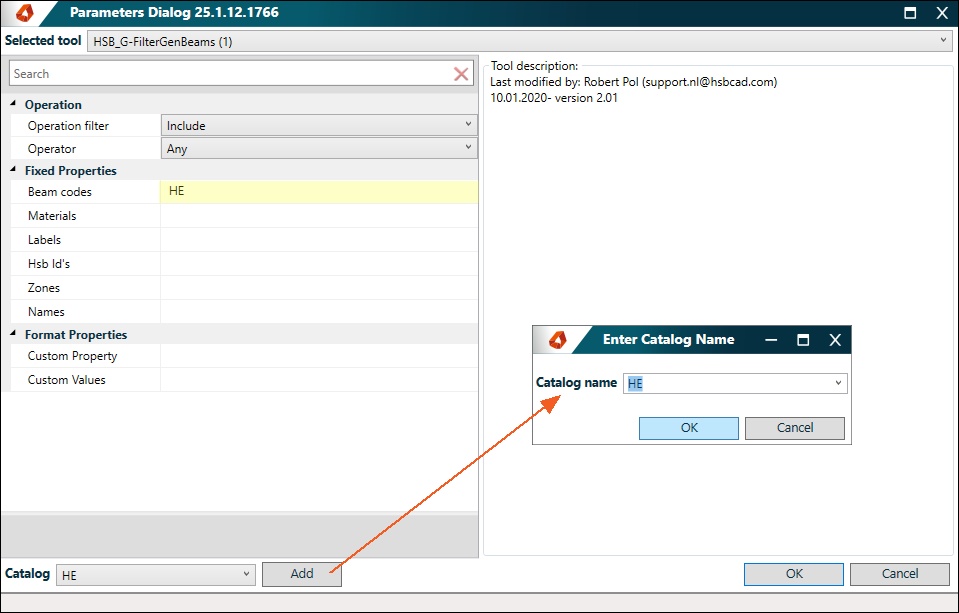
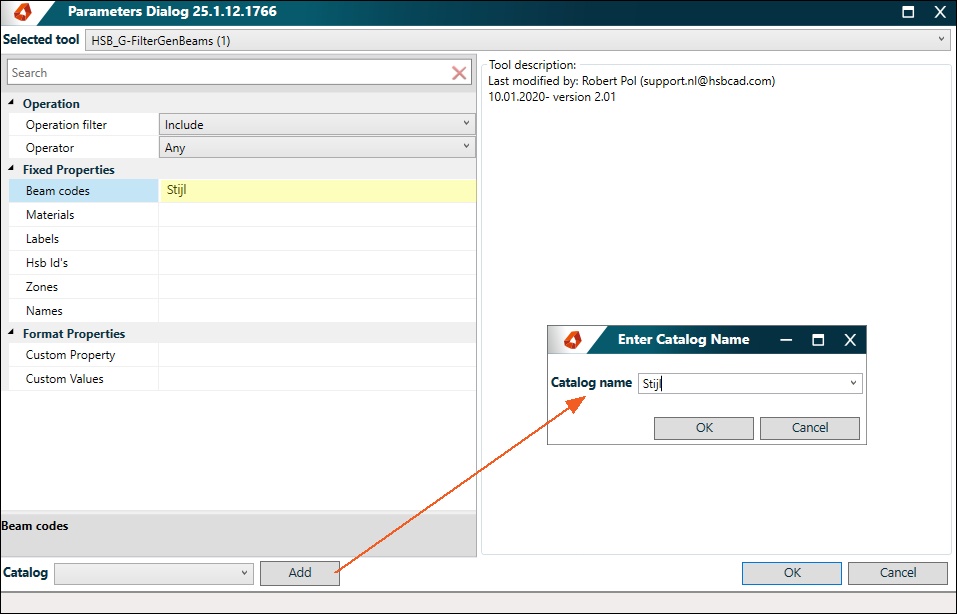
- Run the HSB_E-IntegrateTooling tsl with the 2 created catalogs