hsbBOMLink | General overview hsbBOMLink
The hsbBOMLink application is used to create a bill of material (BOM) output of items within and outside of the design model.
The information is read from the model and the calculations are based on logical rules defined from the design model. hsbBOMLink is linked to the organisations inventory/stock source containing all the stock items that you utilise in your construction project.
You can define a set of groups and rules, that links to the inventory and enables you to create quantity outputs with relevant stock code items.
The output can be sent to a number of output formats.
Each type of group, based on a expression has 3 parts:
- Filtering.
- Mapping.
- Quantity.
Required to use BomLink
The following folders are used to run the hsbBOMLink configuration, and they are located in the hsbcad company folder:
Open hsbBOMLink
Launch the hsbBOMLink Configuration through ..\ProgramFiles\hsbcad\hcbcad20xx\BomLink\BomLinkConfiguration.exe
You can create a shortcut on your desktop to this icon.

It may also be possible to start the hsbBOMLink application within hsbcad from within the ribbon. In the Dutch Ribbon (hsbOutput\hsbBOMlink) in the UK Ribbon (hsbExport\BOMlink)
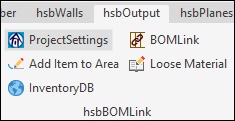

hsbBOMLink Icons
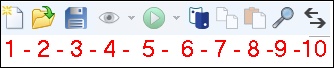
1. Create new: Create a new configuration.
2. Open: Open an existing configuration.
3. Save and Save as: To save a changed configuration or save a configuration as a new project.
4. Select model: Will run a preview output based on the loaded model without creating a report output. This will preview only checked groups or rules.
4a. Select model no preview: Will run a preview output based on a model selected without creating a report output. This will preview only checked groups or rules.
5. Run: Will run the report output based on the loaded model. This will run only checked groups or rules.
5a. Run select model: Will run the report output based on the selected model. This will run only checked groups or rules.
6. Alias Manager: To manage multiple database information from a single location. Assign an alias to each group of data instead of managing each information separately in the workflow of the rules.
7. Copy: Allows you to copy a rule, group, variables, output, assemblies or lists.
8. Paste: Allows you to paste the copied information to a new location. e.g. rule in another group (needs to be the same type). Also allows you to paste in a new configuration.
9. Find and replace: Looks up any type of word, variable, inventory item, etc and makes it possible to replace this.
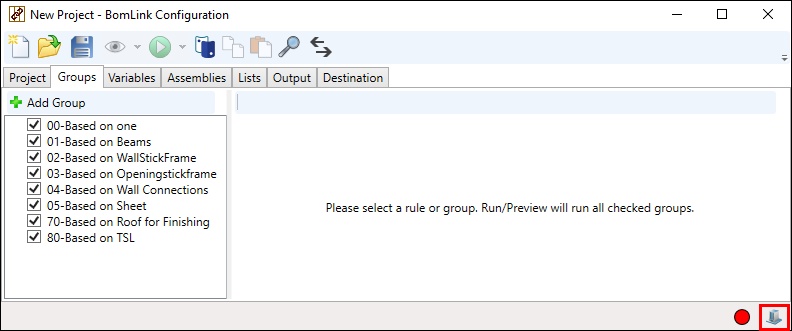
hsbBOMLink Tabs
hsbBOMLink | Project - Create a hsbBOMLink Project and set inventory location path.
hsbBOMLink | Groups - Create groups by type.
hsbBOMLink | Variables - Allows you to define a variable based on a specific type from the modelx data. These variables can be used in the rules.
hsbBOMLink | Output - Define the type and location for output of data.
hsbBOMLink | Assemblies - Create a group of items and assign them to a rule.
hsbBOMLink | Lists - Create a list names with different item names.

