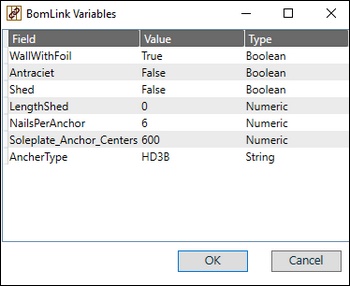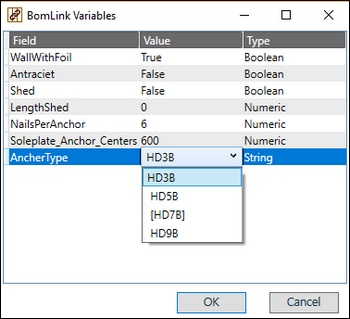hsbBOMLink | Variables
- hsbBOMLink | Project
– hsbBOMLink | Map inventory - hsbBOMLink | Groups
– hsbBOMLink | Expression Rule
– hsbBOMLink | Alias Manager
– hsbBOMLink | Debug – Rule set preview - hsbBOMLink | Variables
– hsbBOMLink | Appendix - hsbBOMLink | Output
- hsbBOMLink | Assemblies
– hsbBOMLink | Map Assembly - hsbBOMLink | List
Define variables to be used in rules based on type, from plugin sources or user defined. There are three types of variables:
- Definition
- Sources
- User defined
To call a particular variable in a rule, use v.variablename. For more information see hsbBOMLink Appendix for more information.
Variables - definition
Definitions allows you to define a variable based on a specific type in the model content.
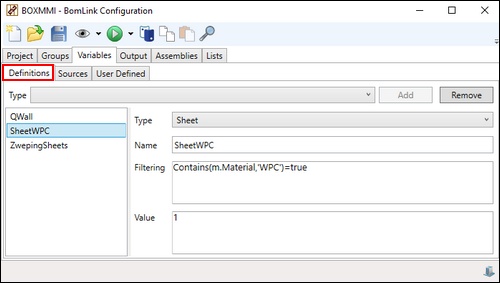
Variables - sources
Sources allow for additional plugins to be added to hsbBOMLink for use as variables. An example of a source variable is Roof Edge variable. This provides a list of variables to analyse each edge of a roof plane.
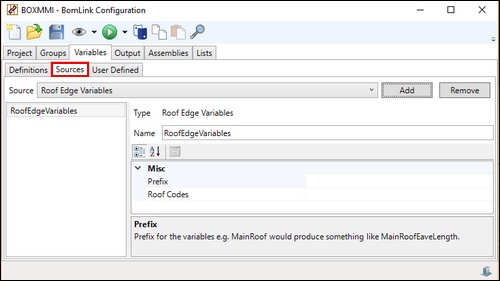
Variables - user defined
User defined is a variable based on the input of the designer. This provides the user an opportunity to add values execution of the output in hsbBOMLink output when changing those variables. The variables can be a Boolean, Numeric or String. Each time running the hsbBOMLink preview or output, you will have access to the list user defined variables.
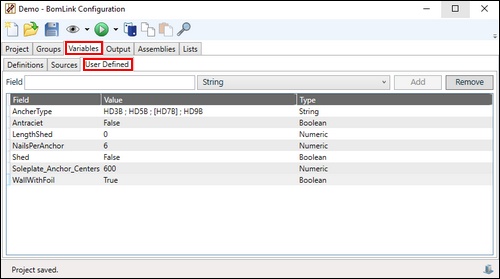
Create a variable type Boolean
Step 1. Select Boolean in the Field level.
Step 2. Enter a name in Field.
Step 3. Click on Add.
Step 4. Adjust the Value. The default value will be the Value shown in this configuration.
Create a variable type Numeric
Step 1. Select Numeric in the Field level.
Step 2. Enter a name in Field.
Step 3. Click on Add.
Step 4. Enter a value. The default value will be the value shown in this configuration.
Create a variable type String
Step 1. Select String in the Field level.
Step 2. Enter a name in Field.
Step 3. Click on Add.
Step 4. Enter a value. The default value will be the value shown in this configuration.
Create a variable type String with dropdown selection
Step 1. Select String in the Field level.
Step 2. Enter a name in Field.
Step 3. Click on Add.
Step 4. Enter the values seperated with a semi-colon. The default value will be the value between square brackets, meaning the value that appears in the user defined dialog box.
e.g. HD3B ; HD5B ; [HD7B] ; HD9B
Example of a variable in an expression
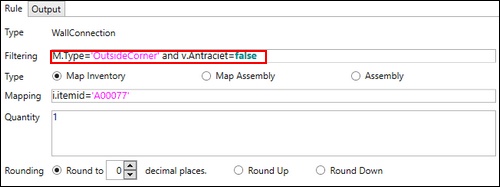

Example of the hsbBOMLink User defined Variables
When launching the hsbBOMLink within hsbcad, the user defined variable list will appear.
The values inputted in this list, will have an influence on the hsbBOMLink rules, where those variables have been used.