hsbBOMLink | Groups
- hsbBOMLink | Project
- hsbBOMLink | Map inventory - hsbBOMLink | Groups
- hsbBOMLink | Expression Rule
- hsbBOMLink | Alias Manager
- hsbBOMLink | Debug – Rule set preview - hsbBOMLink | Variables
- hsbBOMLink | Appendix - hsbBOMLink | Output
- hsbBOMLink | Assemblies
- hsbBOMLink | Map Assembly - hsbBOMLink | List
Group
A group is defined so a type entity can be assigned to it. This defines area to create a rule based on the type. Groups are based on a certain type. A group will contain 1 or multiples expressions, all based on the type that has been chosen on group level.
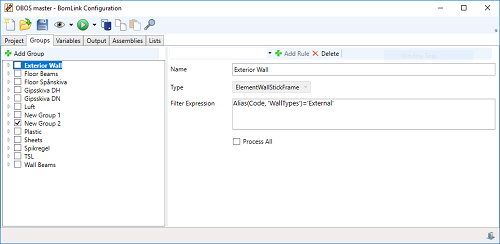
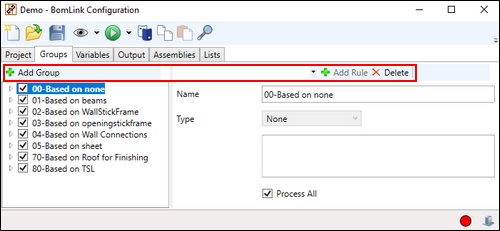

Type
There are various types available in hsbBOMLink.
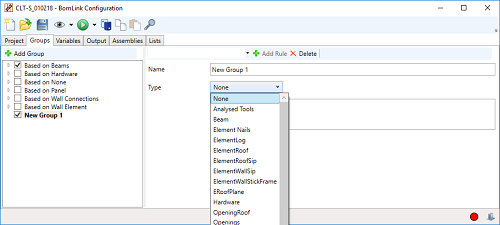
Rule
Once a group is defined with a type, a rule is created based on that type to get an output.
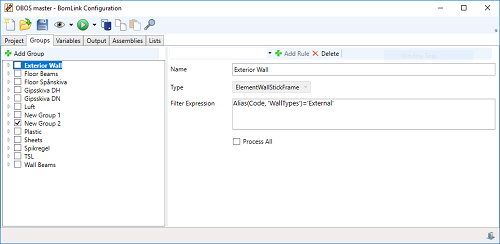
The rules can be:
Filter Expression
Create the highest level filtering on the data of the type selected. This will also enhance the performance output within hsbBOMLink. An example of this below is using the type ElementWallStickframe with a filter on walltypes to use only walls with 'External' set in the Alias manager. The advantage of this filter is that all other data is now discarded so that the expression rule will now only analyse a finite amount of data, thus a faster performance.
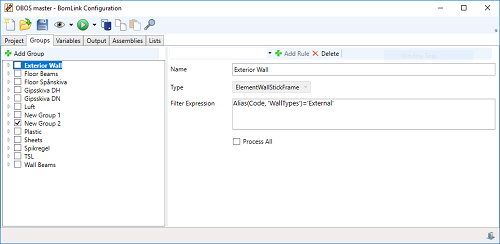
In the filter expression also comments can be used when there are multiple filtering rules. Using // for a complete comment rule, or /* comment */ for commenting words in a filtering rule.
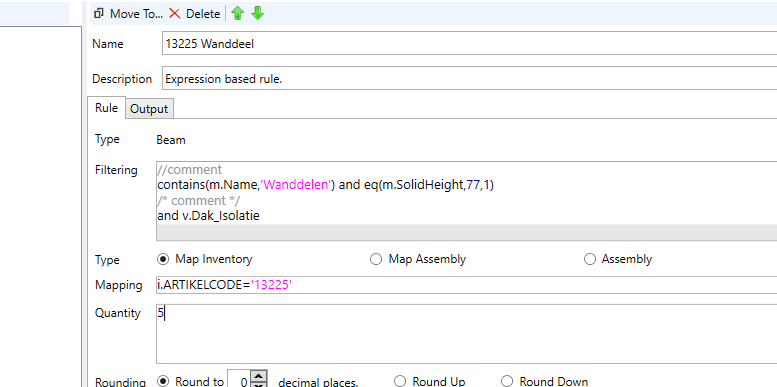
Process All
This will process every rule in the type, on the complete data available in hsbcad Modelx.
By default hsbBOMLink processes each expression/beam rule by order, starting with the first rule, analysing the data and if true removing the data from the selection analysis and made ready to be outputted. The next rule is then processed, on the data that is remaining.
Switching on 'Process all' will process the first rule on all the data in hsbcad Modelx, making ready the data to be outputted, then it wil process the next rule, again based on all the data in hsbcad Modelx at the beginning.

