hsbBOMLink | Assemblies
- hsbBOMLink | Project
– hsbBOMLink | Map inventory - hsbBOMLink | Groups
– hsbBOMLink | Expression Rule
– hsbBOMLink | Alias Manager
– hsbBOMLink | Debug – Rule set preview - hsbBOMLink | Variables
– hsbBOMLink | Appendix - hsbBOMLink | Output
- hsbBOMLink | Assemblies
– hsbBOMLink | Map Assembly - hsbBOMLink | List
How to create an Assembly
Step 1. Add a name for the new assembly.
Step 2. Click on add.
Step 3. Select multiples items and quantities by clicking on Add in the assembly.
Step 4. Change the mapping information on item level if you need a different output for the different items.

How to use an Assembly
Assign the assembly to the rule using the drop down that will appear when clicking on Type Assembly.
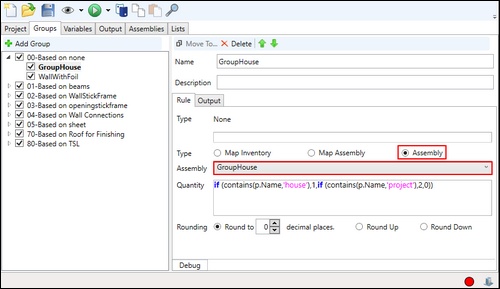
Example of using an Assembly
Situation: If the design is a house or project we have five items that are always included but duplicated if a house or project. We do not want to have to create a mapped inventory rule for each item which is effectively the same rule but a different inventory code.
Task: Create an assembly of items and map them to a house or project query.
Step 1: Create an assembly called GroupHouse.
Select 'Add' and choose the items required from the inventory listing.
Step 2: Select type Assembly. In the assembly dropdown select the assembly GroupHouse.
Step 3: Create the quantity of assembly items required. We are using an 'if' statement to look for a project name (p.name) called house and then multiplying the quantity in assembly by 1 or if a project multiply by 2.

