hsbBOMLink | Output
- hsbBOMLink | Project
– hsbBOMLink | Map inventory - hsbBOMLink | Groups
– hsbBOMLink | Expression Rule
– hsbBOMLink | Alias Manager
– hsbBOMLink | Debug – Rule set preview - hsbBOMLink | Variables
– hsbBOMLink | Appendix - hsbBOMLink | Output
- hsbBOMLink | Assemblies
– hsbBOMLink | Map Assembly - hsbBOMLink | List
The end result of hsbBOMLink is to output all results to a format required. It support many formats. There are two sections to the output:
Output destination types

Specify the output type that the rule sends its result to and the location to save the output file.
- Csv output.
- Excel output.
- HsbMap output.
- Jasper Report output (pdf).
- MS Access output destination.
- Sql output destination.
- SqlCe output destination.
- SQLite output destination.
Csv output
BLOCK_INFO_START
The delimiter will be set to automatic ';' delimitation if the Regional settings have the decimal separator as ','.
BLOCK__END
Excel output
Jasper report output (pdf)
Create an output Destination
Step 1. Select the destination.
Step 2. Click on Add.
Step 3. Select the Output Path.
add @(Number) or @(Comment) to the path, for additional information to the file.
add @(DwgPath) at the start of the path to create the output directly into the dwgfolder.
e.g. C:\BomLink\@(Number).csv
e.g. @(DwgPath)\@(comment).csv
e.g. @(DwgPath)\Reports BomLInk\Quantifier
Create an Output Definition (Global Level)

You set the fields (Represents the headers) to store in the output file. This is the output at a global level.
Step 1. Add a column header in the field.
Step 2. Click on add.
Step 3. Map this field to the information you need to see in the output file.
Step 4. Select the Type of the field item. String, Double, Boolean, ..etc.
Create an Output Definition (Rule Level)
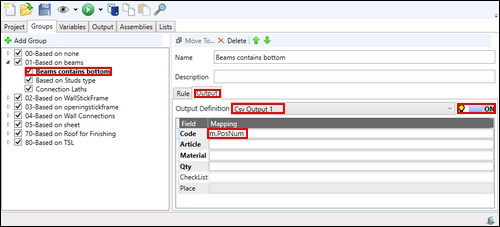
It is possible to force an additional type of mapping on rule level.
BLOCK_INFO_START
Note this will over-ride the field setting at global level .e.g. Output the PosNum.
BLOCK__END
Step 1. Select a Rule.
Step 2. Select the Output tab.
Step 3. Select the correct Output Definition.
Step 4. Check the lightbal On.
Step 5. Overwrite the requested info. e.g. m.PosNum.
Instead of Code, the posnum will know be shown.
Example of an Output Definition at rule level
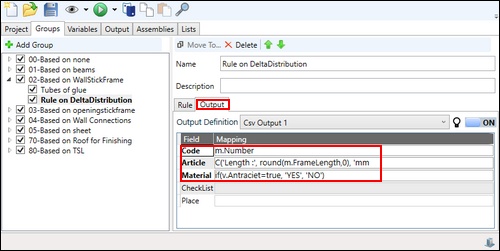
Situation: Output a rule that overides the global output definition that presently displays the inventory description, replacing it with the length of the wall. Also if the wall material is Antraciet to display yes or no dependent on a user input.
Task: Create an over-ride output at rule level in the article field to display the wall frame length and add addtional field called material for Antraciet material.
Step 1. Within the article field enter C('Length :', round(m.FrameLength,0), 'mm'.
- This will return the string: Length: 2000mm.
Step 2. Within the material field enter if(v.Antraciet=true, 'YES', 'NO').
- When the variable is true, this will return the string YES.
Output Preview


